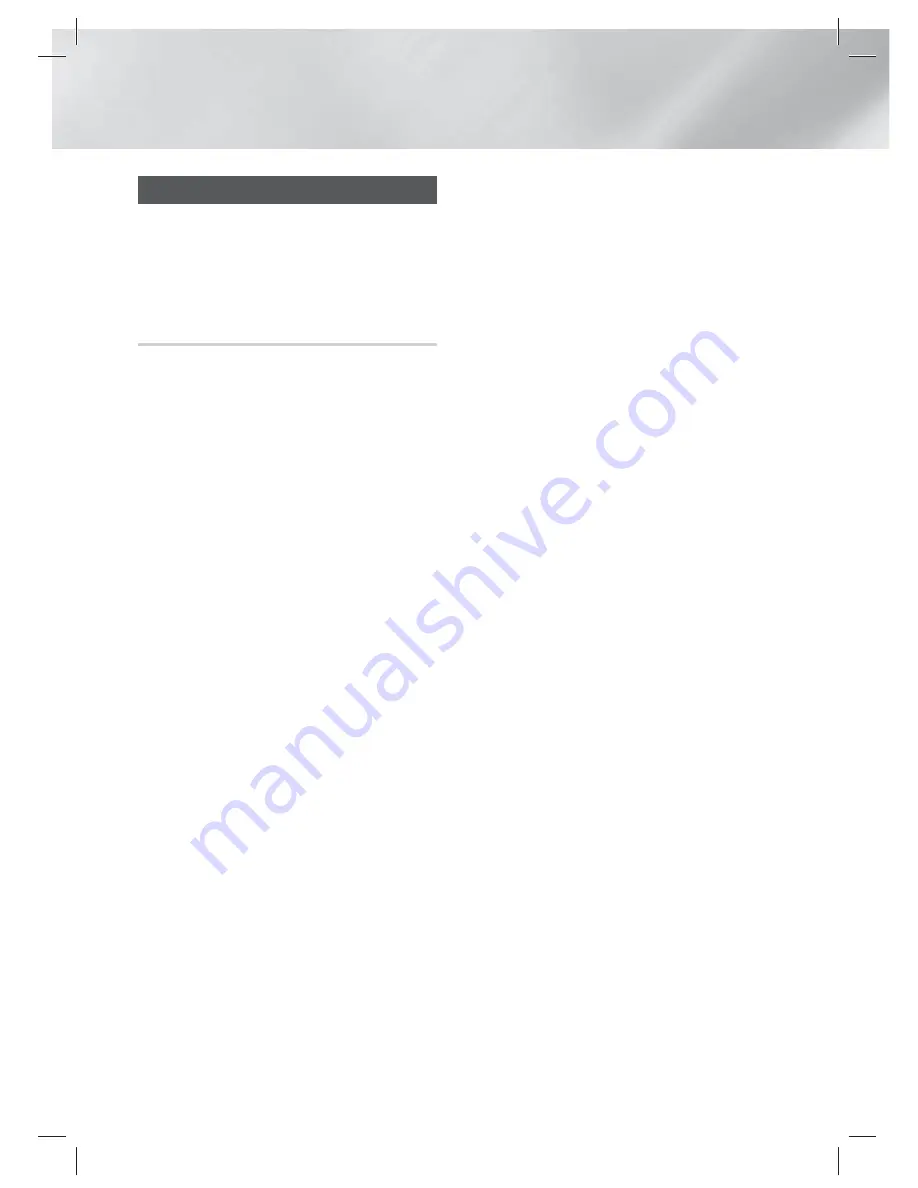
|
28
English
Settings
Setting Up AllShare
AllShare enables you to play music, video and
photo files in your PC using the product. To use
AllShare, you must connect the product to your
PC via the network (See page 17) and install the
SAMSUNG PC Share Manager on the PC.
To Download the AllShare Software
To use AllShare with your PC, you must install
AllShare software on your PC. You can download
the PC software and get detailed instructions for
using AllShare from the Samsung.com website.
1 ·
Go to www.samsung.com.
2 ·
Click
SUPPORT
at the top of the page.
3 ·
On the Support page, enter the model
number of your product into the
Model
Number
field, and then press the
E
button.
4 ·
On the page that appears, click
Get
downloads
on the left side under
Downloads
. The
Download Center
appears.
5 ·
On the
Download Center
page, click the
Software
tab.
6 ·
On the software tab, click the
File icon
on
the right side of the AllShare line.
7 ·
In the pop-up that appears, click
Save File
.
8 ·
Find the AllShare install file on your disk, and
then double click the file.
9 ·
In the pop-up that appears, click
Run
, and
then follow the directions that appear on your
screen.
Download the AllShare Installation/Instruction
manual from the same Software Tab by clicking
the corresponding PDF file symbol in the File
column on the right. The file, in PDF format, will
download and open. Follow the directions to
install and setup AllShare. You can view and/or
save the file.
|
NOTE
|
To use AllShare with your smartphone, you need to
connect your set & smartphone to the same router.
HT-EM35_ZA_0227.indd 28
HT-EM35_ZA_0227.indd 28
2012-02-27 오전 10:54:36
2012-02-27 오전 10:54:36






























