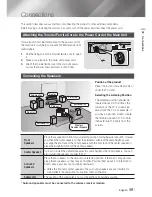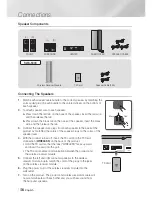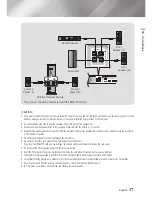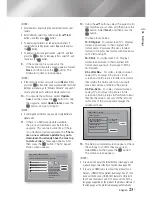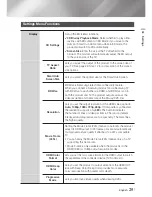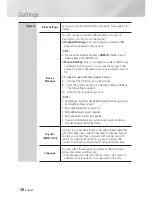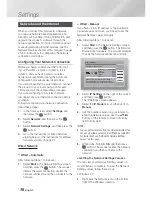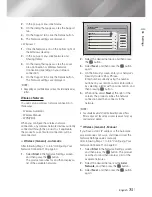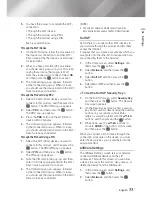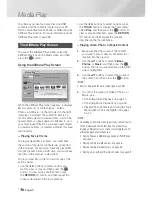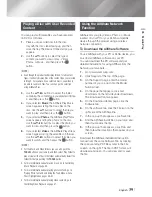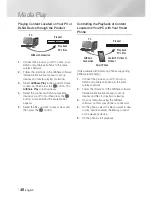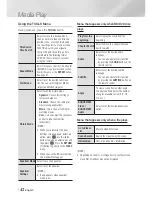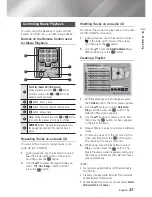|
28
English
Settings
System
Initial Settings
Lets you re-run the Initial Settings procedure. See page 22 for
details.
Device
Manager
You can connect a wireless USB keyboard or mouse to
the USB port on the front of the product.
Keyboard Settings
: Lets you configure a wireless USB
keyboard connected to the product.
|
NOTE
|
You can use the keyboard only when a
QWERTY
keyboard screen or
window appears in the Web Browser.
Mouse Settings
: Lets you configure a wireless USB mouse
connected to the product. You can use the mouse in the
product's menu in the same way you use a mouse on your
PC.
To use a mouse with the product's menu:
1 .
Connect the USB mouse to the product.
2 .
Click the primary button you selected in Mouse Settings.
The Simple Menu appears.
3 .
Click the menu options you want.
|
NOTE
|
Depending on the model of the USB HID keyboard and mouse may not
be compatible with your product.
Some HID keyboard keys may not work.
Wired USB keyboards are not supported.
Some applications may not be supported.
If a wireless HID Keyboard does not operate because of interference,
move the keyboard closer to the product.
(HDMI-CEC)
is a convenient function that offers linked operations
with other Samsung products that have the feature
and lets you control those products with one Samsung TV
remote. To operate this function, you must connect this
product to an Samsung TV using an HDMI cable.
Language
You can select the language you prefer for the On-Screen
menu, disc menu, subtitles, etc.
• The language you select for the disc menu, disc audio, or
subtitles will only appear if it is supported on the disc.
HT-E5500W_ZA_0417-1(D2D).indd 28
2012-04-17 오후 6:59:16