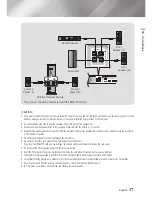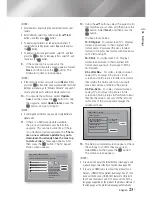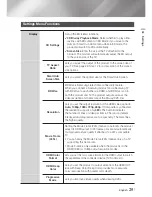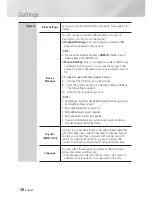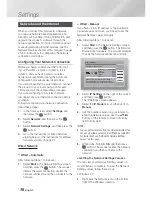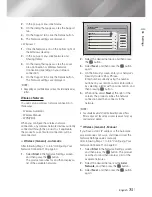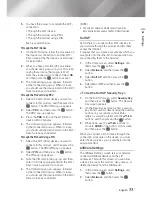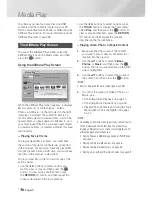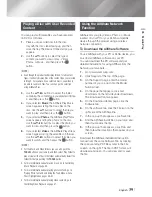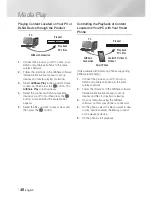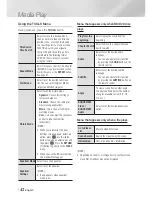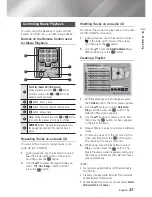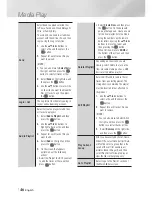English
31
|
04
Settings
2 .
In the pop-up menu, click Status.
3 .
On the dialog that appears, click the Support
tab.
4 .
On the Support tab, click the Details button.
5 .
The Network settings are displayed.
• Windows 7
1 .
Click the Network icon on the bottom right of
the Windows desktop.
2 .
In the pop-up menu, click Network and
Sharing Center.
3 .
On the dialog that appears, click the Local
Area Connection or Wireless Network
Connection depending on your network
connection.
4 .
On the Support tab, click the Details button.
The Network settings are displayed.
|
NOTE
|
Depending on your Windows version, the information may
differ.
Wireless Network
You can setup a wireless network connection in
three ways:
- Wireless Automatic
- Wireless Manual
- WPS(PBC)
When you configure the wireless network
connection, any wireless network devices currently
connected through the product or, if applicable,
the product's current wired connection, will be
disconnected.
Wireless (General) - Automatic
After following Steps 1 to 3 in "Configuring Your
Network Connection" on page 30.
1 .
Select
Start
in the Network Settings screen,
and then press the
E
button.
The product searches for and then displays a
list of the available networks.
Network Settings
Refresh
WPS(PBC)
Previous
Next
Cancel
Select your wireless router from the list:
1/10
ELT
JSY
KT_WLAN_C361
Mirhenge_edu
SO070VOIP
iptime23
2 .
Select the desired network, and then press
the
E
button.
3 .
Select
Next
, and then press the
E
button
again.
4 .
On the Security screen, enter your network's
Security Code or Pass Phrase.
Enter numbers directly using the number
buttons on your remote control. Enter letters
by selecting a letter with an arrow button, and
then pressing
E
button.
5 .
When done, select
Next
at the right of the
screen. The product verifies the network
connection and then connects to the
network.
|
NOTE
|
You should be able to find the Security Code or Pass
Phrase on one of the set up screens you used to set up
your router or modem.
Wireless (General) - Manual
If you have a static IP address or the Automatic
procedure does not work, you'll need to set the
Network Settings values manually.
After folloiwng Steps 1 to 3 in "Configuring Your
Network Connection" on page 30.
1 .
Select
Start
in the Network Settings screen,
and then press the
E
button. The product
searches for and then displays a list of the
available networks.
2 .
Select the desired network or the
Add
Network
, and then press the
E
button.
3 .
Select
Next
, and then press the
E
button
again.
HT-E5500W_ZA_0417-1(D2D).indd 31
2012-04-17 오후 6:59:18