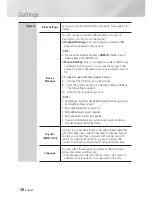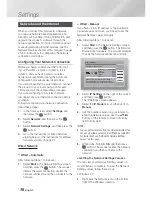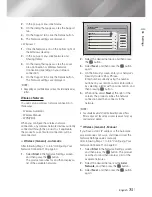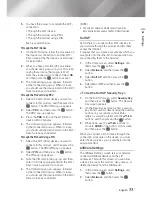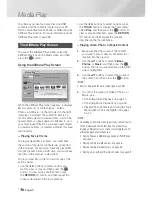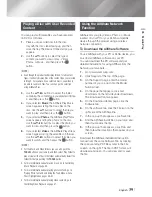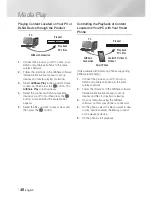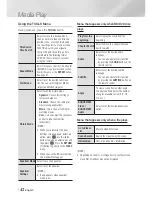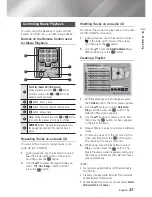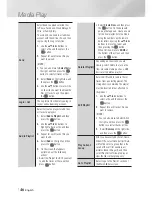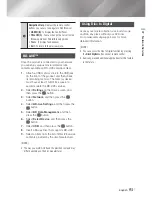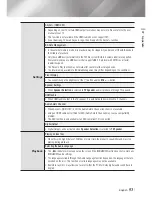|
40
English
Media Play
Playing Content Located on Your PC or
DLNA Device through the Product
5V 500mA
AllShare Connection
PC
Product
Play back
PC's files
1 .
Connect the product, your PC, and/or your
DLNA compatible cell phone to the same
wireless network.
2 .
Follow the directions in the AllShare software
Installation/Instruction manual to set up
devices and files for playing or viewing.
3 .
Select
AllShare Play
in the product's Home
screen, and then press the
E
button. The
AllShare Play
screen appears.
4 .
Select the connected DLNA compatible
device or your PC, and then press the
E
button. A screen listing the available files
appears.
5 .
Select the file you want to play or view, and
then press the
E
button.
Controlling the Playback of Content
Located on Your PC with Your Smart
Phone
5V 500mA
AllShare
Connection
Control PC's files to
Product
PC
Smart Phone
Product
Play back
PC's files
(Only available with Samsung phones supporting
AllShare functionality.)
1 .
Connect the product, your PC, and your
DLNA compatible cell phone to the same
wireless network.
2 .
Follow the directions in the AllShare software
Installation/Instruction manual to set up
devices and files for playing or viewing.
3 .
On your computer, using the AllShare
software, confirm your phone is connected.
4 .
On the phone, select the file you want to view
or play, and then select the Blu-ray product
as the playback device.
5 .
On the phone, start playback.
HT-E5500W_ZA_0417-1(D2D).indd 40
2012-04-17 오후 6:59:53