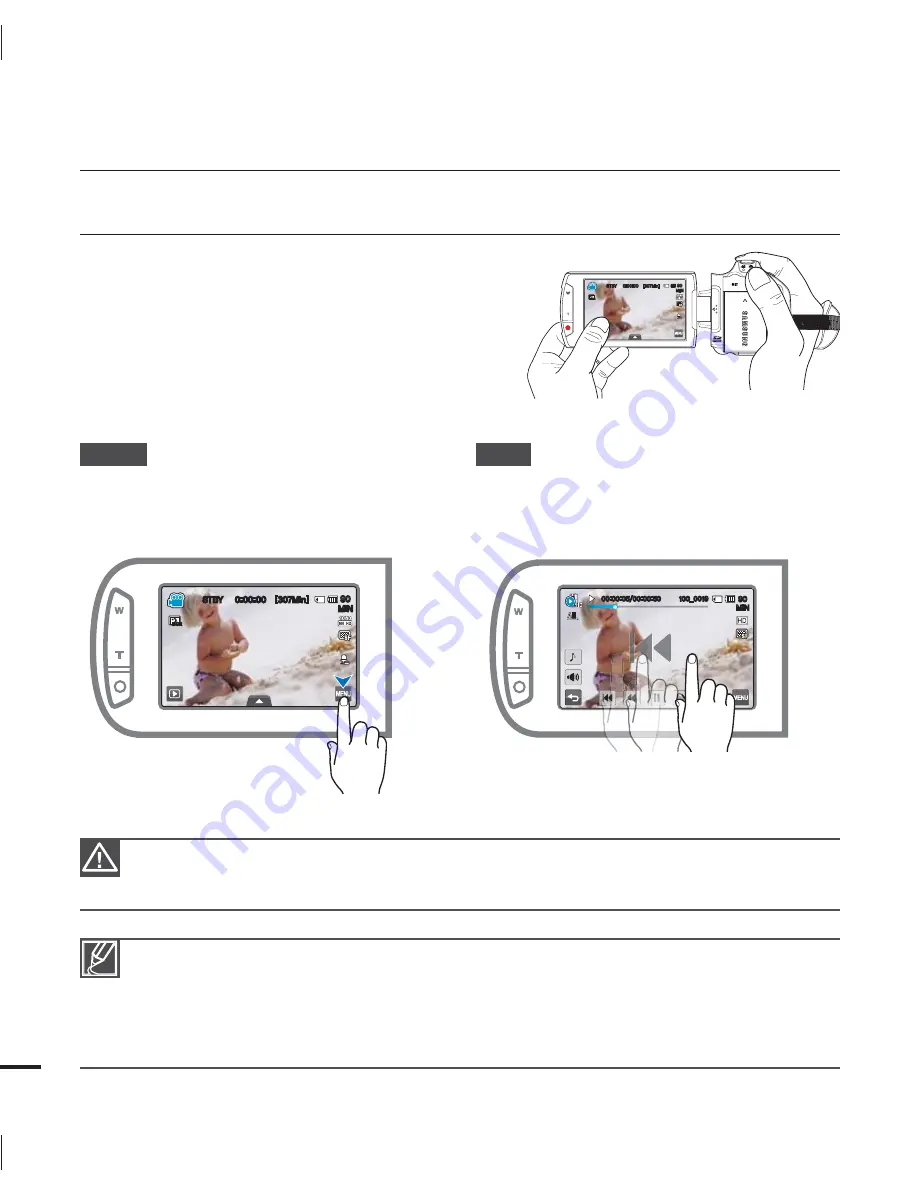
28
USING THE TOUCH PANEL
The touch panel lets your playback and record
with a simple touch of your finger. Place your
hand on the rear side of the LCD screen to
support it. Then, touch the items displayed on the
screen.
Do not place a protective film on the LCD screen.
If you leave a film attached for a long while, strong adhesion between the film and the surface of the
screen may cause a malfunction of the touch panel.
•
•
Be careful not to accidentally press the buttons near the LCD panel while using the touch panel.
The tabs and indicators that appear on the LCD screen depend on the current recording/playback
status of your camcorder.
The camcorder does not recognize touches if you touch more than two points on the screen at the
same time. Touch one point at a time.
If you use a tool, such as a pen or pencil, the camcorder may not recognize the touch properly.
•
•
•
•
Touch
Slightly touch the items to select or execute
with your finger.
Drag
Drag the touch screen to left or right to select
the desired items or files.
basic operation of the camcorder
45#:
<.JO>
.*/
NOR
NOR
45#:
<.JO>
.*/
NOR
NOR
.*/
@
















































