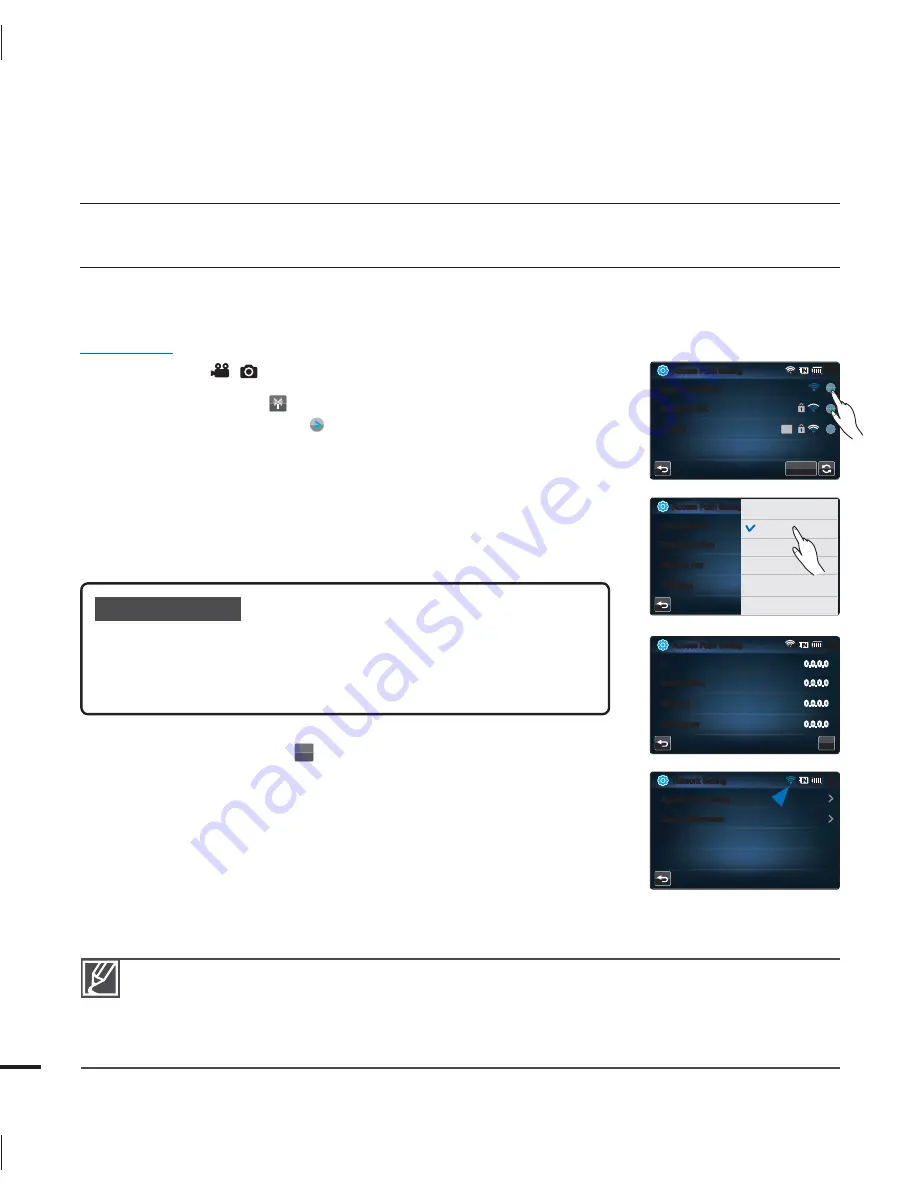
114
MANUAL NETWORK CONNECTION
By typing in the IP address, you can connect to a network via an AP (access point) in the
wireless network service area.
PRECHECK!
Select the record (
/
) mode by pressing the
MODE
button.
page 27
1.
Touch the Network (
)
“
Settings
”
“
Access Point Setting
”
the desired AP’s icon (
)
“
IP Setting
”
“
Manual
.”
The IP setup screen appears.
If you select a WPS AP, touch the WPS PIN tab on the bottom
of the LCD screen, and then enter the generated PIN number in
the AP device within 2 minutes.
2.
Touch each item and enter the required value by using the virtual
keyboard.
3.
When done, touch the (
OK
) tab.
The camcorder connects to the network via the selected AP.
•
•
•
Submenu items
IP
: Provide the IP address.
Subnet Mask
: Provide the subnet mask.
Gateway
: Provide the gateway.
DNS Server
: Provide the DNS address.
•
•
•
•
For more information about the network settings, contact the network administrator or the service
provider.
The network settings may differ, depending on network conditions.
Do not try to connect to a network that you have no permission to access.
Use a fully charged battery while you are using network services.
•
•
•
•
wireless network connection
and configuration
(HMX-S15/S16 only)
"DDFTT1PJOU4FUUJOH
.*/
OFF
OFF
*1
4VCOFU.BTL
(BUFXBZ
%/44FSWFS
OK
"DDFTT1PJOU4FUUJOH
.*/
OFF
OFF
"VUIFOUJDBUJPO
81"14,
%BUB&ODSZQUJPO
5,*1
/FUXPSL,FZ
⧕ᱽ
*14FUUJOH
ᯱ࠺
OK
"VUP
.BOVBM
"DDFTT1PJOU4FUUJOH
.*/
4BNTVOH0VUEPPS
4BNTVOH"#$
-JOLTZT
WPS PBC
WPS
OFF
OFF
/FUXPSL4FUUJOH
.*/
"DDFTT1PJOU4FUUJOH
%FWJDF*OGPSNBUJPO






























