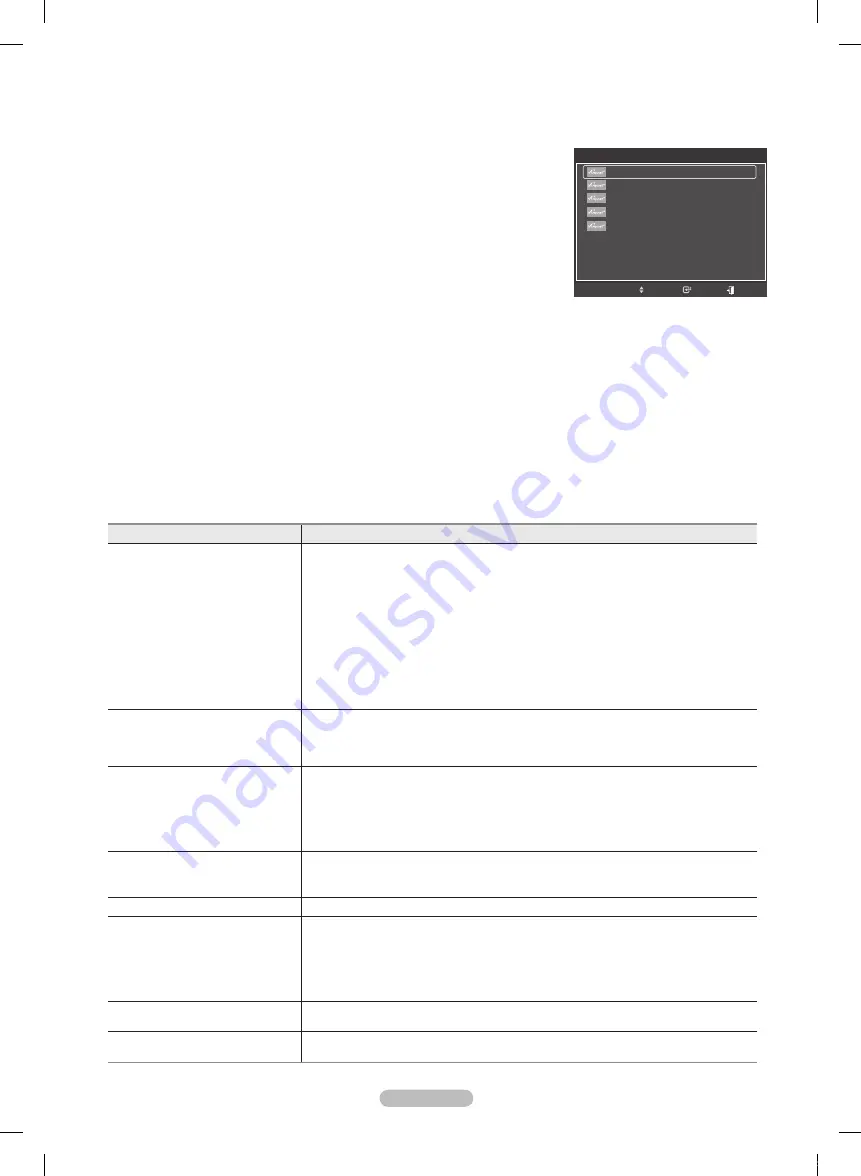
English -
Listening through a Receiver (Home theater)
You can listen to sound through a receiver instead of the TV speaker.
1
Press the
TOOLS
button.
Press the ▲ or ▼ button to select Receiver, then press the
ENTER
button.
Press the ◄ or ► button to select to
On
, then press the
ENTER
button.
Now you can listen to sound through the receiver.
Press the
EXIT
button to exit.
➢
When the receiver (home theater) is set to On, you can hear sound output from
the TV’s Optical jack. When the TV is displaying a DTV(air) signal, the TV will
send out 5.1 channel sound to the Home theater receiver. When the source is a
digital component such as a DVD and is connected to the TV via HDMI, only 2
channel sound will be heard from the Home Theater receiver.
➢
If your receiver supports audio only, it may not appear in the device list.
➢
The receiver will work when you have properly connected the Optical IN jack of the receiver to the Optical Out jack of
the TV.
➢
When using the WISELINK feature, sound may not output properly through the receiver.
➢
When listening through the receiver, there are restrictions for using the audio-related(MTS, Preferred language)
menus.
➢
If there is a power interruption to the TV when the “Receiver” is set to “On” (by disconnecting the power cord or a
power failure), the TV Speaker may be set to “Off” when you turn the TV on again. (see page 37)
Troubleshooting for
Symptom
Solution
does not work.
■ Check if the device is an Anynet
+ device. The system supports devices
only.
■ Connect only one receiver (home theater).
■ Check if the Anynet
+ device power cord is properly connected.
■ Check the Anynet
+ device’s Video/Audio/HDMI 1.3 cable connections.
■ Check whether (HDMI-CEC) is set to On in the setup menu.
■ Check whether the TV remote control is in TV mode.
■ Check whether it is exclusive remote control.
■ doesn’t work in certain situations. (Searching channels, Operating WISELINK)
■
When connecting or removing the HDMI 1.3 cable, please make sure to search devices
again or your TV off and on again.
■
Check if the Function of device is set on.
I want to start Anynet
+
.
■ Check if the Anynet
+ device is properly connected to the TV and check if the
(HDMI-CEC) is set to On in the Setup menu.
■ Press the
TV
button on the TV remote control to switch to TV. Then press the
TOOLS
button to show the menu and select a menu you want.
I want to exit Anynet
+
.
■
Select
View TV
in the menu.
■
Press the SOURCE button on the TV remote control and select a device other than
devices.
■
Press CH, CH LIST, PRE-CH, and FAV.CH to change the TV mode.
(Note that the channel button operates only when an device with a built-in tuner
is not connected.)
The message Connecting to
device... appears on the
screen.
■ You cannot use the remote control when you are configuring Anynet
+ or switching to a
view mode.
■ Use the remote control when the Anynet
+ setting or switching to view mode is complete.
The device does not play.
You cannot use the play function when Plug & Play is in progress.
The connected device is not
displayed.
■ Check whether or not the device supports Anynet
+ functions.
■ Check whether or not the HDMI 1.3 cable is properly connected.
■ Check whether (HDMI-CEC) is set to On in the setup menu.
■ Search devices again.
■ You can connect an Anynet
+ device using the HDMI 1.3 cable only. Some HDMI cables
may not support functions.
The TV program cannot be
recorded.
Check whether the antenna jack on the recording device is properly connected.
The TV sound is not output through
the receiver.
Connect the optical cable between TV and the receiver.
TOOLS
Move
Enter
View TV
Device List
Recording : DVD
DVD Menu
DVD Menu
Picture Mode
: Standard
Sound Mode
: Custom
Sleep Timer
: Off
▼
Exit
BP68-00670A-01Eng.indb 89
2008-04-24 오후 3:05:32
Содержание HL72A650 - 72" Rear Projection TV
Страница 101: ...This page is intentionally left blank BP68 00670A 01Eng indb 101 2008 04 24 오후 3 05 34 ...
Страница 102: ...This page is intentionally left blank BP68 00670A 01Eng indb 102 2008 04 24 오후 3 05 34 ...
Страница 195: ...English 94 Esta página se ha dejado en blanco expresamente BP68 00670A 01SPA indb 94 2008 04 24 오후 3 28 56 ...






























