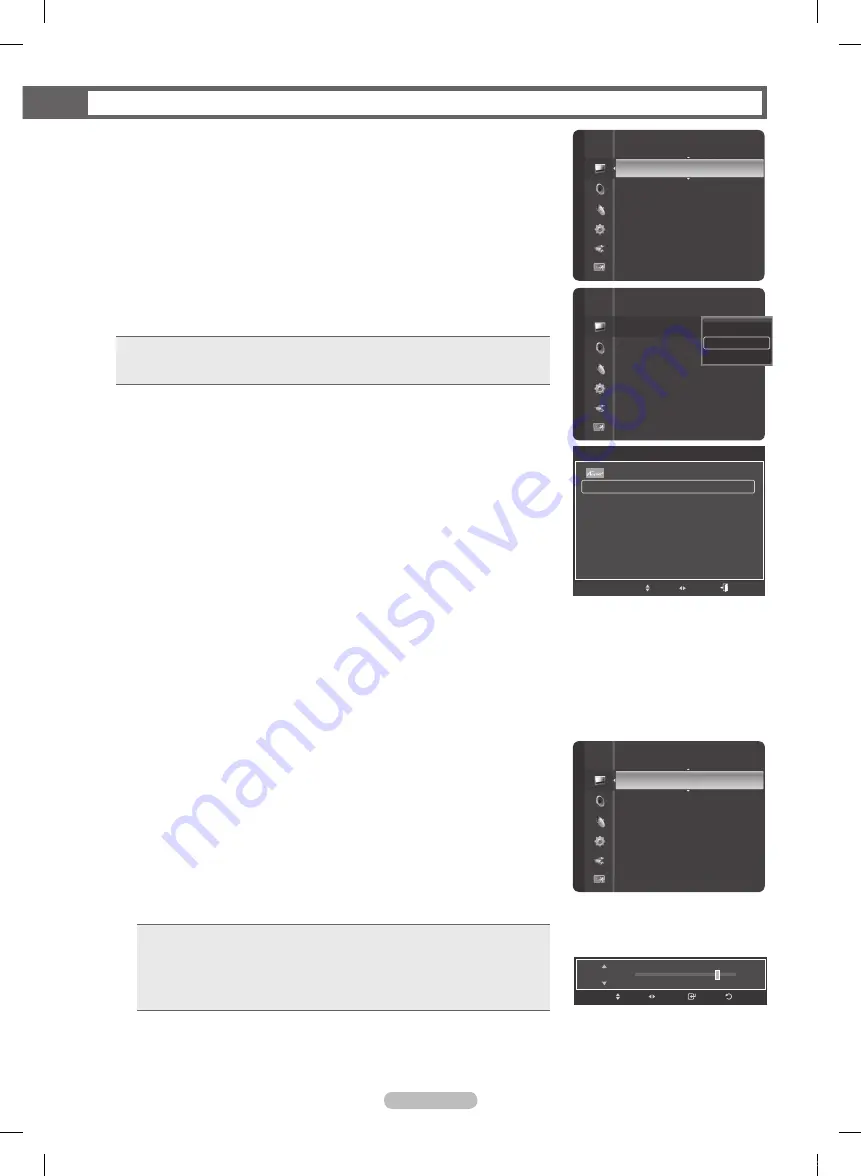
Español - 4
Control de la imagen
Cambio del formato de la imagen
Puede seleccionar el tipo de imagen que mejor cumpla sus requisitos
de visualización.
➢
El televisor puede tardar unos segundos en encenderse.
1
Pulse el botón
MENU
para mostrar el menú.
Pulse el botón
ENTER
para seleccionar
Imagen
.
Pulse el botón
ENTER
para seleccionar
Modo
.
Pulse los botones ▲ o ▼ para seleccionar
Dinámico
,
Normal
o
Cine.
Pulse el botón
ENTER
.
•
Dinámico
: Selecciona la alta definición en la imagen, en una habitación bien iluminada.
•
Normal
: Selecciona la visualización óptima de la imagen, en un entorno normal.
•
Cine
: Selecciona la visualización para ver películas en una sala oscura.
Pulse el botón
EXIT
para salir.
Configuración sencilla
1
Pulse el botón
TOOLS
del mando a distancia.
Pulse los botones ▲ o ▼ para seleccionar
Imagen Modo
.
Pulse los botones ◄ o ► para seleccionar la opción deseada.
Personalización de la configuración de la imagen
El televisor tiene varias opciones de configuración que permiten controlar la calidad de la imagen.
1
Para seleccionar el modo de imagen deseado, siga las instrucciones 1 y 2 de “Cambio del
formato de la imagen”.
Pulse los botones ▲ o ▼ para seleccionar
Contraste
,
Brillo
,
Definición
,
Color
o
Tinte (V/R)
, a continuación, pulse el botón
ENTER
.
Pulse los botones ◄ o ►para aumentar o reducir el valor de una opción concreta. Pulse el
botón
ENTER
.
Pulse el botón
EXIT
para salir.
➢
• Cuando se cambian
Contraste
,
Brillo
,
Definición
,
Color
, o
Tinte (V/R)
la
presentación en pantalla OSD se ajusta consecuentemente.
• En el modo PC,
Tinte (V/R)
,
Definición
y
Color
no están disponibles.
• Cada valor ajustado se almacenará por separado según su modo de entrada.
•
Contraste
: Ajusta el nivel del contraste de la imagen.
•
Brillo
: Ajusta el nivel del brillo de la imagen.
•
Definición
: Ajusta la definición de los bordes de la imagen.
•
Color
: Ajusta la saturación del color de la imagen.
•
Tinte (V/R)
: Ajusta el matiz de los colores de la imagen compensando el rojo y el
verde.
Modo
: Normal
►
Contraste
: 80
Brillo
: 45
Definicón
: 50
Color
: 50
Tinte (V/R)
: V50/R50
Configuración detallada
Opciores de imagen
Imagen
Imagen
Modo
:
Contraste
: 80
Brillo
: 45
Definicón
: 50
Color
: 50
Tinte (V/R)
: V50/R50
Configuración detallada
Opciores de imagen
Dinámico
Normal
Cine.
Modo
: Normal
Contraste
: 0
►
Brillo
: 45
Definicón
: 50
Color
: 50
Tinte (V/R)
: V50/R50
Configuración detallada
Opciores de imagen
Imagen
80
Contraste
Regresar
Ingresar
Ajustar
Mover
HERRAMIENTAS
Lista Disp.
Imagen Modo
Normal
Sonido Modo
:
Favorito
Temporizador
:
Apagado
Añadir a favoritos
Cambio a aérea
Mover
Ingresar
Salir
BP68-00670A-01SPA.indb 24
2008-04-24 오후 3:27:55
Содержание HL72A650 - 72" Rear Projection TV
Страница 101: ...This page is intentionally left blank BP68 00670A 01Eng indb 101 2008 04 24 오후 3 05 34 ...
Страница 102: ...This page is intentionally left blank BP68 00670A 01Eng indb 102 2008 04 24 오후 3 05 34 ...
Страница 195: ...English 94 Esta página se ha dejado en blanco expresamente BP68 00670A 01SPA indb 94 2008 04 24 오후 3 28 56 ...






























