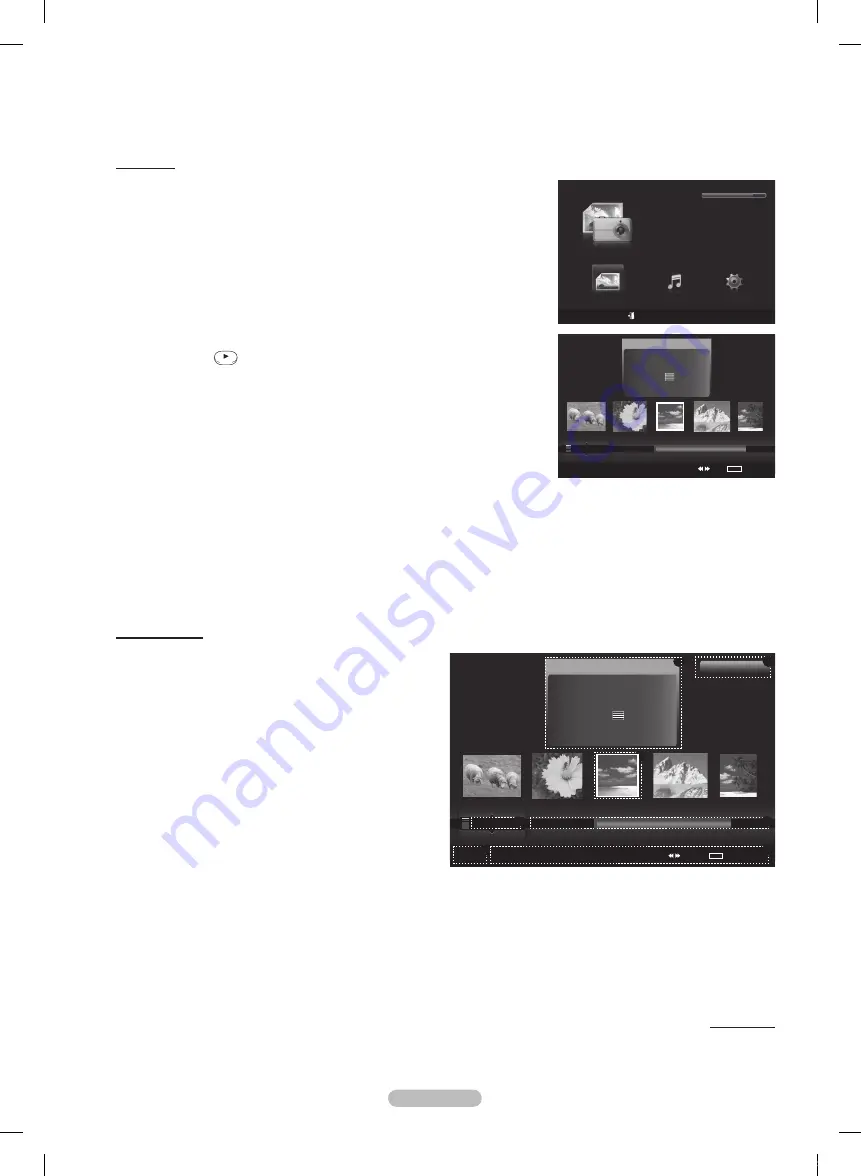
English - 0
Using the Photo List
This menu shows Photo files and folders saved on an USB memory device.
Photo List
1
Press the
W.LINK
button on the remote control to display the
WISELINK
menu.
Press the ◄ or ► button to select
Photo
, then press the
ENTER
button.
➢
This menu only shows files whose file extension is jpg. Files of other
formats such as bmp or tiff will not be displayed.
➢
Photo files are displayed.
➢
Press the
ENTER
button over a photo icon to show the currently
selected photo in full screen.
➢
Press the
W.LINK
CH LIST
(Play) button to start the Slide Show.
➢
When moving to a photo, loading may take a few seconds.
At this point, the loading icon will appear at the screen.
➢
Certain types of USB Digital camera and audio devices may not be
compatible with this TV.
➢
Folders are displayed first and they are followed by all photo files
in the current folder. The folders and JPEG files are sorted in
alphabetical order.
➢
If the photo is displayed in full screen, you can zoom in and out or
rotate the photo on the screen.
➢
It make take a little time to load photo file Thumbnail images.
➢
Photos without EXIF information may not be displayed as thumbnail
images in the PHOTO LIST depending on the picture quality and
resolution.
Screen Display
1
Currently selected photo
Shows the currently selected photo.
Photo Information Window
Shows information about the currently selectedphoto.
You can change the
You can change the
Color
,
Compositon
, and
Favorite
.
Current Sort Standard
Press the ▲ or ▼ button to change the standard for
Press the ▲ or ▼ button to change the standard for
sorting photos.
(
Monthly
,
Timeline
,
Color
,
Composition
,
Folder
,
Preference
)
The item that is selected as the sorting standing is
The item that is selected as the sorting standing is
highlighted in the Photo Information Window.
4
View Groups
Shows the sorting groups. The sorting group including the currently selected photo is highlighted.
Current Device
Shows the currently selected device name. Press the Red button to select a device.
Item Selection Information
Shows the number of photos that are selected by pressing the Yellow button.
Continued...
WISELINK
Photo
USB
Device
Exit
Music
Setup
PHOTO
USB
851.98MB/995.00MB Free
Photo
USB
Device
Favorites Setting
Select Jump
TOOLS
Option
Preference
Monthly
Timeline
1File(s) Selected
6
3
4
7
5
2
Jan
Nov
▲
image_1.jpg
Month
: Jan
Date
: Jan.01.2008
Color
: Gray
Composition :
Folder
: P-other
Favorite
:
★ ★ ★
1
Photo
USB
Device
Favorites Setting
Select
Jump
TOOLS
Option
image_1.jpg
Month
: Jan
Date
: Jan.01.2008
Color
: Gray
Composition :
Folder
: P-other
Favorite
:
★ ★ ★
Preference
Monthly
Timeline
Jan
Nov
▲
BP68-00670A-01Eng.indb 70
2008-04-24 오후 3:05:03
Содержание HL72A650 - 72" Rear Projection TV
Страница 101: ...This page is intentionally left blank BP68 00670A 01Eng indb 101 2008 04 24 오후 3 05 34 ...
Страница 102: ...This page is intentionally left blank BP68 00670A 01Eng indb 102 2008 04 24 오후 3 05 34 ...
Страница 195: ...English 94 Esta página se ha dejado en blanco expresamente BP68 00670A 01SPA indb 94 2008 04 24 오후 3 28 56 ...






























