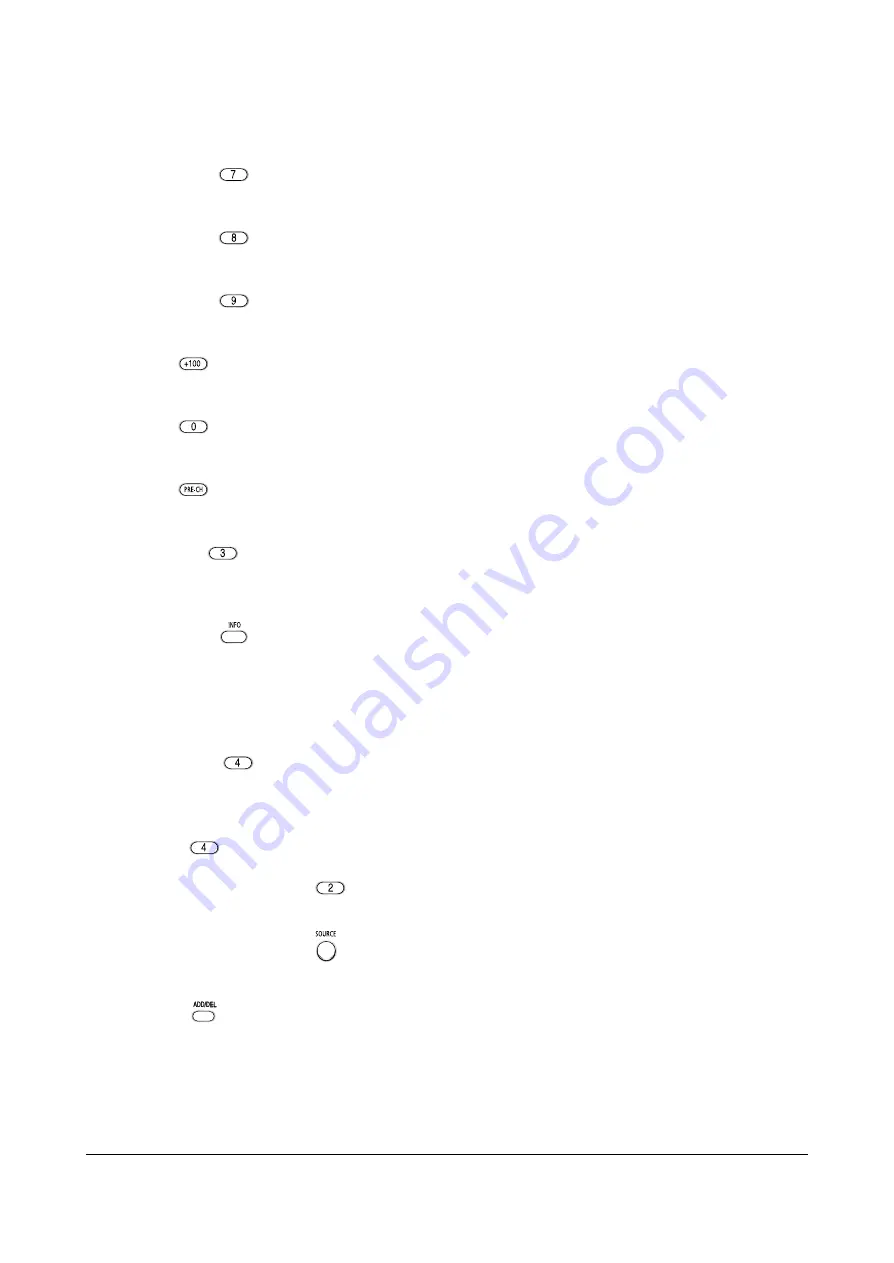
Alignment and Adjustment
Samsung Electronics
2-23
2-8-1 KEY Function
1. R-SELECT
KEY
Press to select RED color.
2. G-SELECT
KEY
Press to select GREEN color.
3. B-SELECT
KEY
Press to select BLUE color.
4. R-MUTE
Press to mute RED color.
5. G-MUTE
Press to mute GREEN color.
6. B-MUTE
Press to mute BLUE color.
7. CANCEL KEY
Recalls the previous data during convergence Adjustment.
(Recalls the last memorized data)
8. TEST/NORMAL
Used for switching back to the Normal screen fter entering Convergence Mode while receiving a
general input signal. Allows for comparison between the Adjustment screen and the Normal screen
during adjusment.
♣
Each press of the key will switch between modes.
9. LINE SHIFT KEY
(Repeat Fine Adjustment (no indication)
→
Line Adjustment
→
Enter Mode)
- This key moves the line or whole pattern selected by the cursor, in the following directions :
up/down/left/right, at the beginning of the Convergence Adjustment.
- Press the key 2 more times for fine Adjusment.
10. FACTORY DATA SELECT KEY
Press to call the factory default values.
11. H/V DIRECTION SELECT KEY
Press to switch the cursor direction horizontally or vertically.
12. SAVE KEY
After the Convergence Adjustments are completed, press to save data.
Содержание HCP4252WX/XAA
Страница 4: ...MEMO 1 2 Samsung Electronics ...
Страница 16: ...Alignment and Adjustments 2 12 Samsung Electronics 2 3 Screen Change When adjusting I2 C Bus Geometric items ...
Страница 26: ...Alignment and Adjustments 2 22 Samsung Electronics 2 8 P59A Remote Control Descriptions for Convergence Mode ...
Страница 46: ...MEMO 3 8 Samsung Electronics ...
Страница 92: ...Samsung Electronics 5 44 MEMO ...
Страница 93: ...PCB Diagrams Samsung Electronics 6 1 6 PCB Diagrams 6 1 MAIN TOP ...
Страница 94: ...PCB Diagrams 6 2 Samsung Electronics 6 2 MAIN BOTTOM ...
Страница 102: ...Samsung Electronics Schematic Diagrams 7 7 7 7 MAIN 7 This Document can not be used without Samsung s authorization ...
Страница 103: ...Schematic Diagrams 7 8 Samsung Electronics 7 8 MAIN 8 This Document can not be used without Samsung s authorization ...
Страница 104: ...Samsung Electronics Schematic Diagrams 7 9 7 9 MAIN 9 This Document can not be used without Samsung s authorization ...
Страница 105: ...Schematic Diagrams 7 10 Samsung Electronics 7 10 MAIN 10 This Document can not be used without Samsung s authorization ...
Страница 108: ...Samsung Electronics Schematic Diagrams 7 13 7 13 SUB 3 This Document can not be used without Samsung s authorization ...
Страница 109: ...Schematic Diagrams 7 14 Samsung Electronics 7 14 SUB 4 This Document can not be used without Samsung s authorization ...
Страница 110: ...Samsung Electronics Schematic Diagrams 7 15 7 15 HDMI 1 This Document can not be used without Samsung s authorization ...
Страница 111: ...Schematic Diagrams 7 16 Samsung Electronics 7 16 HDMI 2 This Document can not be used without Samsung s authorization ...
Страница 112: ...Samsung Electronics Schematic Diagrams 7 17 7 17 HDMI 3 This Document can not be used without Samsung s authorization ...
Страница 113: ...Schematic Diagrams 7 18 Samsung Electronics 7 18 HDMI 4 This Document can not be used without Samsung s authorization ...
Страница 114: ...Samsung Electronics Schematic Diagrams 7 19 7 19 HDMI 5 This Document can not be used without Samsung s authorization ...
Страница 115: ...Schematic Diagrams 7 20 Samsung Electronics 7 20 HDMI 6 This Document can not be used without Samsung s authorization ...
Страница 116: ...Samsung Electronics Schematic Diagrams 7 21 7 21 HDMI 7 This Document can not be used without Samsung s authorization ...
Страница 117: ...Schematic Diagrams 7 22 Samsung Electronics 7 22 HDMI 8 This Document can not be used without Samsung s authorization ...
Страница 120: ...Samsung Electronics Schematic Diagrams 7 25 7 25 MICOM This Document can not be used without Samsung s authorization ...
Страница 121: ...Schematic Diagrams 7 26 Samsung Electronics 7 26 CRT This Document can not be used without Samsung s authorization ...
















































