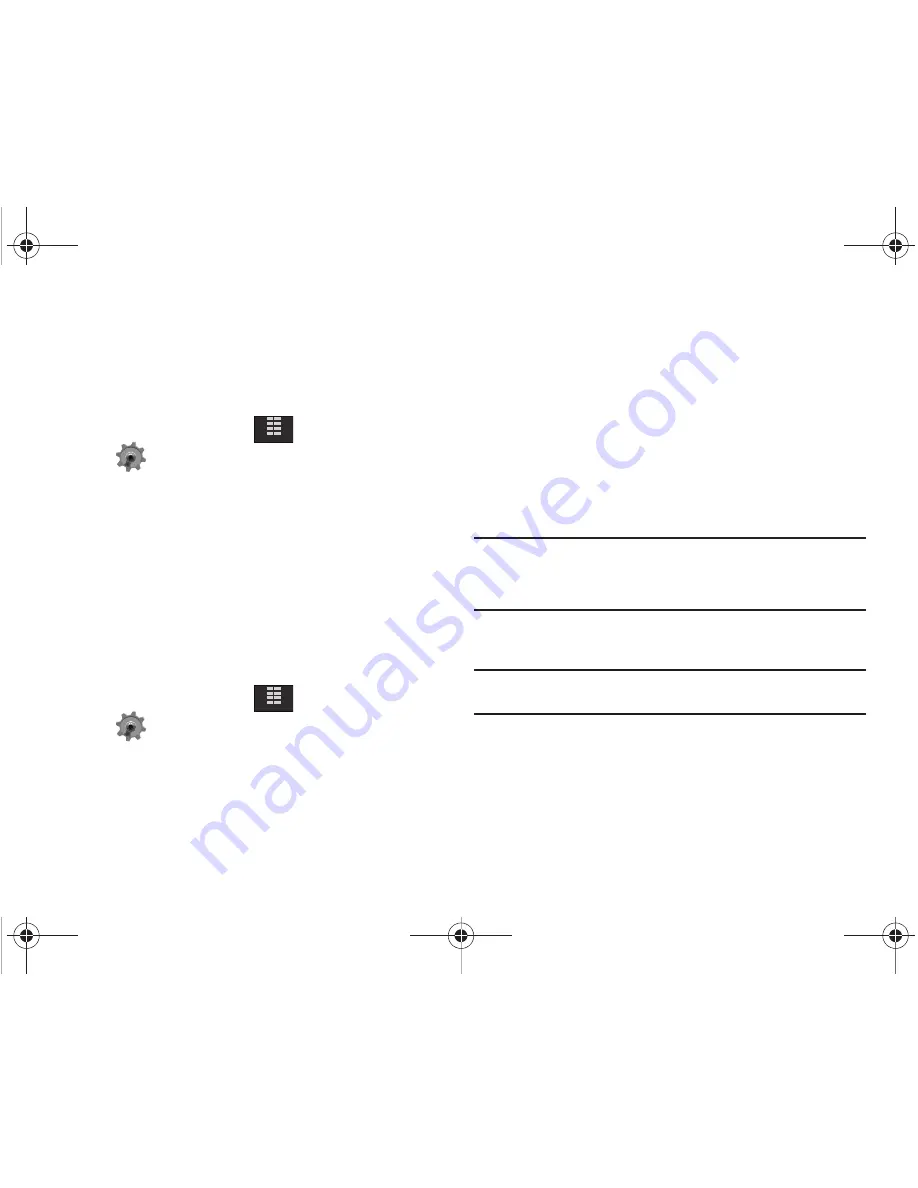
Changing Your Settings 80
Sound Settings
The Sound Settings menu provides the ability to access the
following menus:
Call Sounds
1.
From the Home screen, tap
MENU
.
2.
Tap
Settings & Tools
.
3.
Tap
4. Sound Settings
.
4.
Tap
1. Call Sounds
.
5.
Tap
1. Call Ringtone
to get new ringtones from “Media
Center” (
Shop Ringtones
) or choose from pre-loaded
ringtones.
or
Tap
2. Call Vibrate
. Tap either
On
or
Off
.
Alert Sounds
1.
From the Home screen, tap
MENU
.
2.
Tap
Settings & Tools
.
3.
Tap
4. Sound Settings
.
4.
Tap
2. Alert Sounds
. For the following options, you can set
the tone for the message alerts.
• TXT Message
: Allows you to set a notification for TXT message.
• Picture-Video Msg
: Allows you to set a notification for Picture-
Video message.
• Voicemail
: Allows you to set a notification for Voicemail Message.
• Device Connect
: Allows you to set a notification when you
connect to a device.
• Emergency Tone
: Allows you to set the alert for emergency
dialing. The options for emergency tone are:
–
Alert
: Phone plays the Emergency Dialing tone except when the master
volume setting is Vibrate or All Sounds Off.
Note:
If Emergency Tone is set to
Alert
and Master Volume is set to
Vibrate
,
the handset will vibrate after emergency dialing.
If Emergency Tone is set to
Alert
and the master Volume is set to
All
Sounds Off
, the handset will not sound after emergency dialing.
–
Vibrate
: phone will vibrate only and will not play the Emergency Dialing
tone.
Note:
If Emergency Tone is set to
Vibrate
and Master Volume is set to
All
Sounds Off
, the handset will not sound after emergency dialing.
–
Off
:
phone will not play the
Emergency Dialing tone or vibrate.
5.
Tap to make your selection.
MENU
MENU
u940.book Page 80 Thursday, November 13, 2008 10:44 AM






























