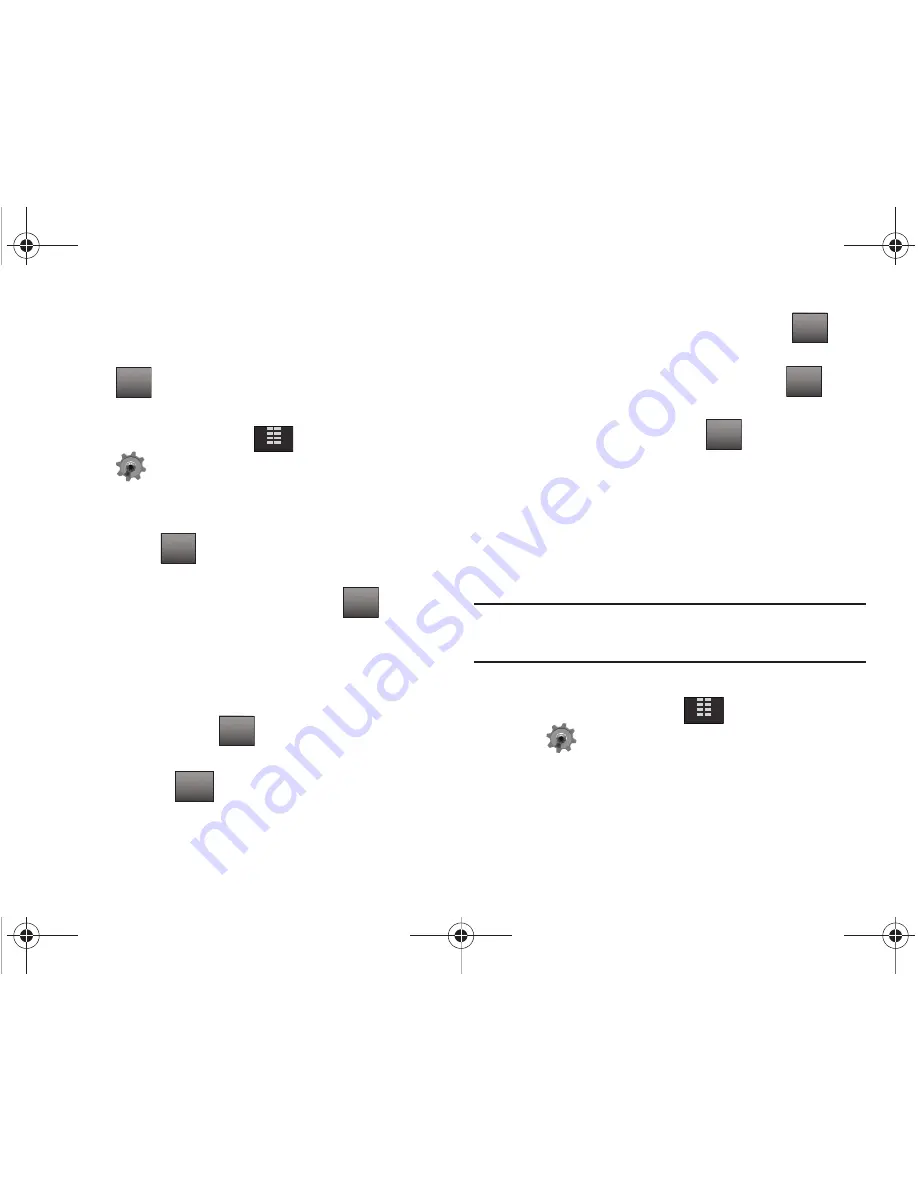
Tools 118
8.
Fill in and select event details by tapping the field and
making your selections.
9.
Tap
. The event is saved.
View an event
1.
From the Home screen, tap
MENU
.
2.
Tap
Settings & Tools
.
3.
Tap
2. Tools
,
3. Calendar
. The calendar displays.
4.
Tap to select the date containing the event that you wish to
view or tap
. In the menu that displays, tap
Go To
Date
.
5.
Enter the desired date in the box, then tap
. The
month that you entered appears in the display, with the
event date highlighted.
6.
Tap the event you wish to open. The event information
displays.
7.
To edit the event, tap
.
8.
Make all of the necessary edits by tapping the desired
fields and tap
.
9.
To see the selected date in a month view, tap
and
tap
1.
Monthly
.
10.
To see the selected date in a week view, tap
Options
and then tap
2. Weekly
.
11.
To erase the current event, tap
then tap
3.
Erase
.
‘
ERASE THIS EVENT?
’ displays. Tap
Yes
to erase, or
No
to
cancel.
Alarm Clock
Your phone has an alarm clock that can be set to go off once, or
recur daily at a specific time. Once set, the alarm clock is easy to
change or turn off.
Note:
Any event scheduled within the next 24 hours will cause the Calendar
icon to be illuminated on the Event Status bar and will appear on the
Event Manager screen.
Set An Alarm
1.
From the Home screen, tap
MENU
.
2.
Tap
Settings & Tools
.
SAVE
MENU
Options
DONE
EDIT
SAVE
Options
Options
Options
MENU
u940.book Page 118 Thursday, November 13, 2008 10:44 AM






























