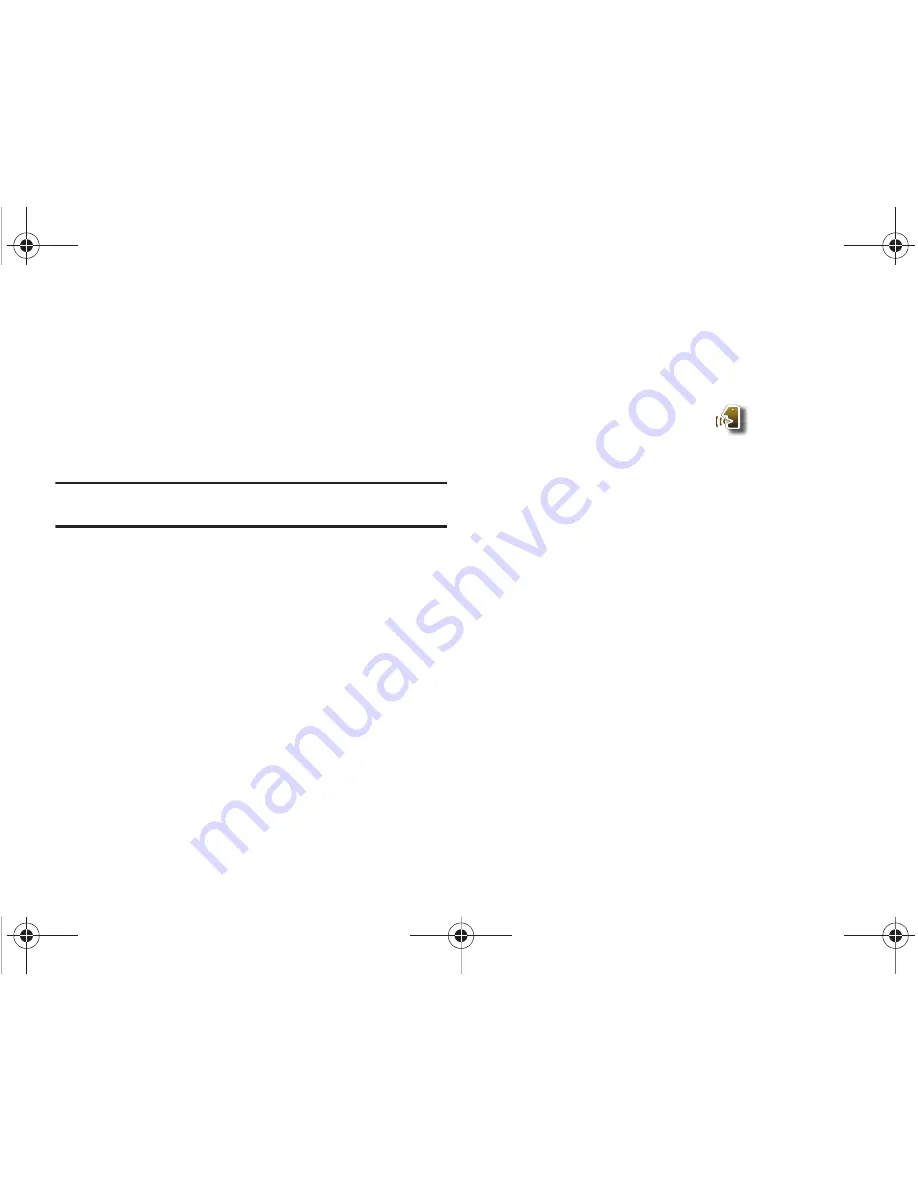
39
3.
Say “Send Text” or “Send Picture” or “Send Video” at a
distance of 3-12 inches from the microphone.
“Please say the name or number” plays through the
speakerphone.
4.
Say the name exactly as it is displayed in your Contacts
list, or say the phone number of the recipient.
Note:
In case various numbers are displayed, “
Which Number?
” will display
in the
Listening
menu option.
5.
The contact name or number appears in the To: field. For
more information on how to complete the text, picture or
video message, see
“Creating and Sending Text Messages
on page 62,
"Creating and Sending Picture Messages" on
page 63
or
"Creating and Sending Video Messages" on
page 65
.
Goto <Menu>
The “Go To” command allows you to access a menu within the
Glyde
™
(for example, “Go to Contacts”). If no menu option is
stated, a list of options will be provided.
Opening Menus and Applications
To begin navigation of menu items on your Glyde
™
or to open
select applications using Voice Commands, perform the
following:
1.
From the
Shortcuts
menu, tap
Voice Commands
.
2.
A list of commands appears in the display and the audio
prompt “Please say a command” plays through the
speakerphone.
3.
To begin navigation of menu items, say “Go To” at a
distance of 3-12 inches from the microphone. The menu
list displays and a prompt of “Please choose” plays
through the speakerphone.
4.
Select one of the following menus or applications:
Contacts
,
Recent Calls
,
Messaging
,
Media Center
,
Settings &
Tools
,
Internet Browser
,
V CAST Videos
or
My Music
.
The option spoken opens.
u940.book Page 39 Thursday, November 13, 2008 10:44 AM






























