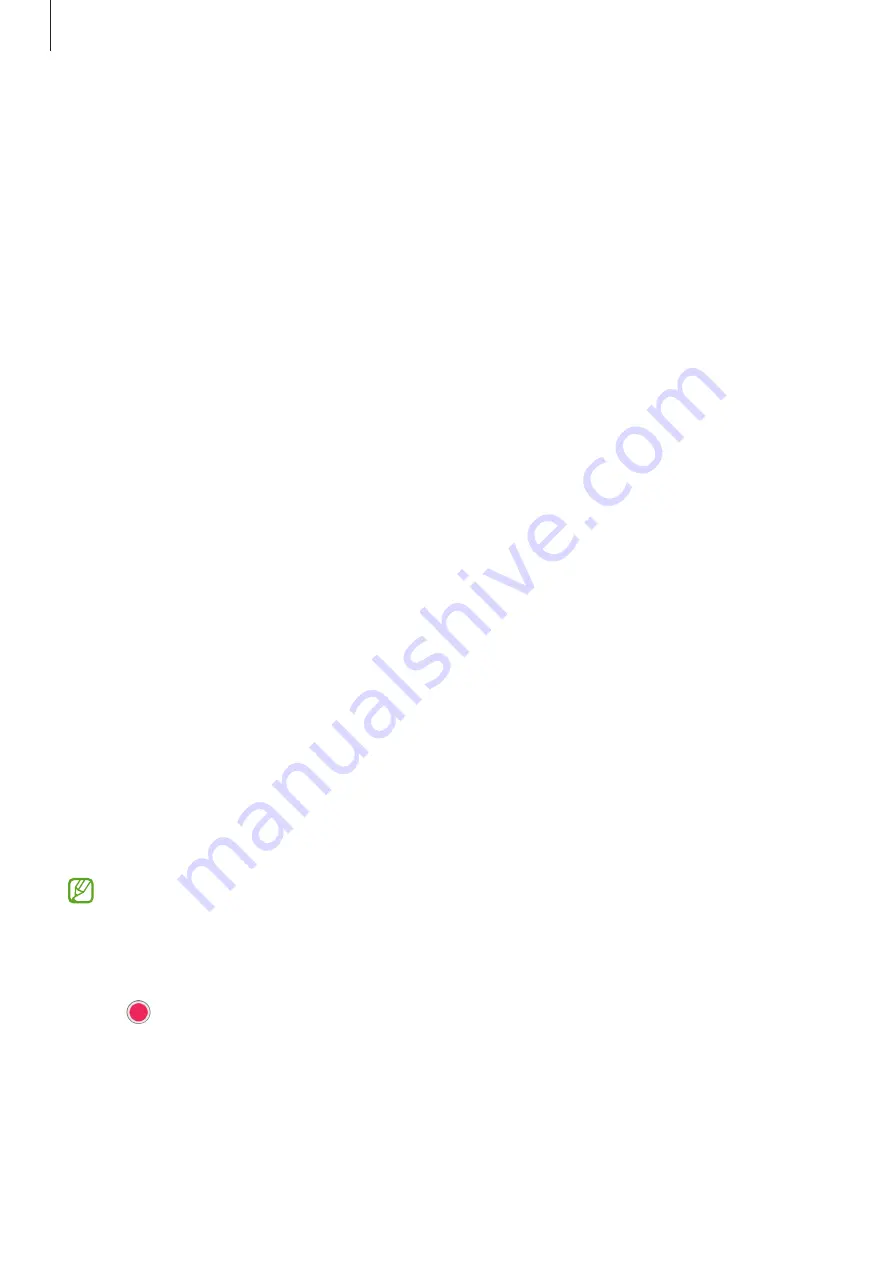
Appendix
160
Setting light notification
Set the device to blink the flash or the screen when an alarm sounds or when you have
notifications, such as incoming calls or new messages.
Launch the
Settings
app, tap
Accessibility
→
Advanced settings
→
Flash notification
, and
then tap the switches next to the options you want to activate.
Notification reminders
Set the device to alert you to notifications that you have not checked at the interval.
Launch the
Settings
app, tap
Accessibility
→
Advanced settings
→
Notification reminders
,
and then tap the switch to activate it.
•
Vibrate when sound plays
: Set the device to vibrate and play a notification sound when
you have unchecked notifications.
•
Remind every
: Set an interval between alerts.
•
Select apps
: Set apps to alert you to notifications.
Time to take action
Set the amount of time to display pop-up windows that ask you to take action, such as
notifications or volume controller.
Launch the
Settings
app, tap
Accessibility
→
Advanced settings
→
Time to take action
,
and then select an option.
Adding voice recordings to voice labels
You can use voice labels to distinguish objects of similar shape by attaching labels to them.
You can record and assign a voice recording to an NFC-enabled voice label. The voice
recording is played back when you place your device near the label.
Turn on the NFC feature before using this feature.
1
Launch the
Settings
app and tap
Accessibility
→
Advanced settings
→
Voice Label
.
The voice recorder will launch.
2
Tap to start recording. Speak into the microphone.
3
When you are finished recording, tap
Done
to stop.
4
Hold the back of your device over the voice label.
The information in the voice recording will be written to the voice label.









































