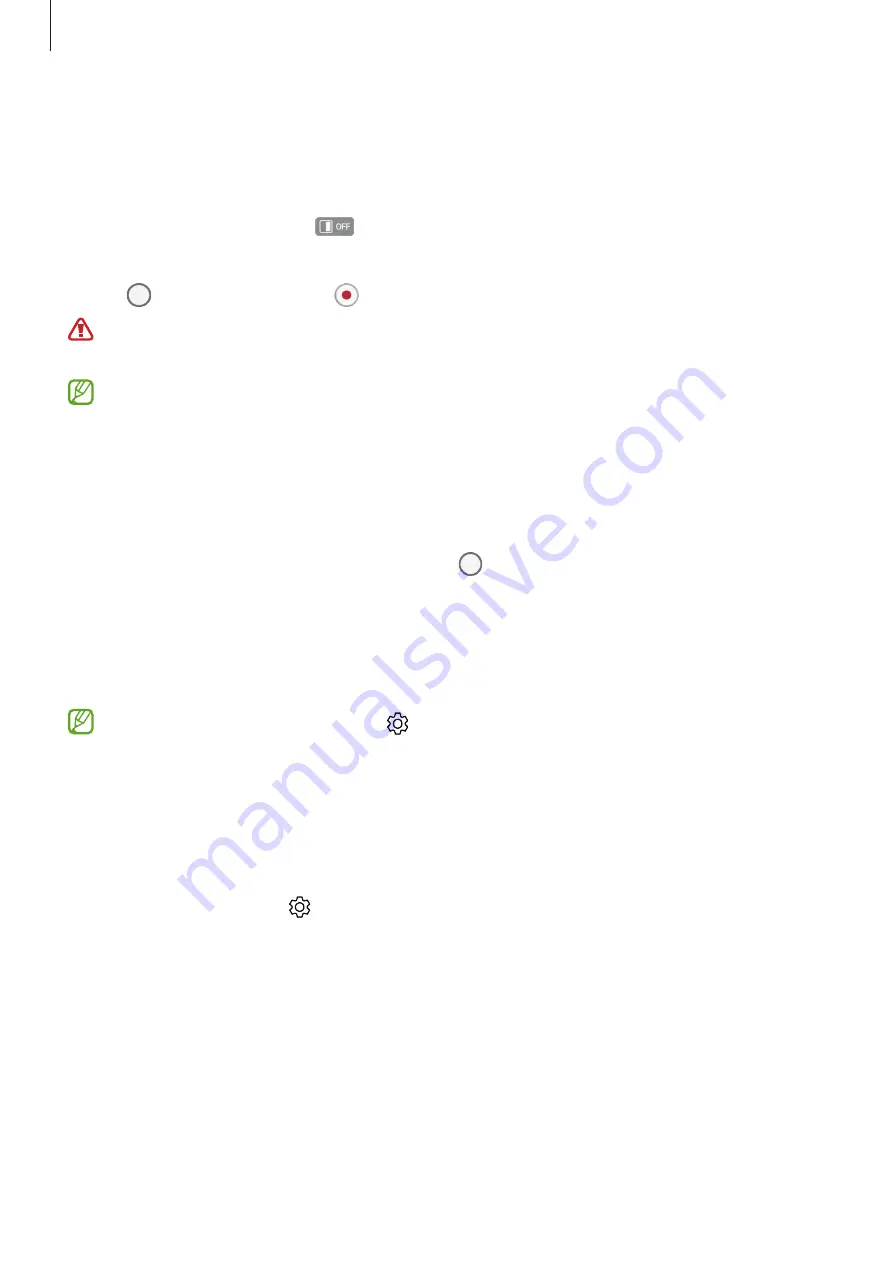
Apps and features
57
Using dual preview screens
You can preview the scene being shot on both the Main and Cover screens to see what it
looks like.
1
On the preview screen, tap
.
The Cover screen will turn on.
2
Tap to take a photo or tap to record a video.
Do not use the flash close to your eyes. Using a flash close to the eyes may cause
temporary loss of vision or damage to the eyes.
This feature is only available in some shooting modes.
Photo mode
The camera adjusts the shooting options automatically depending on the surroundings to
capture photos easily.
On the shooting modes list, tap
PHOTO
and tap to take a photo.
Scene optimiser
When the camera recognises the subject, the scene optimiser button will change and the
optimised colour and effect will be applied.
If this feature is not activated, tap on the preview screen and tap the
Scene
optimiser
switch to activate it.
Shot suggestions
The camera suggests the ideal composition for the photo by recognising the position and
angle of your subject.
On the preview screen, tap and tap the
Shot suggestions
switch to activate it.
1
On the shooting modes list, tap
PHOTO
.
A guide will appear on the preview screen.
2
Point the guide at the subject.
The camera recognises the composition, and the recommended composition appears on
the preview screen.
3
Move the device so the guide matches the recommended composition.
When the ideal composition is achieved, the guide will change to yellow.






























