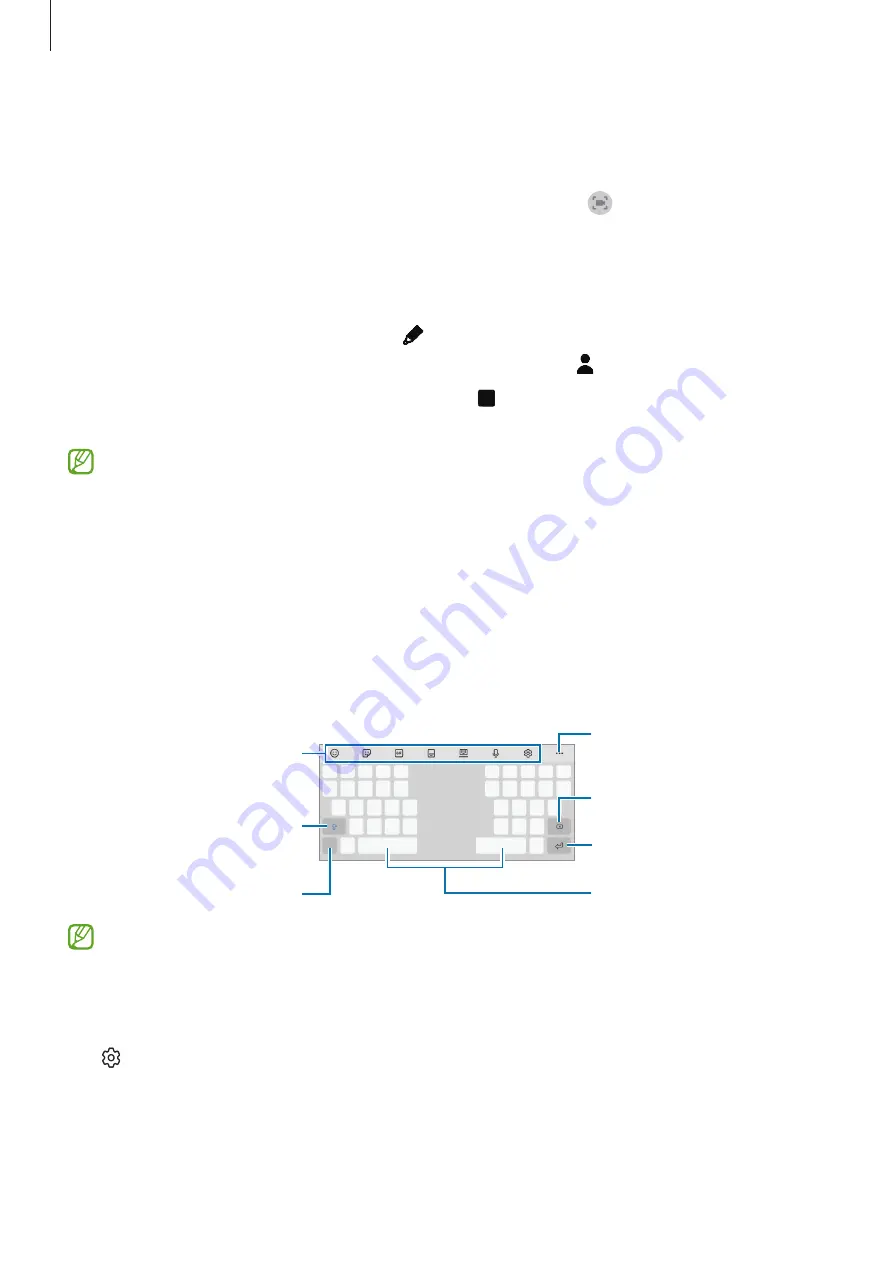
Basics
41
Screen record
Record the screen while using your device.
1
Open the notification panel, swipe downwards, and then tap (
Screen recorder
) to
activate it.
2
Select a sound setting and tap
Start recording
.
After a countdown, recording will start.
•
To write or draw on the screen, tap .
•
To record the screen with a video overlay of yourself, tap .
3
When you are finished recording the video, tap .
You can view the video in
Gallery
.
To change the screen recorder settings, launch the
Settings
app and tap
Advanced
features
→
Screenshots and screen recorder
→
Screen recorder settings
.
Entering text
Keyboard layout
A keyboard appears automatically when you enter text.
Break to the next line.
Delete a preceding character.
Enter symbols.
Enter uppercase. For all caps,
tap it twice.
Additional keyboard
functions
Enter a space.
View more keyboard
functions.
Text entry is not supported in some languages. To enter text, you must change the
input language to one of the supported languages.
Changing the input language
Tap
→
Languages and types
→
Manage input languages
and select the languages to
use. When you select two or more languages, you can switch between the input languages
by swiping to the left or right on the space key.






























