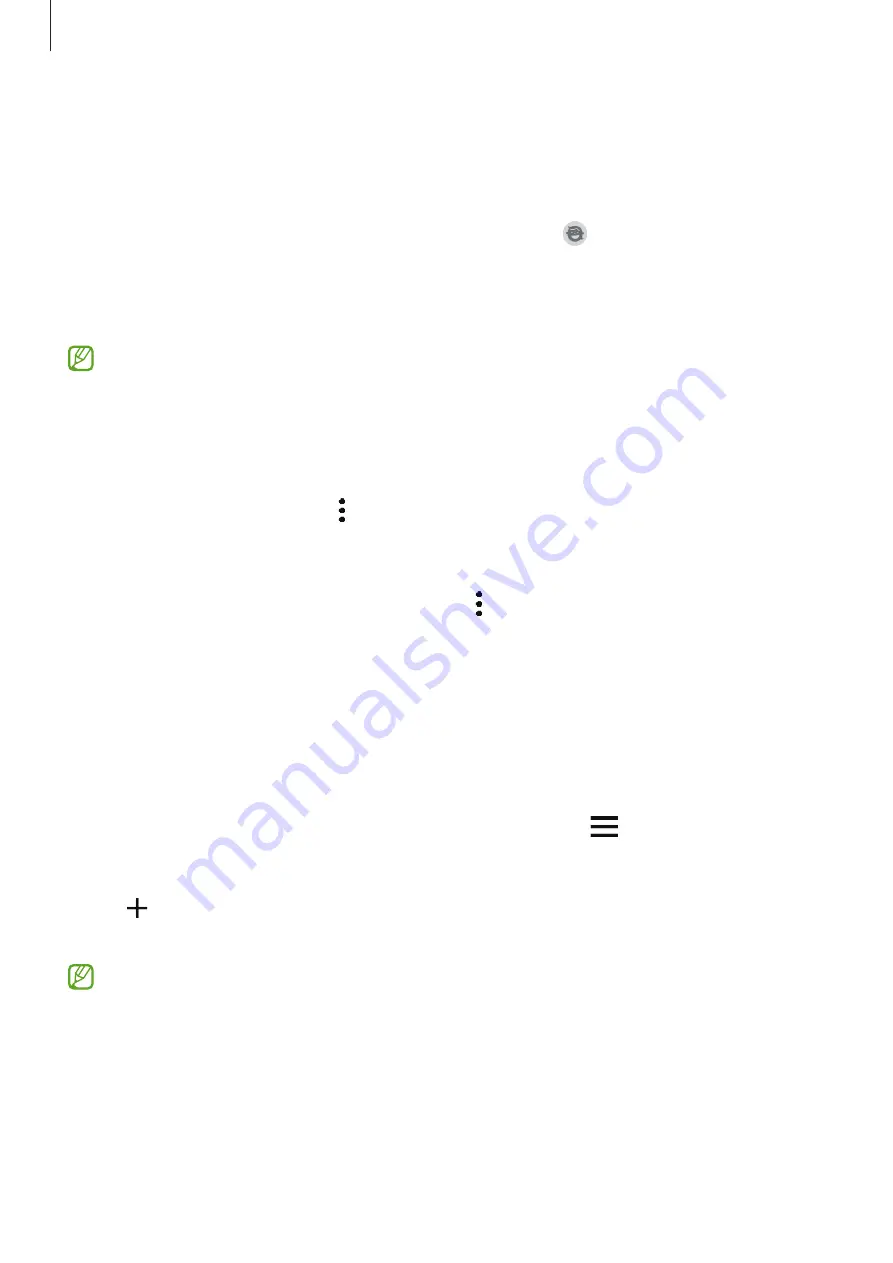
Apps and features
95
Samsung Kids
You can restrict children’s access to certain apps, set their usage times, and configure settings
to provide a fun and safe environment for children when they use the device.
Open the notification panel, swipe downwards, and then tap (
Samsung Kids
) to activate
it. The Samsung Kids screen will appear. When starting Samsung Kids for the first time or after
performing a data reset, follow the on-screen instructions to complete the setup.
On the Samsung Kids screen, select the app you want to use.
Your preset screen lock method or your created PIN will be used when activating the
Parental control
feature or closing Samsung Kids.
Using parental control features
You can configure the settings for Samsung Kids and view the usage history.
On the Samsung Kids screen, tap
→
Parental control
and enter your unlock code.
Closing Samsung Kids
To close Samsung Kids, tap the Back button or tap
→
Close Samsung Kids
, and then enter
your unlock code.
SmartThings
Control and manage smart appliances and Internet of Things (IoT) products with your
smartphone.
To view more information, launch the
SmartThings
app and tap
→
How to use
.
1
Launch the
SmartThings
app.
2
Tap
→
Device
.
3
Select a device and connect to it by following the on-screen instructions.
•
Connection methods may vary depending on the type of connected devices or the
shared content.
•
The devices you can connect may vary depending on the region. Available features
may differ depending on the connected device.
•
Connected devices’ own errors or defects are not covered by the Samsung warranty.
When errors or defects occur on the connected devices, contact the device’s
manufacturer.
















































