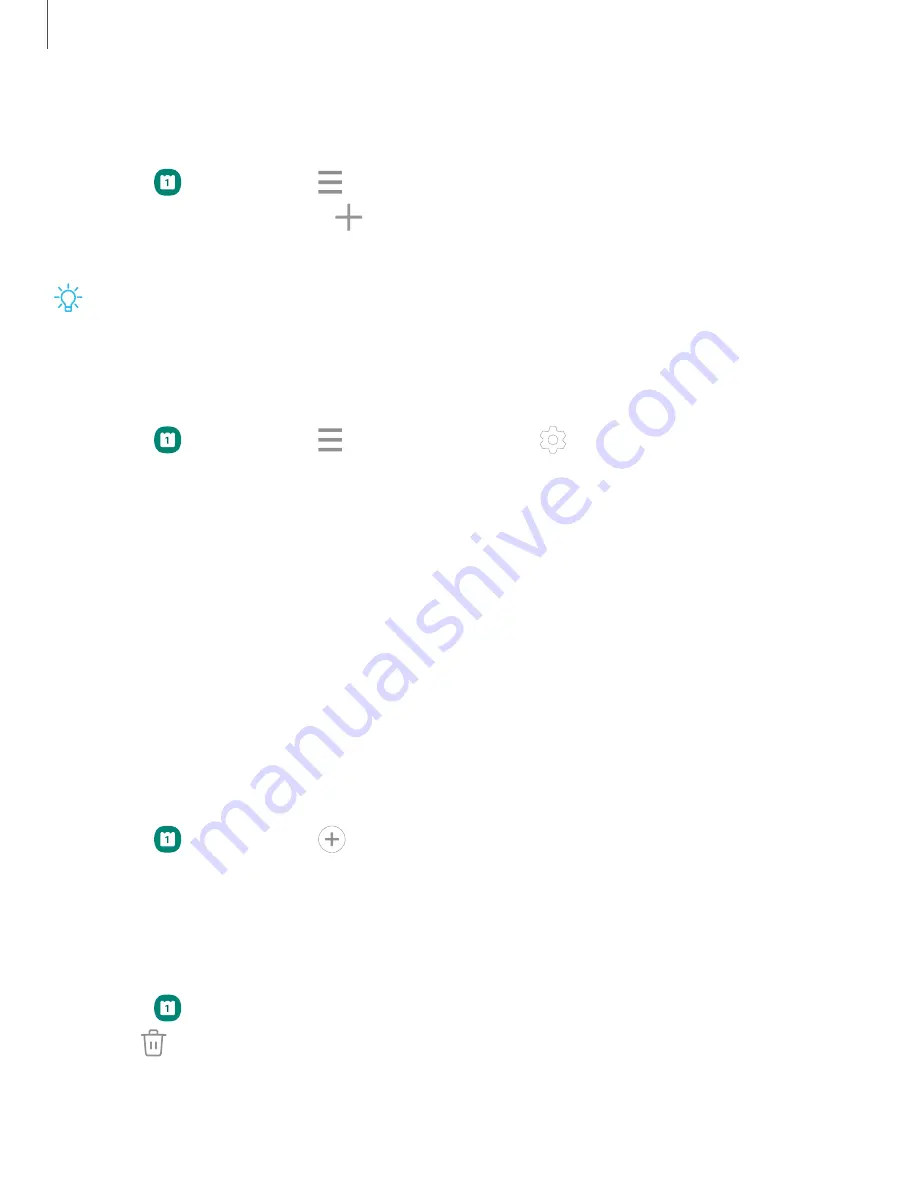
Add calendars
Add your accounts to the Calendar app.
1. From
Calendar, tap
Navigation drawer.
2. Tap Manage calendars >
Add account and select an account type.
3. Enter your account information and follow the prompts.
TIP
Accounts may also support email, contacts, and other features.
Calendar alert style
Alerts from the Calendar app can be set to different styles.
1. From
Calendar, tap
Navigation drawer >
Calendar settings > Alert style.
The
following options are available:
•
Light: Receive a notification and hear a short sound.
•
Medium:
Get a full screen alert and hear a short sound.
•
Strong:
Get a full-screen alert and ring sound that persist until dismissed.
2. Depending on the alert style selected above, the following sound options are
available:
•
Short sound:
Choose the alert sound for Light or Medium alert styles.
•
Long sound:
Choose the alert sound for the Strong alert style.
Create an event
Use your Calendar to create events.
1. From
Calendar, tap
Add event to add an event.
2. Enter details for the event, and then tap Save.
Delete an event
Delete events from your Calendar.
1. From
Calendar, tap an event, and tap again to edit
it.
2. Tap
Delete, and confirm when prompted.
85
Apps
Содержание Galaxy Z FIip4
Страница 1: ...User manual ...
Страница 4: ...Learn more Legal information Contents 4 ...
Страница 5: ...Getting started Galaxy Z Fold4 Galaxy Z Flip4 Set up your device Start using your device 5 ...
Страница 76: ...Apps Using apps Samsung apps Google apps Microsoft apps 76 ...
Страница 82: ...Tips View tips and techniques as well as the user manual for your device 82 Apps ...
















































