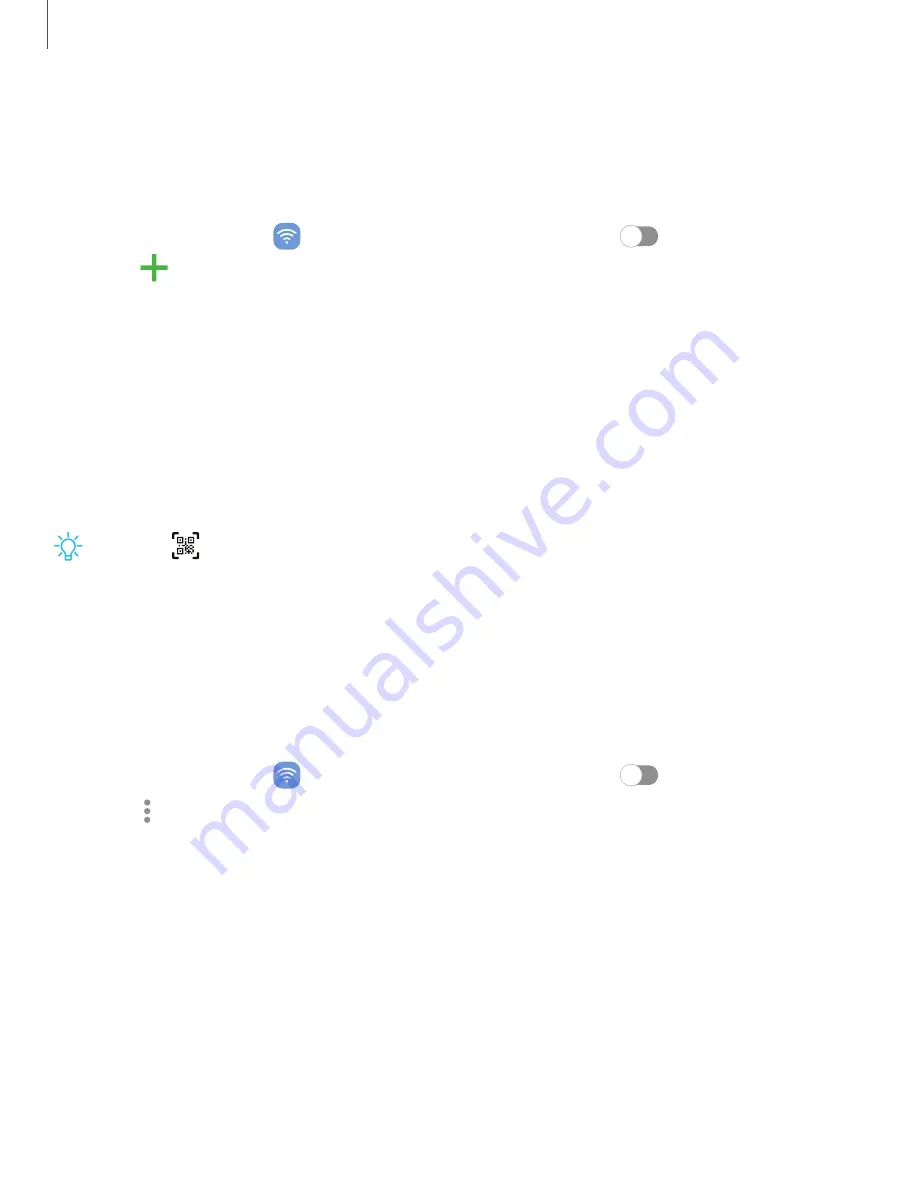
Connect to a hidden Wi-Fi network
If the Wi-Fi network you want is not listed after a scan, you can still connect to it by
entering the information manually. Ask the Wi-Fi network administrator for the name
and password before you begin.
1. From Settings, tap
Connections > Wi-Fi, and then tap
to turn on Wi-Fi.
2. Tap
Add network at the bottom of the list.
3. Enter information about the Wi-Fi network:
•
Network name: Type the exact name of the network.
•
Security: Select a security option from the list, and enter the password if
required.
•
Password: Enter the network password.
•
View more: Define other advanced options, such as IP and Proxy settings.
4. Tap Save.
TIP Tap
Scan QR
code to connect to a Wi-Fi network by using your device’s
camera to scan a QR code.
Advanced Wi-Fi settings
You can configure connections to various types of Wi-Fi networks and hotspots,
manage saved networks and look up your device's network addresses. Options may
vary by carrier.
1. From Settings, tap
Connections > Wi-Fi, and then tap
to turn on Wi-Fi.
2. Tap
More options > Advanced.
•
Sync with Samsung Cloud/account:
Sync Wi-Fi profiles with your Samsung
account.
•
Switch to mobile data: When enabled, your device will switch to mobile data
whenever the Wi-Fi connection is unstable. When the Wi-Fi signal is strong, it
switches back to Wi-Fi.
•
Turn on Wi-Fi automatically: Turn on Wi-Fi in frequently-used locations.
•
Detect suspicious networks: Get notified when suspicious activity is detected
on the current Wi-Fi network.
126
Settings
Содержание Galaxy Z FIip4
Страница 1: ...User manual ...
Страница 4: ...Learn more Legal information Contents 4 ...
Страница 5: ...Getting started Galaxy Z Fold4 Galaxy Z Flip4 Set up your device Start using your device 5 ...
Страница 76: ...Apps Using apps Samsung apps Google apps Microsoft apps 76 ...
Страница 82: ...Tips View tips and techniques as well as the user manual for your device 82 Apps ...






























