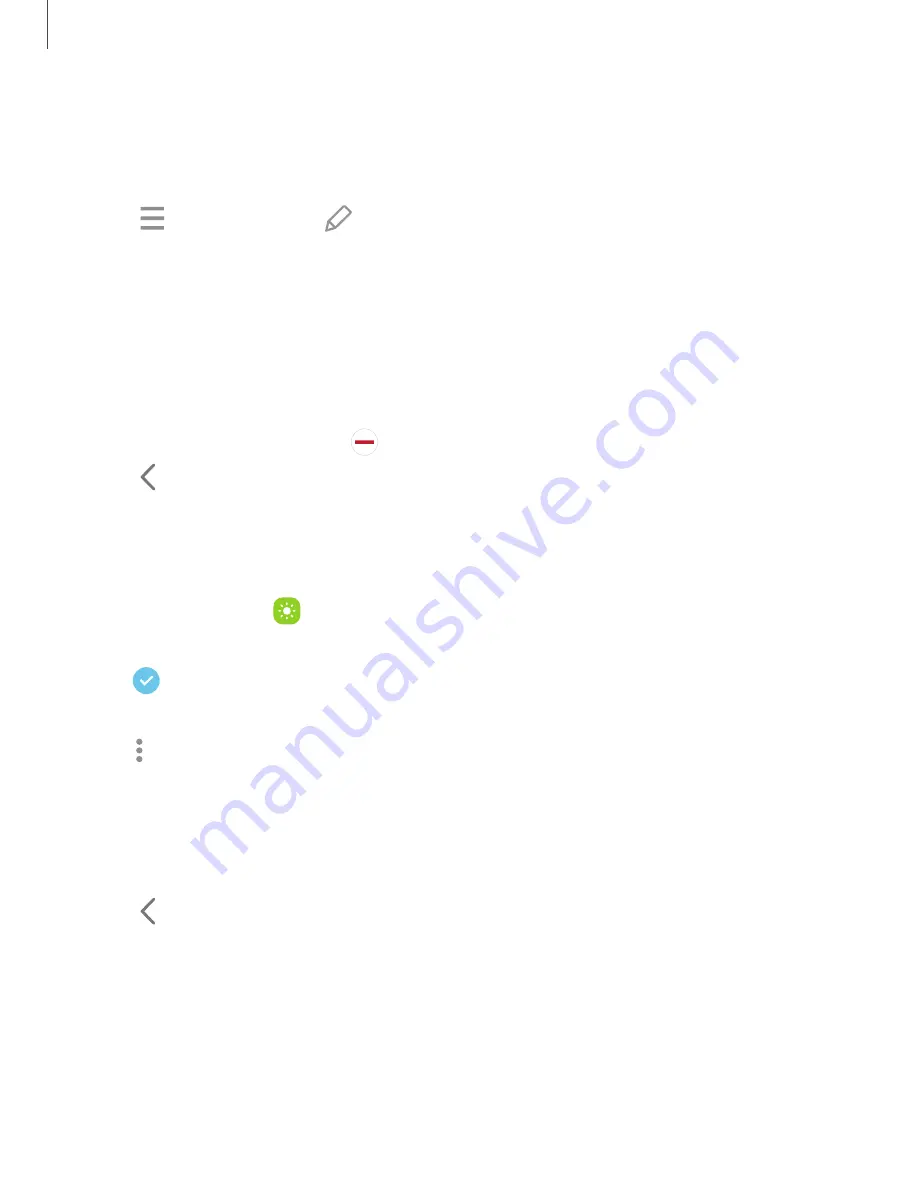
To configure Apps panel:
1. From any screen, drag the Edge handle to
the center of the screen. Swipe until
the Apps
panel is displayed.
2. Tap
Options button >
Edit to add other apps to the Apps
panel.
•
To add an app to the Apps panel, find it on the left side of the screen and tap it
to add it to an available space on the right column.
•
To create a folder shortcut, drag an app from the left side of the screen on
top of an app in the columns on the right.
•
To change the order of the apps on the panel, drag each app to the desired
location.
•
To remove an app, tap
Remove.
3. Tap
Back to save changes.
Configure Edge panels
You can customize the Edge panels.
1. From Settings, tap
Display > Edge panels > Panels.
2. The following options are available:
•
Checkbox: Enable or disable each panel.
•
Edit (if available): Configure individual panels.
•
More options:
–
Reorder: Change the order of the panels by dragging them to the left or
right.
–
Hide on Lock screen: Choose panels to hide on the Lock screen when a
secure screen lock is set.
3. Tap
Back to save changes.
52
Getting started
Содержание Galaxy Z FIip4
Страница 1: ...User manual ...
Страница 4: ...Learn more Legal information Contents 4 ...
Страница 5: ...Getting started Galaxy Z Fold4 Galaxy Z Flip4 Set up your device Start using your device 5 ...
Страница 76: ...Apps Using apps Samsung apps Google apps Microsoft apps 76 ...
Страница 82: ...Tips View tips and techniques as well as the user manual for your device 82 Apps ...






























