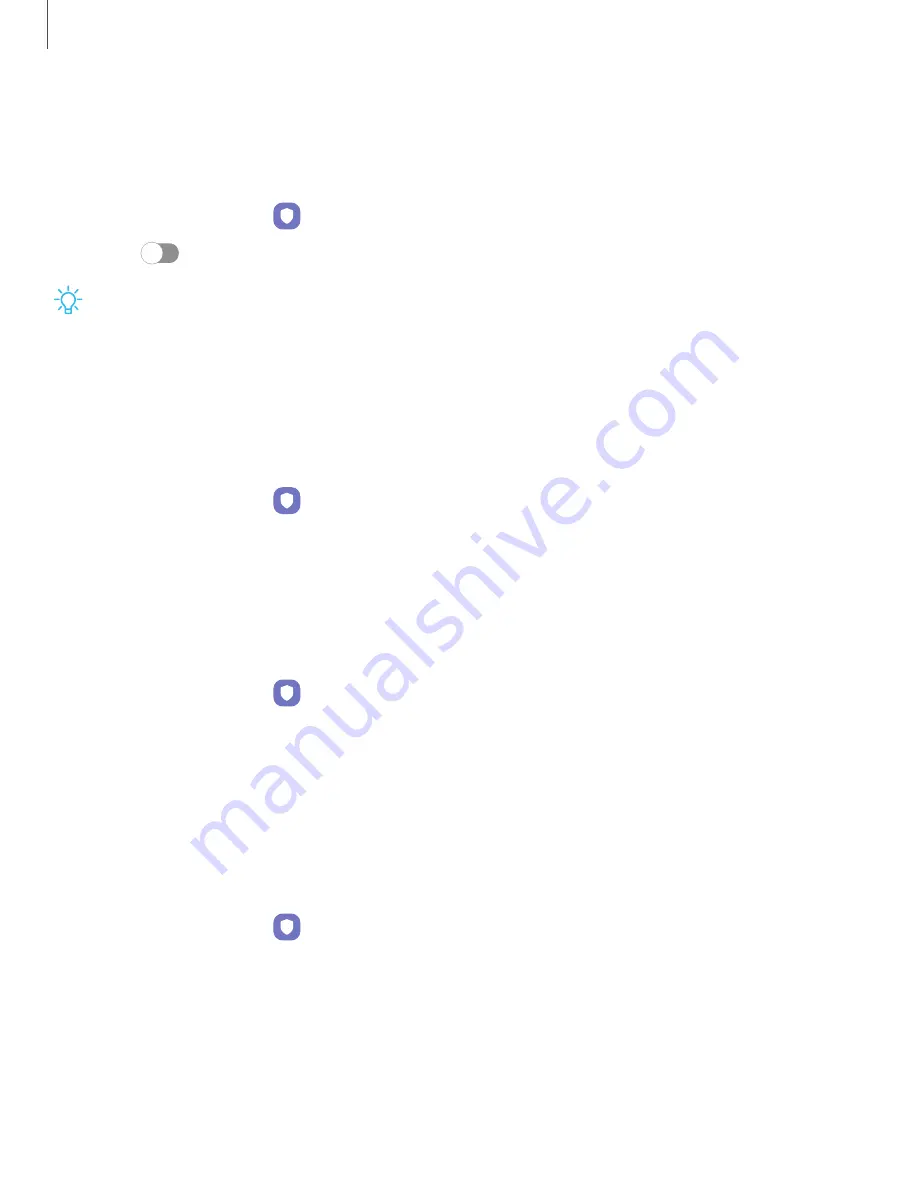
Install unknown apps
You can allow installation of unknown third-party apps from selected apps or
sources.
1. From Settings, tap
Biometrics and security > Install unknown apps.
2. Tap
to allow installation from an app or source.
TIP
Installing unknown third-party apps could make your device and personal
data more vulnerable to security risks.
Password for factory data reset
You can require a password to reset your device to factory default settings. Options
may vary by carrier.
◌
From Settings, tap
Biometrics and security > Other
security settings >
Set
up/change password and enter a password.
Set up SIM card lock
You can set up a PIN to lock your SIM
card, which prevents unauthorized use of your
SIM card if someone attempts to use it in another device. Options may vary by carrier.
◌
From Settings, tap
Biometrics and security > Other security settings > Set up SIM
card lock and follow the prompts.
•
Tap Lock SIM card to turn on the feature.
•
Tap Change SIM card PIN to create a new PIN.
View passwords
You can have characters displayed briefly in password fields as you type them.
◌
From Settings, tap
Biometrics and security > Other security settings > Make
passwords visible to turn on the feature.
155
Settings
Содержание Galaxy Z FIip4
Страница 1: ...User manual ...
Страница 4: ...Learn more Legal information Contents 4 ...
Страница 5: ...Getting started Galaxy Z Fold4 Galaxy Z Flip4 Set up your device Start using your device 5 ...
Страница 76: ...Apps Using apps Samsung apps Google apps Microsoft apps 76 ...
Страница 82: ...Tips View tips and techniques as well as the user manual for your device 82 Apps ...






























