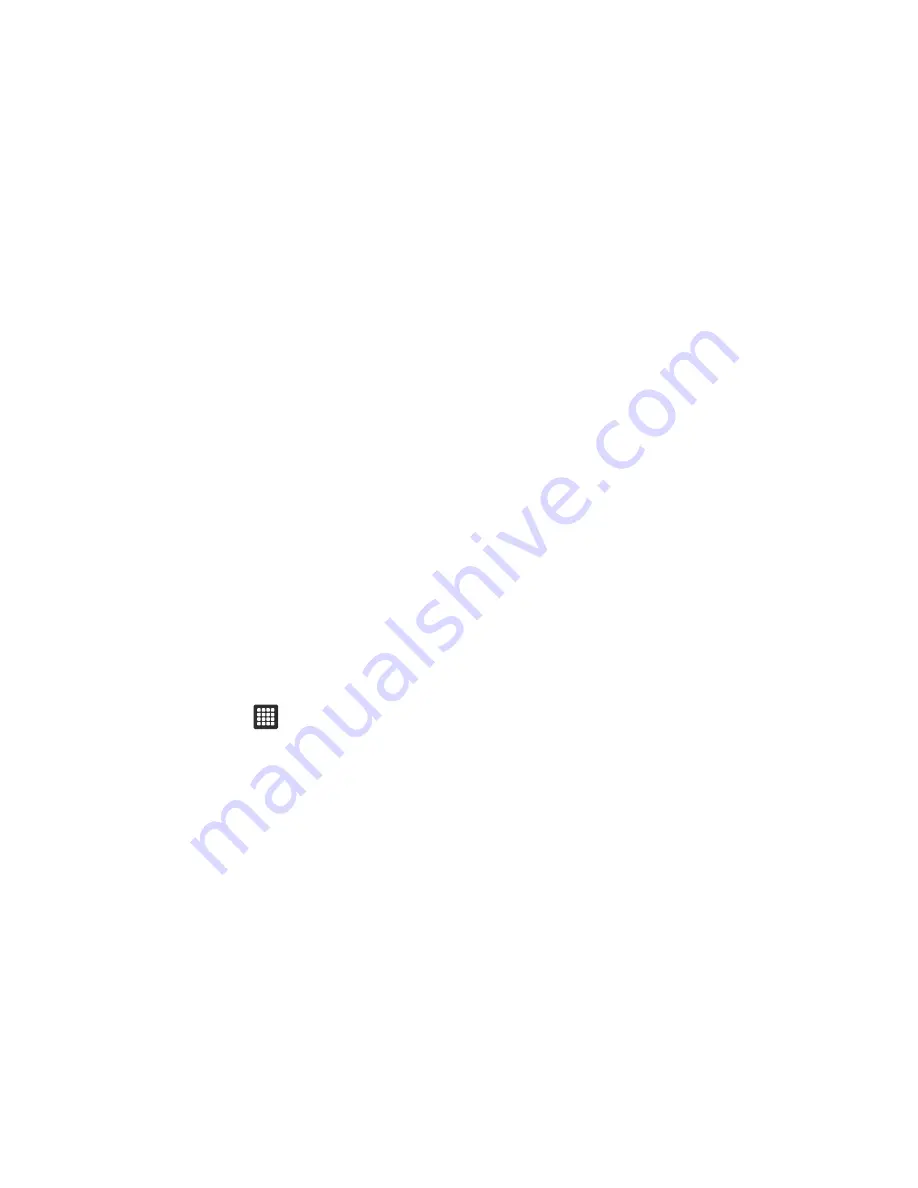
Changing Your Settings 83
4.
If you are using XT9 Predictive text method, tap
XT9
advanced settings
. For more information, refer to
“XT9
Advanced Settings”
on page 83.
5.
Tap
Automatic full stop
if you want to have a period
automatically inserted when you double-tap the space bar.
6.
Tap the
Auto-capitalization
field to enable automatic
capitalization.
7.
Tap
Voice input
to activate the Voice input feature. Voice
input is an experimental feature using Google’s networked
speech recognition application.
8.
Tap
Tutorial
for a short tutorial on using the Samsung
keypad.
XT9 Advanced Settings
The following XT9 Advanced settings are only available if the
XT9
field has been selected.
1.
From the Home screen, tap
➔
Settings
➔
Locale and
text
➔
Samsung keypad
➔
XT9 advanced settings
.
2.
Tap the
Word completion
field to enable word completion.
Your tablet will predict how to complete the word you have
started.
3.
Tap the
Word completion point
field to set how many letters
should be entered before a prediction is made.
4.
Tap the
Spell correction
field. This option corrects
typographical errors by selecting from a list of possible
words that reflect the characters of the keys you touched
as well as the characters of nearby keys.
5.
Tap the
Next word prediction
field to enable word prediction
for the next word.
6.
Tap the
Auto-append
field to automatically add predictions
to the word you are typing.
7.
Tap the
Auto-substitution
field to automatically replace
words that you are typing. This option will help for
accidental misspellings.
8.
Tap the
Regional correction
field. This option sets the
device to automatically correct mistyped words according
to normal spelling for your region.
9.
Tap the
Recapture
field. This option sets the device to re-
display the word suggestion list when you select the wrong
word from the list.
















































