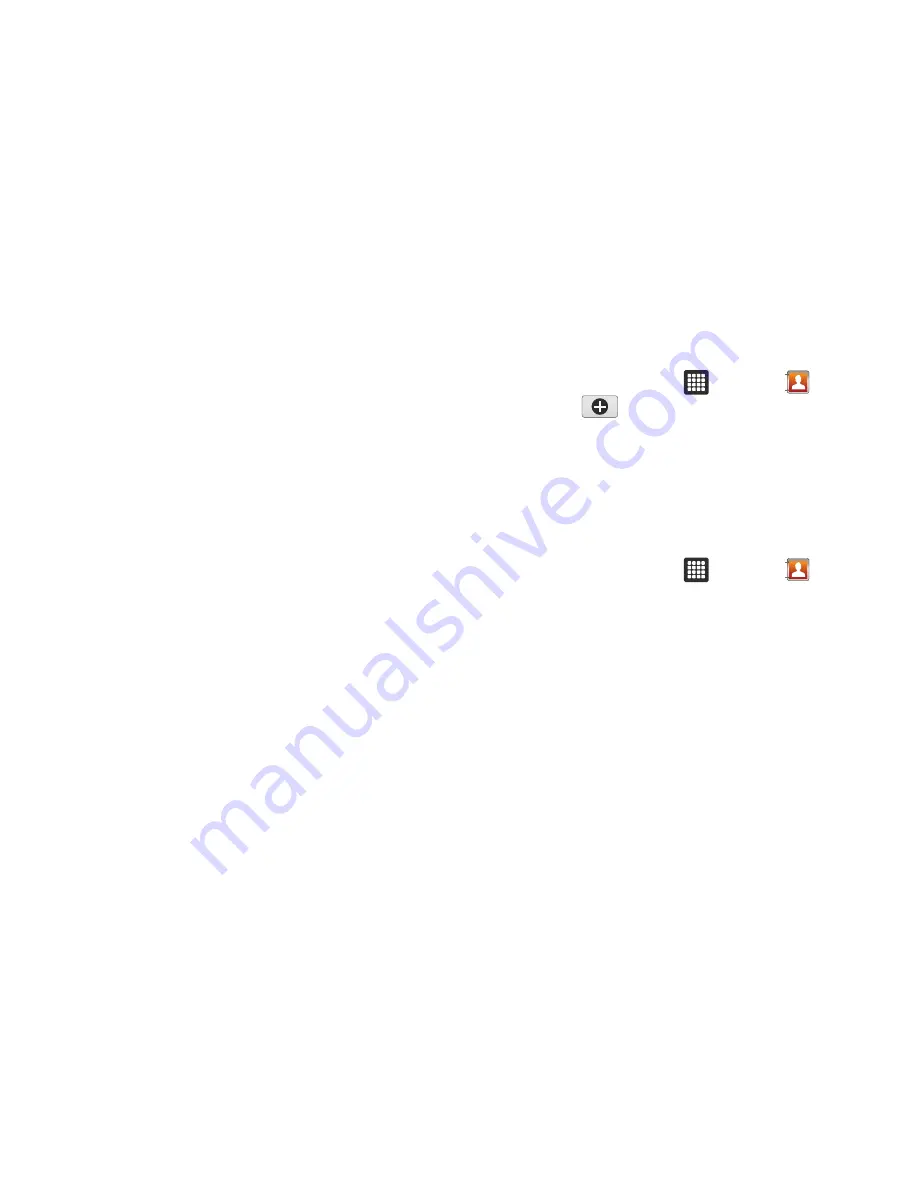
Contacts 41
–
Choose contacts to display
: Tap
Tablet
to only display certain
groups or All Other Contacts. Tap any other account you may have, such
as Facebook to display All contacts.
• Delete contacts
: allows you to tap on each contact that you want
to delete. Tap Delete when finished.
• More
: the following additional options are displayed:
–
My profile
: allows you to set up a profile for yourself. The information
will be the same that you can add for a new contact. For more
information, refer to
“Adding a New Contact”
on page 35.
–
Set default
: when you have multiple contacts linked together, you can
mark one of them as default (only displays when contact is saved to the
tablet). For more information, refer to
“Marking a Contact as
Default”
on page 39.
–
Join contact
: allows you to link contacts with other contacts (only
displays when contact is saved to SIM).
–
Send message
: allows you to send a message.
–
Send email
: allows you to send an email using your Google account.
–
Settings
: allows you to select where your contacts will be saved to and
also access Service numbers.
Groups
Creating New Group
1.
From the Home screen, tap
➔
Contacts
➔
Groups
➔
.
2.
Tap the
Enter group name
field and use the on-screen
keypad to enter a new group name. For more information,
refer to
“Entering Text”
on page 30.
3.
Tap
Done
to store the new Group category.
Adding an Entry to a Group
1.
From the Home screen, tap
➔
Contacts
.
2.
Press and hold a contact entry.
3.
Tap
Add to group
.
4.
Tap the group you want to add the contact to.
The contact is added to the group.
















































