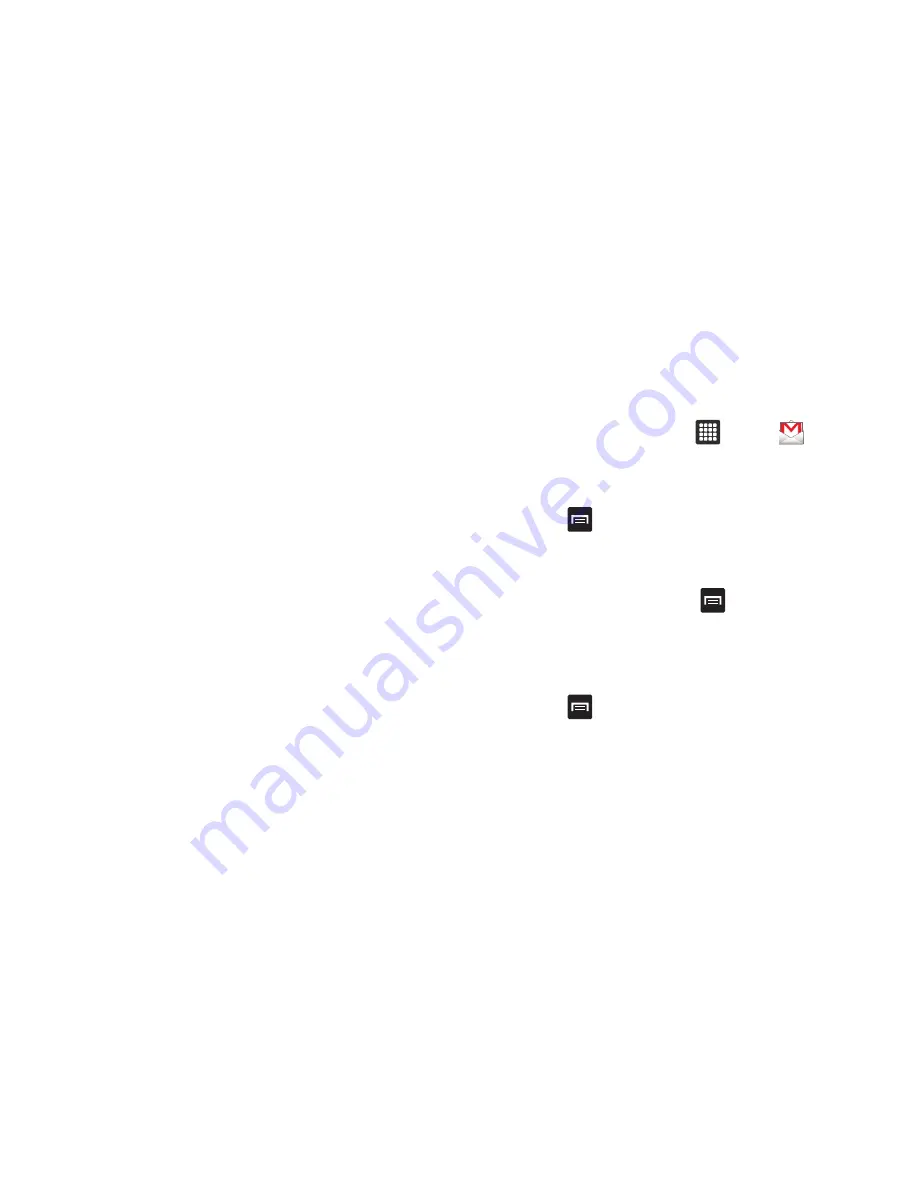
60
3.
Enter your password in the
Password
field then tap
Manual
setup
.
4.
Tap
Exchange account
.
5.
Ensure that the Domain\Username and Exchange server
fields are correct. Tap the fields to make changes if
needed.
6.
Tap
Next
.
7.
Read the Samsung data disclaimer and tap
OK
to continue
or
Cancel
to exit.
8.
Select the account options that you desire and tap
Next
.
9.
Enter the Account name that you want for this account and
tap
Done
.
Your email inbox is displayed.
Using Gmail
Gmail is Google’s web-based email. When you first setup the
tablet, Gmail is configured. Depending on the synchronization
settings, Gmail is automatically synchronized with your Gmail
account.
Signing into Your Gmail
1.
Before you use Gmail for the first time you will need to set
up a Google account. For information on setting up your
account, see
“Creating a New Google Account”
on page 7.
2.
From the Home screen, tap
➔
Gmail
.
The Inbox loads conversations and email.
Refreshing Gmail
䊳
Press
➔
Refresh
to send and receive new emails and
synchronize your email with the Gmail account.
Creating a Gmail Message
1.
From the Gmail Inbox, press
➔
Compose
.
2.
Enter the recipients Email address in the
To
field.
Separate multiple recipient email addresses with a
comma.
3.
Press
and select
Add Cc/Bcc
to add a carbon or blind
copy.
4.
Enter the subject of this message in the
Subject
field.
5.
Tap the
Compose Mail
field and begin composing your
message.






























