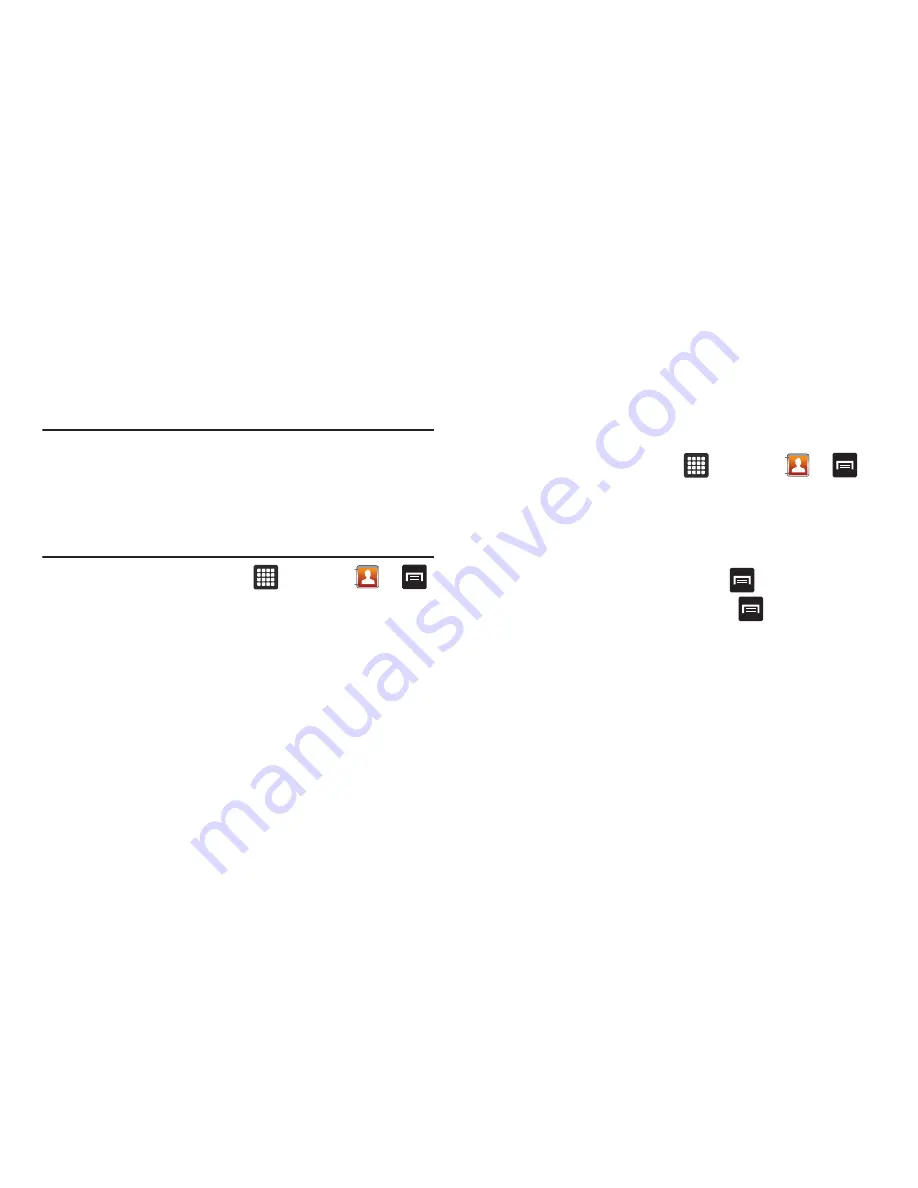
Contacts 43
Managing Contact Entries
You can copy, delete, and view the memory status for the Contact
entries on your tablet.
Copying an Entry to the SIM Card
Note:
When storing a Contact entry into the SIM card, note that only the
name, phone number, group, and slot location are initially offered as
fields (some SIM cards may allow an address as well). To save
additional information for a particular contact, such as other phone
numbers, or e-mail, it is important to add new fields to that Contact
information. It is also important to note that if you move the SIM card to
another phone that does not support additional fields on the SIM card,
this additional information may not be available.
1.
From the Home screen, tap
➔
Contacts
➔
➔
Import/Export
.
2.
Tap
Export to SIM
.
The Copy contacts screen is displayed.
3.
Tap the contacts that you want to export to your SIM card
to create a checkmark.
4.
To copy the contact to your SIM card, tap
Copy
.
5.
To move the contact to your SIM card, tap
Move
. This will
remove the contact from your tablet.
6.
At the
Copy to SIM/Move to SIM
prompt, tap
Yes
to continue
or
Cancel
to exit.
The selected contacts are copied or moved to your SIM
card.
Copying an Entry from the SIM Card to the Tablet
1.
From the Home screen, tap
➔
Contacts
➔
➔
Import/Export
.
2.
Tap
Import from SIM card
.
The USIM contacts screen is displayed.
3.
To copy a contact to your tablet, tap
➔
Copy to device
.
4.
To move a contact to your tablet, tap
➔
Move to
device
. This will remove the contact from your SIM card.
5.
Tap on the contacts that you want to copy or move to
create a checkmark, then tap
Done
.
The selected contacts are copied or moved to your tablet.















































