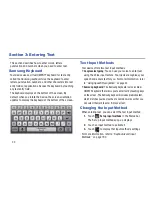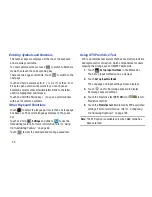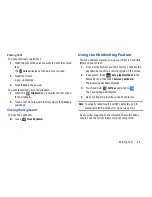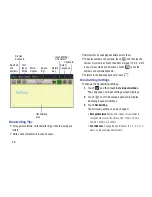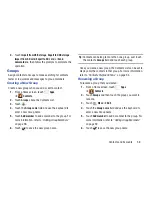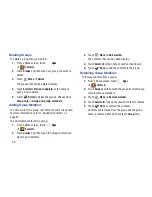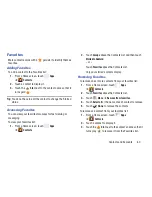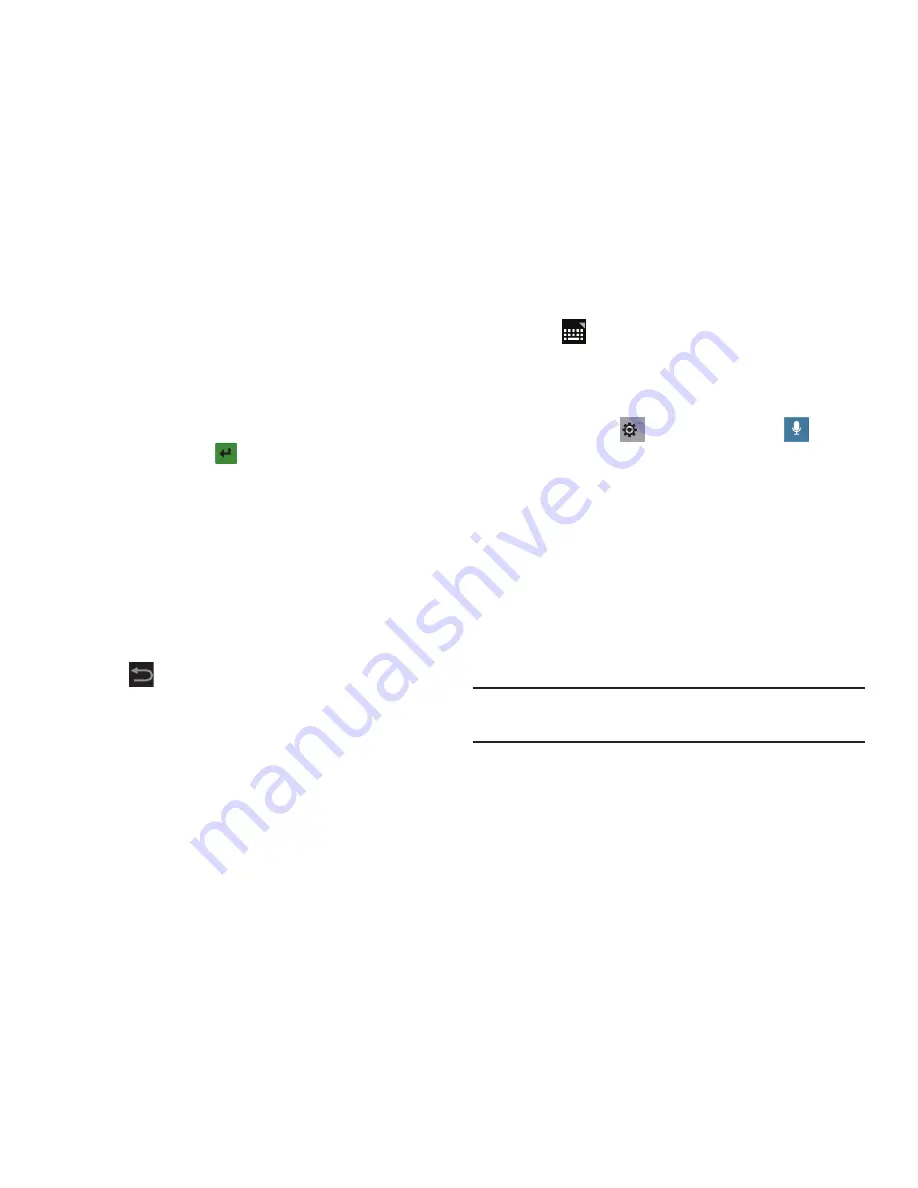
Entering Text 50
• Pen color
: Change the pen color to black, red, blue, green, or
brown.
• Recognition type
: Set the way your tablet recognizes what you
write.
–
Complete recognition
: The letters are not entered in the text
field until you touch
Enter
, which gives you time to choose
word options.
–
Stroke recognition
: The letters are entered in the text field as
you write.
• Gesture guide
: Displays a list of gesture that can be used with
the handwriting feature.
• Tutorial
: Displays information for entering handwritten text.
• About
: Describes the version, date, and manufacturer of the
handwriting software.
4.
Press
repeatedly to return to your message.
Using Speech Recognition
You can use your voice to enter text using the Voice input
feature, which lets you enter text by speaking. The Samsung
keyboard recognizes your speech and enters text for you.
1.
Touch
Set up input methods
in the Status Bar and
then touch
Google voice typing
in the Set up input
methods pop-up to enable
Voice Input
.
– or –
Touch and hold
Settings
and slide to
to
enable
Voice Input
.
For more information, refer to
“Keyboards and Input
Methods”
on page 192.
2.
At the
Listening
prompt, speak clearly and distinctly
into the microphone.
The software converts your voice to text, which is
displayed in the message.
3.
Keep speaking to add more test.
4.
Touch
Done
to display the Samsung keyboard.
Note:
The Speech Recognition feature works best when you
break your message down into smaller segments.