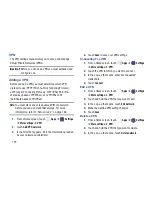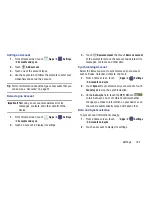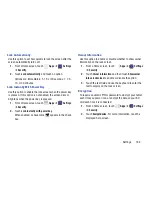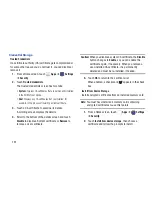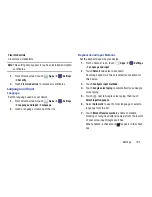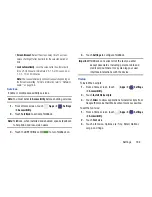Settings 186
Location Services
You value your privacy. So, by default, your device only
acquires your location when you allow it. To use
Location-Based Services, you must first enable location
services on your device.
Use Wireless Networks
Before you use applications such as Google Maps and find
your location or search for places of interest, you must
enable the Use wireless networks option or enable the GPS
satellites.
1.
From a Home screen, touch
Apps
➔
Settings
➔
Location services
.
2.
Touch
Use wireless networks
to enable location
information using the wireless network.
Use GPS Satellites
1.
From a Home screen, touch
Apps
➔
Settings
➔
Location services
.
2.
Touch
Use GPS satellites
to enable the GPS satellite.
Location and Google Search
1.
From a Home screen, touch
Apps
➔
Settings
➔
Location services
.
2.
Touch
Location and Google search
to use your location
data for improved Google Search results and other
Google services.
Security
Screen Lock
Choose settings for unlocking your screen. For more
information about using the lock and unlock features, see
“Securing Your Device”
on page 15.
1.
From a Home screen, touch
Apps
➔
Settings
➔
Security
.
2.
Touch
Screen lock
for these settings:
• Swipe
: Swipe the screen to unlock it.
• Face unlock
: Look at your tablet to unlock it. Follow the
on-screen instructions to set up Face unlock.
• Pattern
: A screen unlock pattern is a touch gesture you create
and use to unlock your device. Follow the prompts to create or
change your screen unlock pattern.