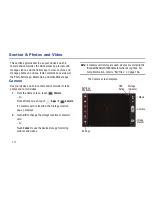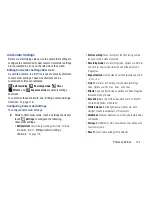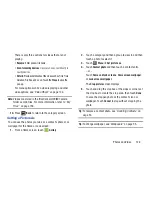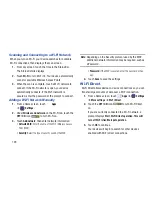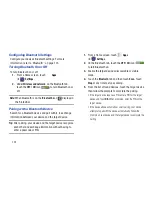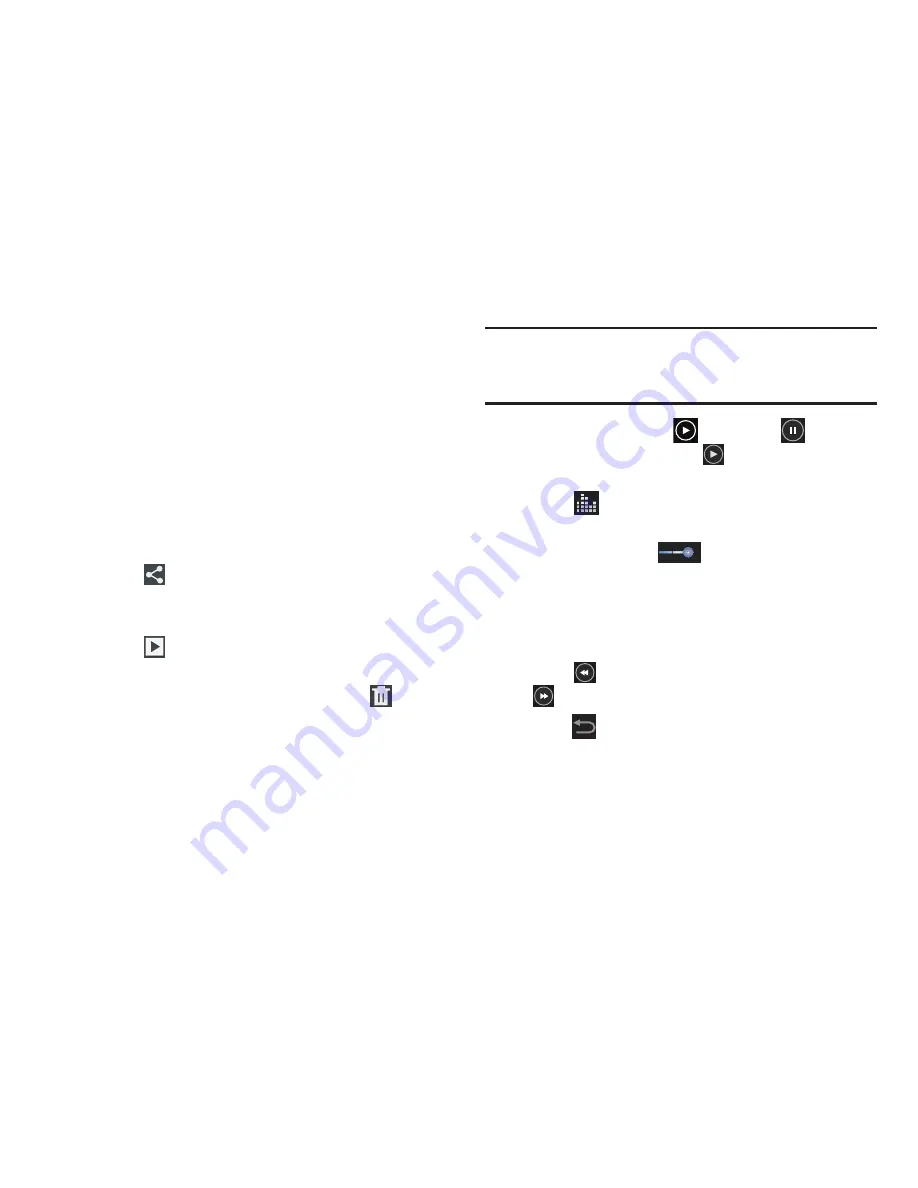
123
Viewing Videos with the Image Viewer
After recording a video, use the Image Viewer to play, share,
or delete your video.
1.
Touch
Image Viewer
to view the video.
2.
Touch the screen to show or hide Image Viewer
options.
3.
Sweep across the screen to display the next or
previous video. The current video is outlined in the
thumbnails at the bottom of the screen. Touch a
thumbnail to view the video it represents.
4.
Touch
Share
to use ChatON, Dropbox, ,
Bluetooth, Wi-Fi Direct, YouTube, Gmail, or Email to
share the video.
5.
Touch
Slideshow
to display a slide show of the
available pictures and videos.
6.
To delete the video being displayed, touch
Delete
and then touch
Delete
to delete the video or
Cancel
to
exit.
Note:
Videos are stored in the /Root/sdcard/DCIM/Camera
folder as mp4 files. For more information, refer to
“My
Files”
on page 156.
7.
To play a video, touch
Play
. Touch
Pause
to
pause the video and touch
Resume
to resume
playing the video.
8.
Touch
SoundAlive
to set the sound quality to
Normal, Voice, Movie, or Virtual 7.1 ch.
9.
Touch and drag the
white dot on the progress
bar to fast forward or rewind the video. Touch the left
end of the progress bar to restart the video. Touch the
right end of the progress bar to end the video playback.
– or –
Touch
Rewind
to restart the video or
Fast Forward
to end the video.
10.
Press
Back
to return to the Camcorder.