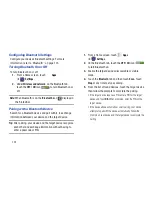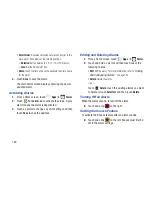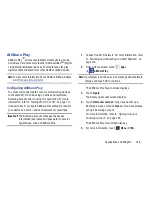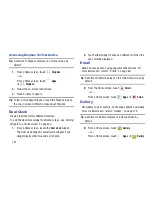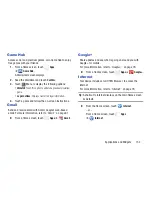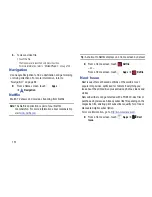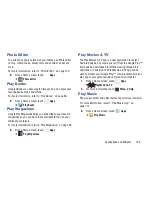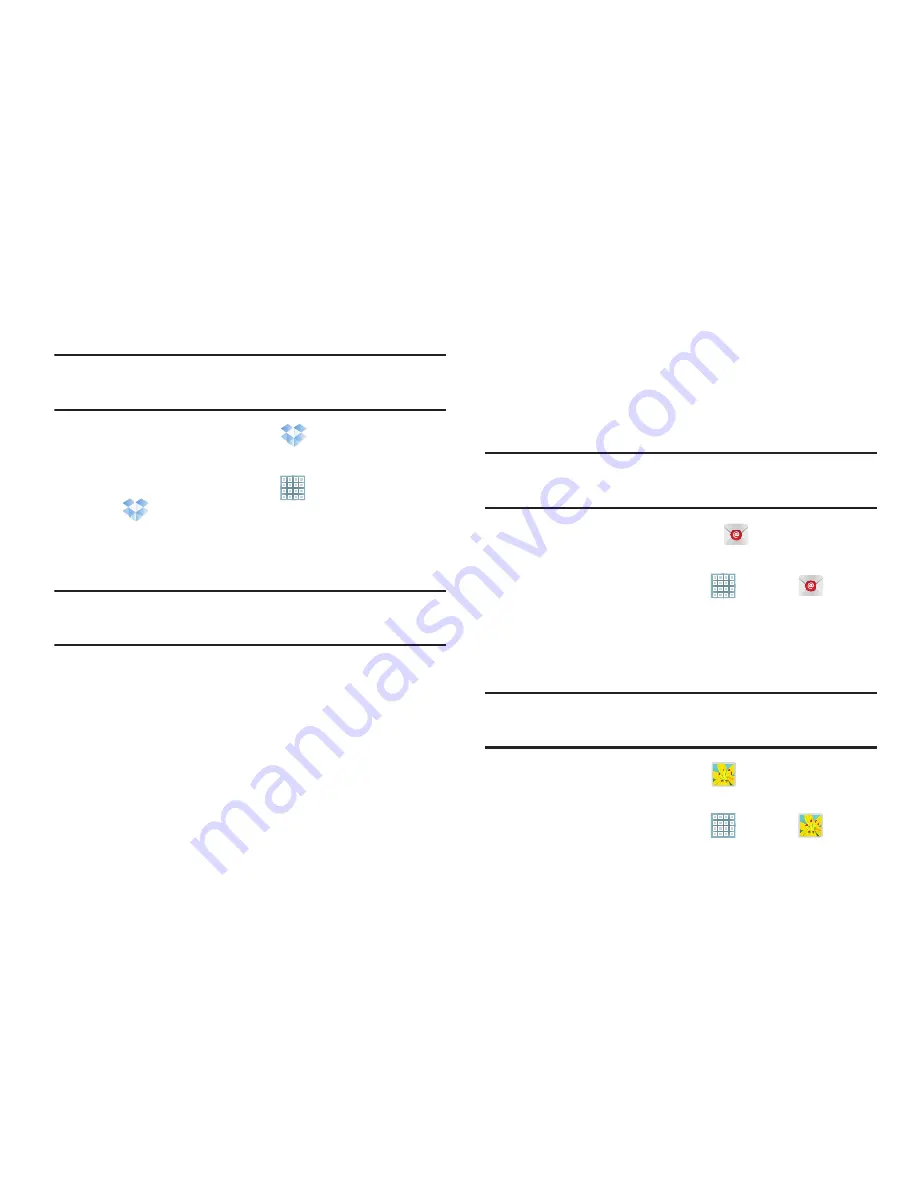
151
Accessing Dropbox On Your Device
Tip:
A shortcut to Dropbox displays on a Home screen by
default.
1.
From a Home screen, touch
Dropbox
.
– or –
From a Home screen, touch
Apps
➔
Dropbox
.
2.
Follow the on-screen instructions.
3.
Touch an item to open it.
Tip:
To learn more about Dropbox, touch the Dropbox logo on
the Log in screen to Watch a video about Dropbox.
Dual Clock
Display the time for two different locations.
To add the Dual clock widget to a Home screen, see
“Adding
Widgets to a Home screen”
on page 30.
1.
From a Home screen, locate the
Dual clock
widget.
The Dual clock widget is actually two widgets. Each
widget displays the time and a city name.
2.
Touch either widget to choose a different city than the
one currently displayed.
Send and receive email using popular email services. For
more information, refer to
“Email”
on page 66.
Tip:
A shortcut to Email displays on the main Home screen by
default.
From the Home screen, touch
.
– or –
From a Home screen, touch
Apps
➔
.
Gallery
Use Gallery to view, capture, and manage photos and videos.
For more information, refer to
“Gallery”
on page 125.
Tip:
A shortcut to Gallery displays on a Home screen by
default.
From a Home screen, touch
Gallery
.
– or –
From a Home screen, touch
Apps
➔
Gallery
.