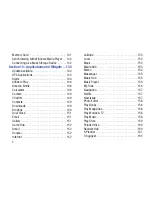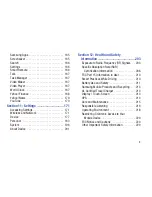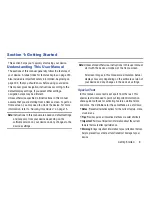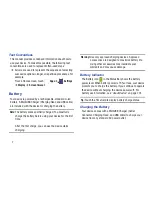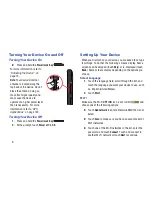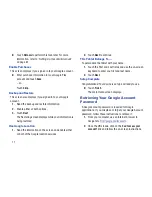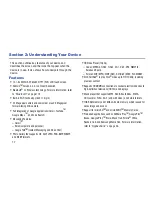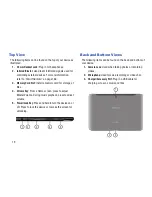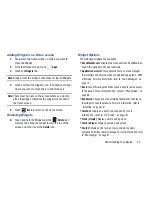17
Section 2: Understanding Your Device
This section outlines key features of your device and
describes the screen and the icons that appear when the
device is in use. It also shows how to navigate through the
device.
Features
•
10.1-inch WXGA (1280x800) TFT (PLS) LCD touch screen
•
Android
TM
Version 4.0.4, Ice Cream Sandwich
•
Bluetooth
®
3.0
Wireless technology. For more information, refer
to
“Bluetooth”
on page 173.
•
Built-in Wi-Fi technology (802.11 b/g/n)
•
3.2 Megapixel camera and camcorder plus 0.3 Megapixel
forward-facing VGA camera
•
Full integration of Google applications (Gmail, YouTube
TM
,
Google Maps
TM
, and Voice Search)
•
Messaging Features:
–
Gmail
TM
–
Email (corporate and personal)
–
Google Talk
TM
(Instant Messaging and Video Chat)
•
Photo Gallery that supports GIF, AGIF, JPEG, PNG, BMP, WBMP,
and WEBP formats
•
HD Video Player (1080p)
–
Codec: MPEG4, H.264, H.263, VC-1, DivX, VP8, WMV7/8,
Sorenson Spark
–
Format: 3GP (MP4), WMV (ASF), AVI (DivX), MKV, FLV, WEBM
•
DivX Certified
®
to play DivX
®
video up to HD 1080p, including
premium content
•
Supports HDMI/MHL connections to connect electronic devices to
high-definition televisions (HDTVs) and displays.
•
Music player that supports MP3, AAC/AAC+/EAAC+, WMA,
OGG (vorbis), FLAC, AC-3 (only with video), and Vorbis formats
•
1GB RAM memory and 16GB on-board memory, which is used for
data storage and access
•
Support for microSD
TM
and microSDHC
TM
Memory Cards
•
Preloaded applications such as AllShare Play
TM
, Google Play
TM
Books, Google Play
TM
Store, Music Hub, Polaris
®
Office,
Readers Hub, and Samsung Media Hub. For more information,
refer to
“Applications”
on page 38.