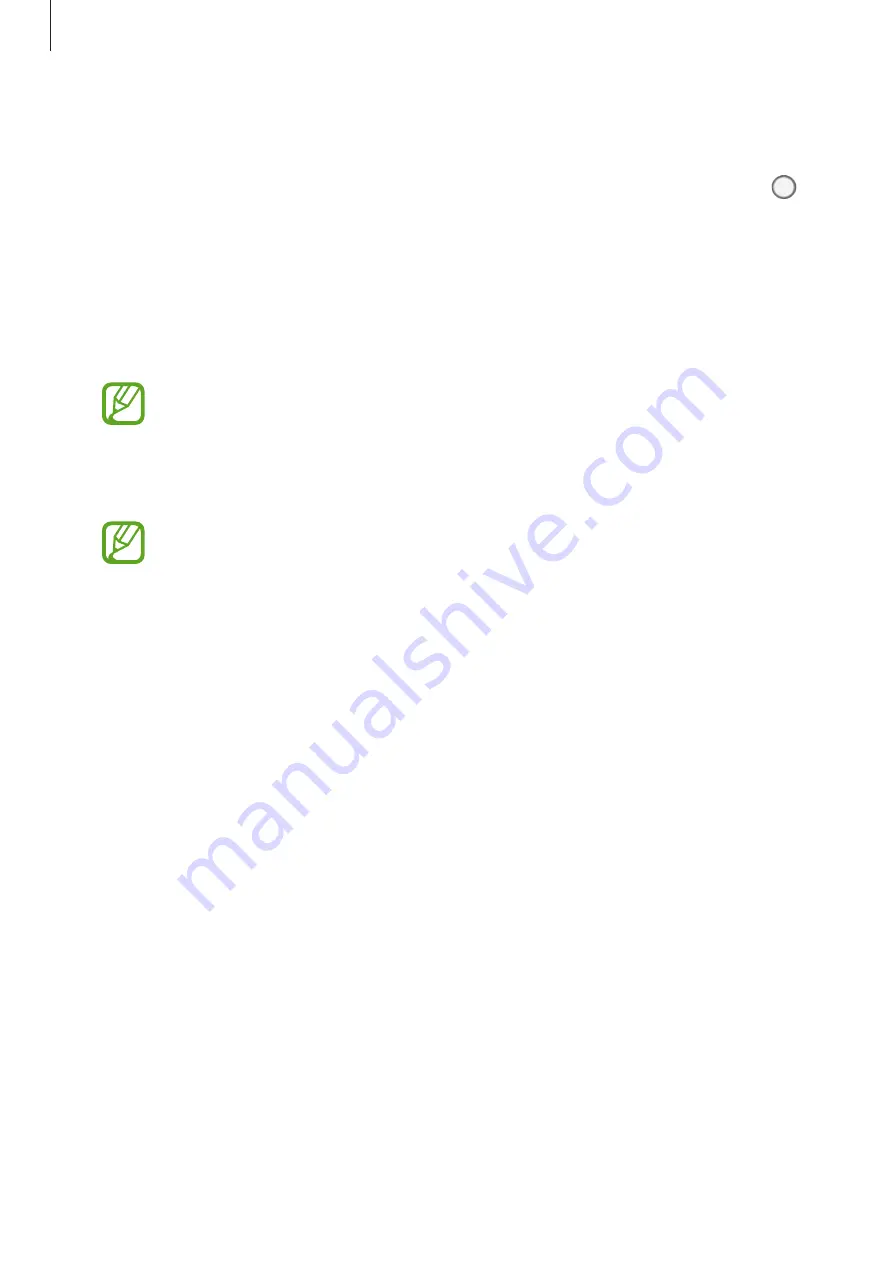
Apps and features
122
COMMON
•
Edit camera modes
: View available shooting modes or edit the shooting modes list.
•
Motion photo
: Set the device to take a video clip for a few seconds before tapping
. This allows you to capture a moment you might have missed. To view the video, tap
the preview thumbnail and tap
PLAY MOTION PHOTO
. To capture a still image from the
video clip, tap the screen to stop playback and tap
CAPTURE
. This feature is available only
in
AUTO
and
SELFIE
modes.
•
Video stabilisation
: Activate anti-shake to reduce or eliminate blurry image resulting
from camera shake while recording a video.
When the
Tracking AF
feature is activated, you cannot use this feature.
•
Grid lines
: Display viewfinder guides to help composition when selecting subjects.
•
Location tags
: Attach a GPS location tag to the photo.
•
GPS signal strength may decrease in locations where the signal is obstructed,
such as between buildings or in low-lying areas, or in poor weather conditions.
•
Your location may appear on your photos when you upload them to the
Internet. To avoid this, deactivate the location tag setting.
•
Review pictures
: Set the device to show photos after capturing them.
•
Quick launch
: Set the device to launch the camera by pressing the Power key twice
quickly.
•
Storage location
: Select the memory location for storage. This feature will appear when
you insert a memory card.
•
Voice control
: Set the device to take photos or record videos with voice commands.
You can say “Smile”, “Cheese”, “Capture”, or “Shoot” to take a photo. To record a video, say
“Record video”.
•
Floating Camera button
: Add a camera button that you can place anywhere on the
screen.
•
Hold Camera button to
: Select an action to perform when you tap and hold the camera
button.
•
Press Volume key to
: Set the device to use the Volume key to control the shutter or zoom
in or out.
•
Reset settings
: Reset the camera settings.
•
Contact us
: Ask questions or view frequently asked questions. Refer to
for more information.
















































