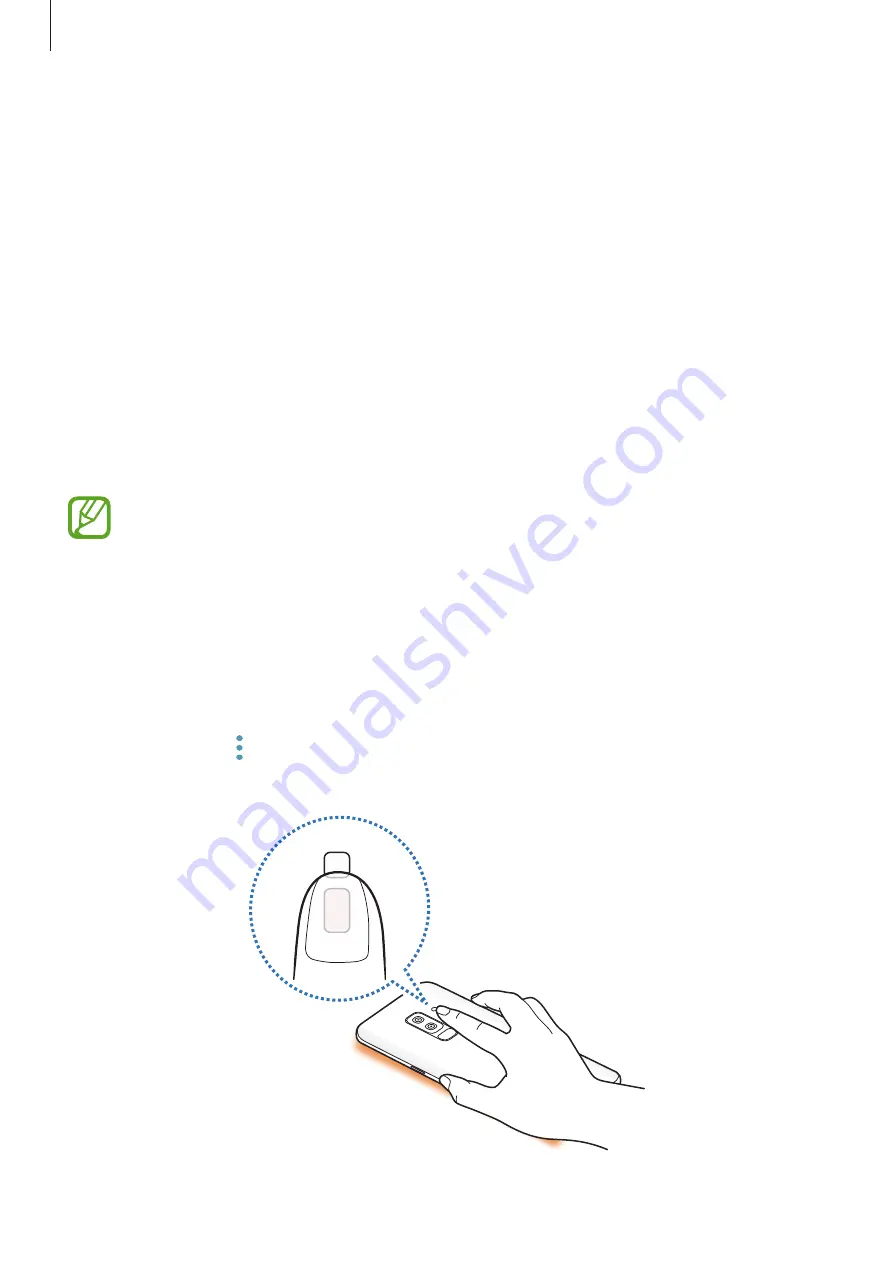
Apps and features
137
Edge lighting
You can set the device to light up the edges of the screen and display a pop-up window when
you receive notifications, such as new messages.
Even while the device’s screen is facing downwards, the edges of the screen will light up to
notify you of a call or new notifications. When a pop-up window appears while using an app,
drag the window downwards to quickly view the content and perform available actions.
Managing notifications to display as the edge lighting
1
Launch the
Settings
app, tap
Display
→
Edge screen
→
Edge lighting
.
2
Tap
Manage notifications
and tap the switches next to apps to receive notifications as
the edge lighting.
Some notifications may not display as the edge lighting depending on notification
types.
Quick reply
You can reject incoming calls using custom rejection messages. While the device’s screen is
facing downwards, hold your finger on the heart rate sensor on the back of the device for two
seconds to reject calls.
To edit the default rejection message, launch the
Settings
app, tap
Display
→
Edge screen
→
Edge lighting
→
→
Quick reply
, and then tap the message text under
QUICK REPLY
MESSAGE
.
















































