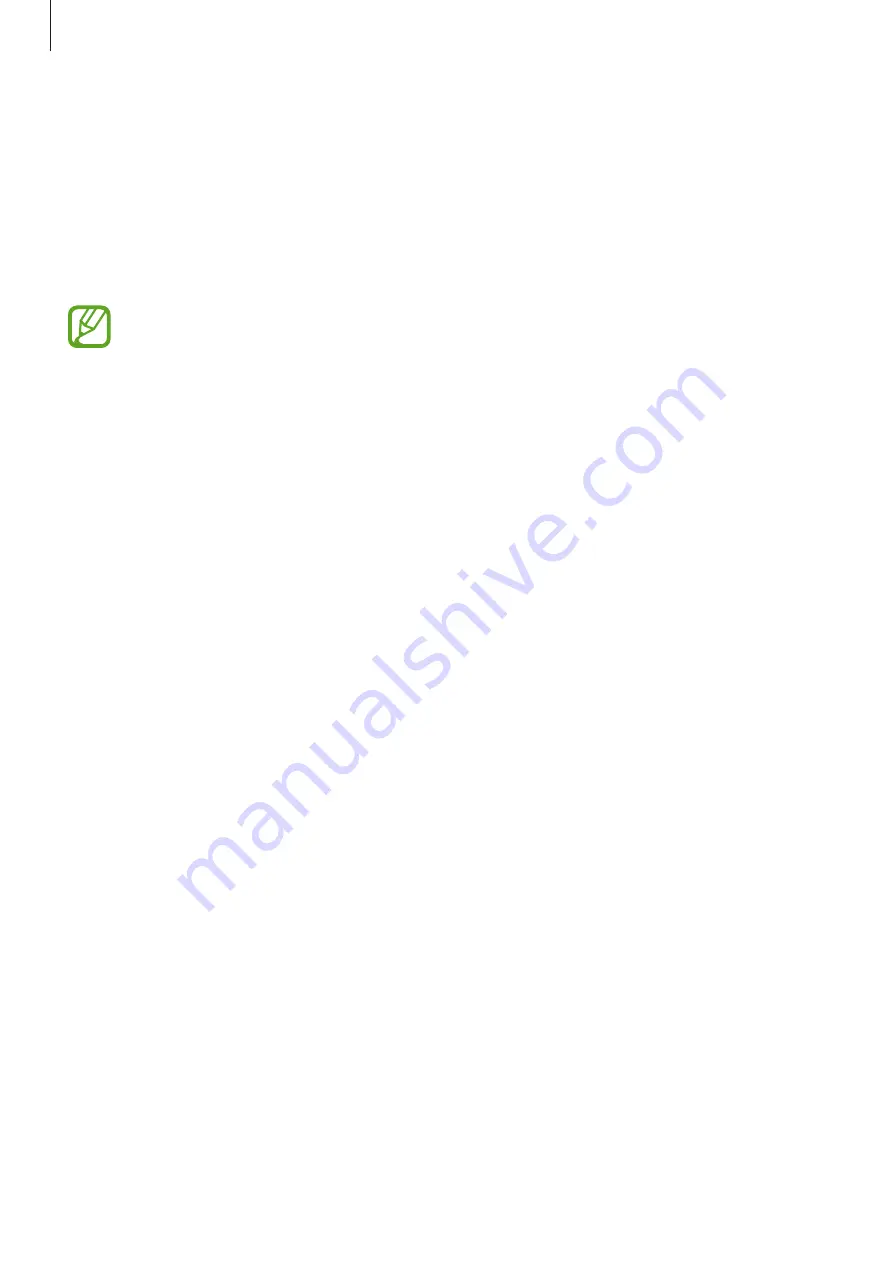
Settings
208
Lock screen and security
Options
Change the settings for securing the device.
On the Settings screen, tap
Lock screen and security
.
The available options may vary depending on the screen lock method selected.
•
Screen lock type
: Change the screen lock method.
•
Smart Lock
: Set the device to unlock itself when trusted locations or devices are
detected. Refer to
for more information.
•
Secure lock settings
: Change screen lock settings for the selected lock method.
•
Intelligent Scan
: Register both your face and irises to the device to unlock the screen
more conveniently. Refer to
for more information.
•
Face Recognition
: Set the device to unlock the screen by recognising your face. Refer to
for more information.
•
Iris Scanner
: Register your irises to unlock the screen. Refer to
for more
information.
•
Fingerprint Scanner
: Register your fingerprints to unlock the screen. Refer to
for more information.
•
Always On Display
: Set the device to display information while the screen is turned off.
Refer to
for more information.
•
Clock and FaceWidgets
: Change the settings of the items displayed on the Always On
Display or the locked screen.
•
Notifications
: Set whether or not to show notifications on the Always On Display or the
locked screen and select which notifications to display.
•
App shortcuts
: Select apps to display shortcuts to them on the locked screen.
•
Google Play Protect
: Set the device to check for harmful apps and behaviour and warn
about potential harm and remove them.
•
Find My Mobile
: Activate or deactivate the Find My Mobile feature. Access the Find My
Mobile website (
) to track and control your lost or stolen
device.
You can also allow the Google location service to provide more accurate information
about the location of your device.






























