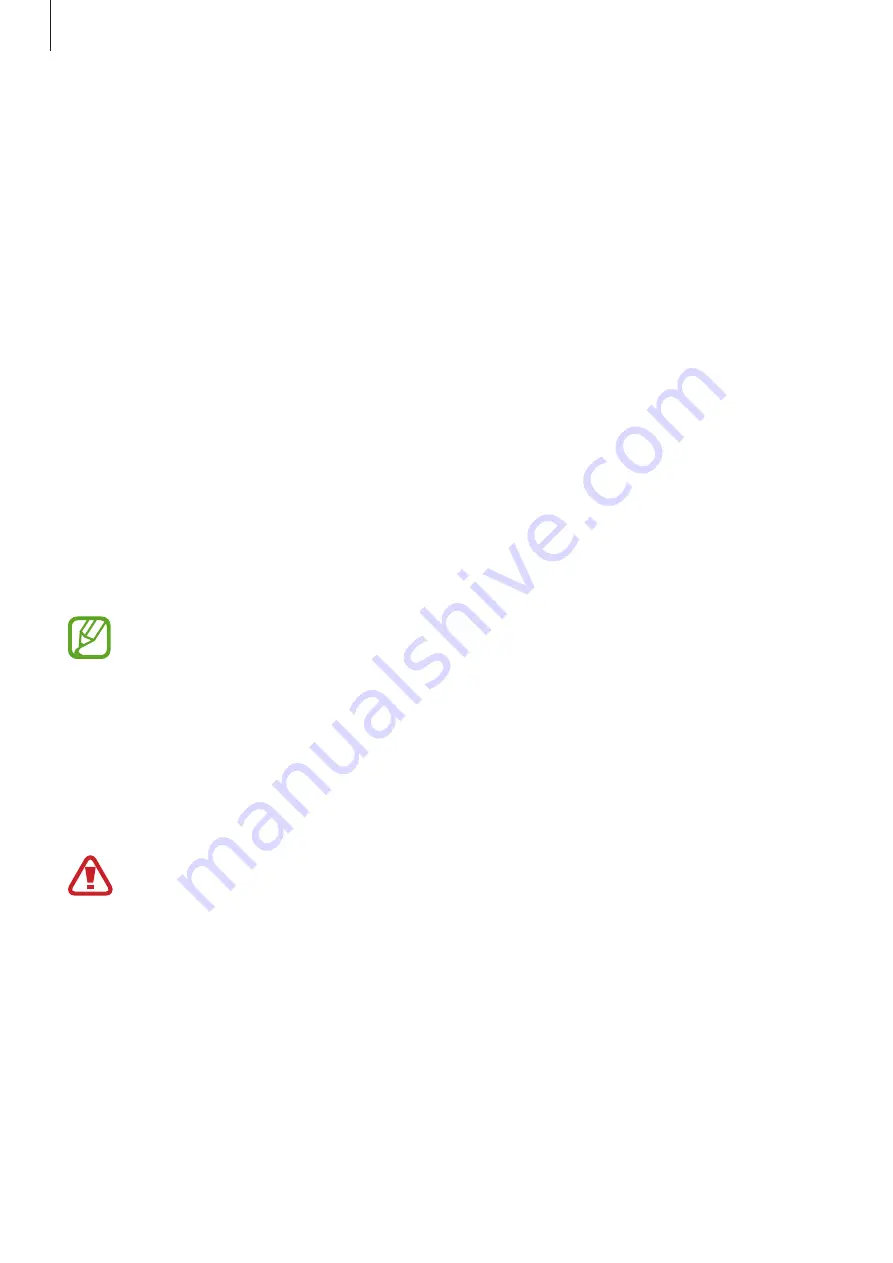
Settings
212
Unlocking the screen using Intelligent Scan
You can unlock the screen with your face and irises instead of using a pattern, PIN, or
password.
1
On the Settings screen, tap
Lock screen and security
→
Intelligent Scan
.
2
Unlock the screen using the preset screen lock method.
3
Tap the
Intelligent Scan unlock
switch to activate it.
4
On the locked screen, look at the screen.
When your face and irises are recognised, you can unlock the screen without using any
additional screen lock method. If your face and irises are not recognised, use the preset
screen lock method.
Face recognition
You can set the device to unlock the screen by recognising your face.
•
If you use your face as a screen lock method, your face cannot be used to unlock
the screen for the first time after turning on the device. To use the device, you must
unlock the screen using the pattern, PIN, or password you set when registering the
face. Be careful not to forget your pattern, PIN, or password.
•
If you change the screen lock method to
Swipe
or
None
, which are not secure,
all of your biometric data will be deleted. If you want to use your biometric data
in apps or features, such as
Samsung Pay
, you must register your biometric data
again.
Precautions for using face recognition
Before using the face recognition to unlock your device, keep the following precautions in
mind.
•
Your device could be unlocked by someone or something that looks like your image.
•
Face recognition is less secure than Pattern, PIN, or Password.






























