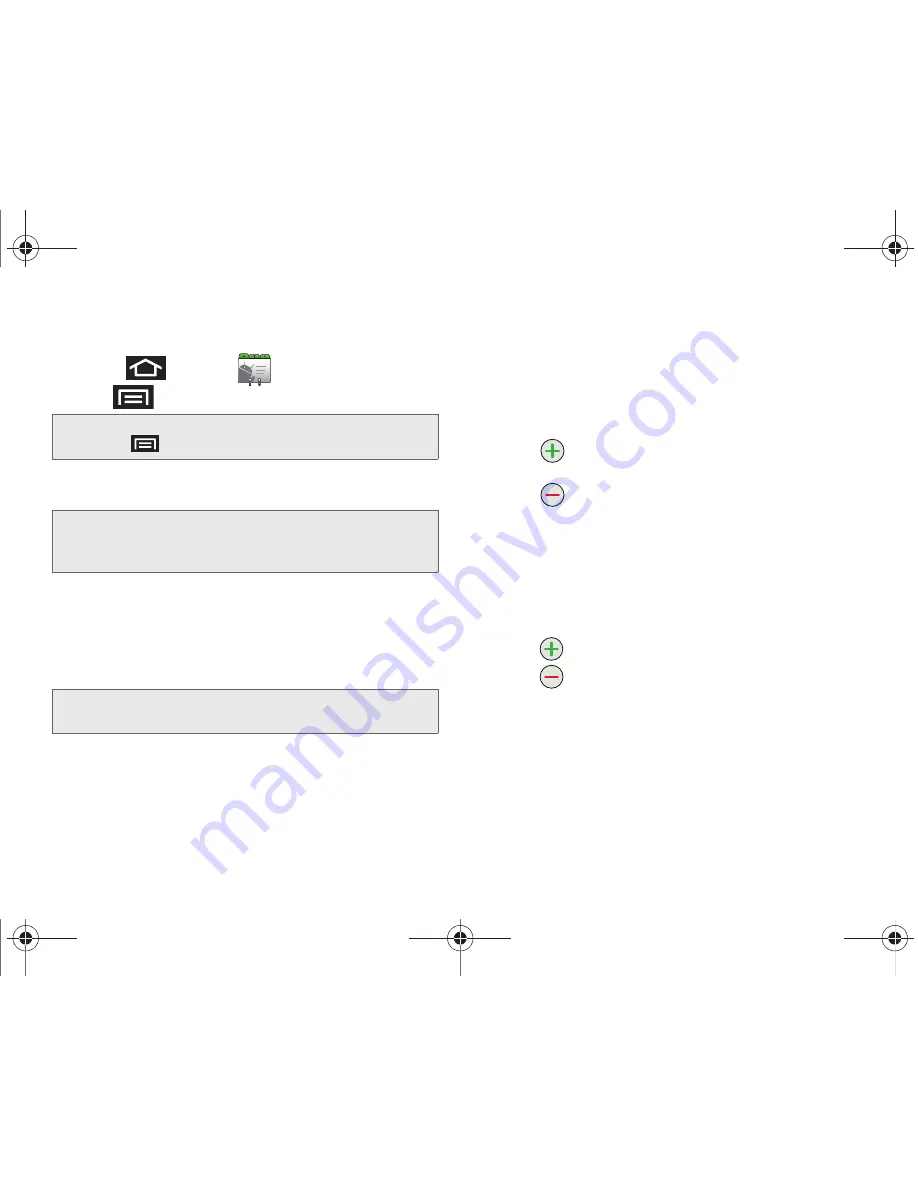
87
2E. Contacts
To add a contact:
1.
Press
and tap
Contacts
.
2.
Tap
> New contact
.
3.
If prompted, tap a destination type (
or
Exchange Server
).
4.
Tap the Contact icon and select
Take photo
or
Select photo from Gallery
if you want to add a
photo for this contact.
5.
Tap the
First name
and
Last name
fields, and enter
a name for the new entry.
6.
Tap the label button (to the left of the Phone field)
to select a category such as:
Home
,
Mobile
,
Work
,
Work Fax
,
Home Fax
,
Pager
,
Other
,
Custom
(to
create your own unique category type),
Callback
,
Car
,
Company Main
,
ISDN
,
Main
,
Other Fax
,
Radio
,
Telex
,
TTY TDD
,
Work Mobile
,
Work Pager
,
Assistant
,
or
MMS
.
7.
Tap the
Phone number
field and enter a phone
number using the onscreen dialpad.
䡲
Tap
to enter additional phone numbers for
the new Contacts entry.
䡲
Tap
to remove a previously entered phone
number.
8.
Enter additional information into these categories:
,
Postal address
,
Organization
, or
More
(IM,
Notes, Nickname, Website, or Internet call).
䡲
Use your finger to slide the page up or down to
see additional fields and categories.
䡲
Tap
to enter additional categories.
䡲
Tap
to remove a previously entered category.
9.
Tap
Done
to complete and store the new entry.
After saving the number, your device displays the new
entry within the Contact list. (See “Contacts Entry
Options” on page 90.)
Shortcut:
Enter a phone number from the dialpad and press
> Add to contacts > Create new contact
.
Note:
You will not see the option to select a destination unless
you have previously established a Google or Exchange
Server account on the device.
Note:
Use the predictive text row to shortcut a name selection
by tapping the word.
SPH-M820UM.book Page 87 Friday, January 20, 2012 4:03 PM
Содержание Galaxy Prevail
Страница 14: ...Section 1 Getting Started SPH M820UM book Page 1 Friday January 20 2012 4 03 PM ...
Страница 21: ...Section 2 Your Phone SPH M820UM book Page 8 Friday January 20 2012 4 03 PM ...
Страница 145: ...Section 3 Boost Service Features SPH M820UM book Page 132 Friday January 20 2012 4 03 PM ...
Страница 194: ...Section 4 Safety and Warranty Information SPH M820UM book Page 181 Friday January 20 2012 4 03 PM ...
Страница 223: ...Index 210 Index Y YouTube launching the application 170 SPH M820UM book Page 210 Friday January 20 2012 4 03 PM ...
















































