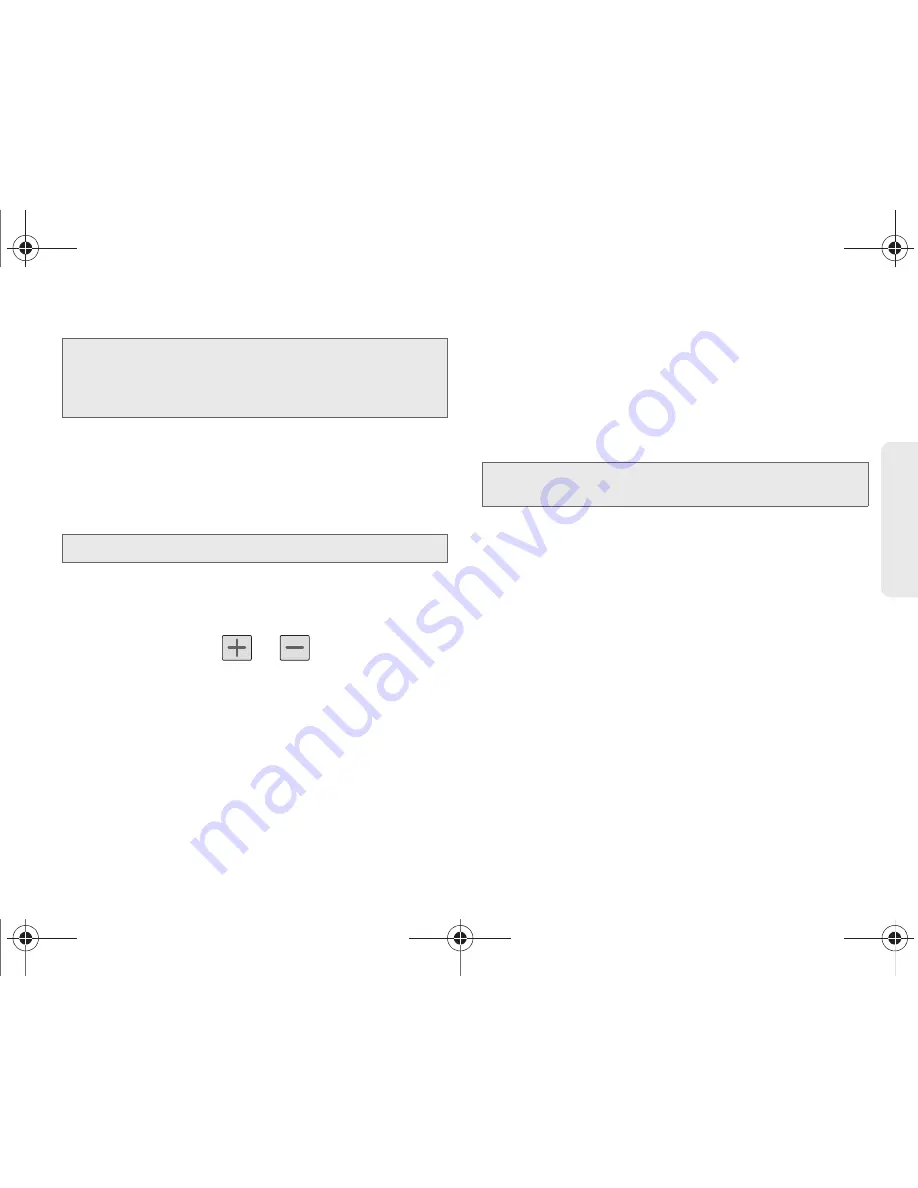
2F. Calendar & Tools
98
Calen
d
ar &
To
ols
2.
Tap the available tabs along the top (in portrait
view) or the left (in landscape view) of the
Calendar screen to change the view. Choose from
Month
,
Week
,
Day
, and
List
.
3.
Tap a day to which you would like to add an event.
4.
Tap the
Event
field and enter a title for the event.
5.
Select a
From/To
date and time for the event by
tapping the corresponding fields, and adjusting the
values by tapping
or
.
䡲
Tap the time field and enter a time.
䡲
Tap
AM
or
PM
button to change the value.
䡲
Tap
Set
when finished.
6.
Tap the
Time zone
field and select a time zone for
this event. Or tap
Show all
and select a time zone.
Default is (GMT-5:00) Central Time.
7.
Tap the
All day
check box to assign this as an all
day event. If assigned as an all day event, the time
fields are removed as options.
8.
Tap the
Calendar
field and then selecting an
account in which to assign the new calendar
event.
䡲
My calendar
are calendar entries that are stored
locally on the device and not part of an email
account.
䡲
Microsoft Exchange ActiveSync
are calendar
entries that are synchronized between your
device and either an MicroSoft Exchange Sync
Server or available from within Microsoft
®
Outlook
®
.
䡲
Google/Gmail
are calendar entries that are
synchronized between your device and your
online Google account.
9.
Tap
OK
to confirm the selection.
10.
Tap the
Location
field, enter the location
information.
Note:
To synchronize calendar events among your Google
and Microsoft® Exchange ActiveSync accounts, make
sure they are being managed by your device
(page 74).
Note:
The default view for the Calendar is the Month view.
Note:
Some of the available options are dependant on the
type of currently available email accounts.
SPH-M820UM.book Page 98 Friday, January 20, 2012 4:03 PM
Содержание Galaxy Prevail
Страница 14: ...Section 1 Getting Started SPH M820UM book Page 1 Friday January 20 2012 4 03 PM ...
Страница 21: ...Section 2 Your Phone SPH M820UM book Page 8 Friday January 20 2012 4 03 PM ...
Страница 145: ...Section 3 Boost Service Features SPH M820UM book Page 132 Friday January 20 2012 4 03 PM ...
Страница 194: ...Section 4 Safety and Warranty Information SPH M820UM book Page 181 Friday January 20 2012 4 03 PM ...
Страница 223: ...Index 210 Index Y YouTube launching the application 170 SPH M820UM book Page 210 Friday January 20 2012 4 03 PM ...
















































