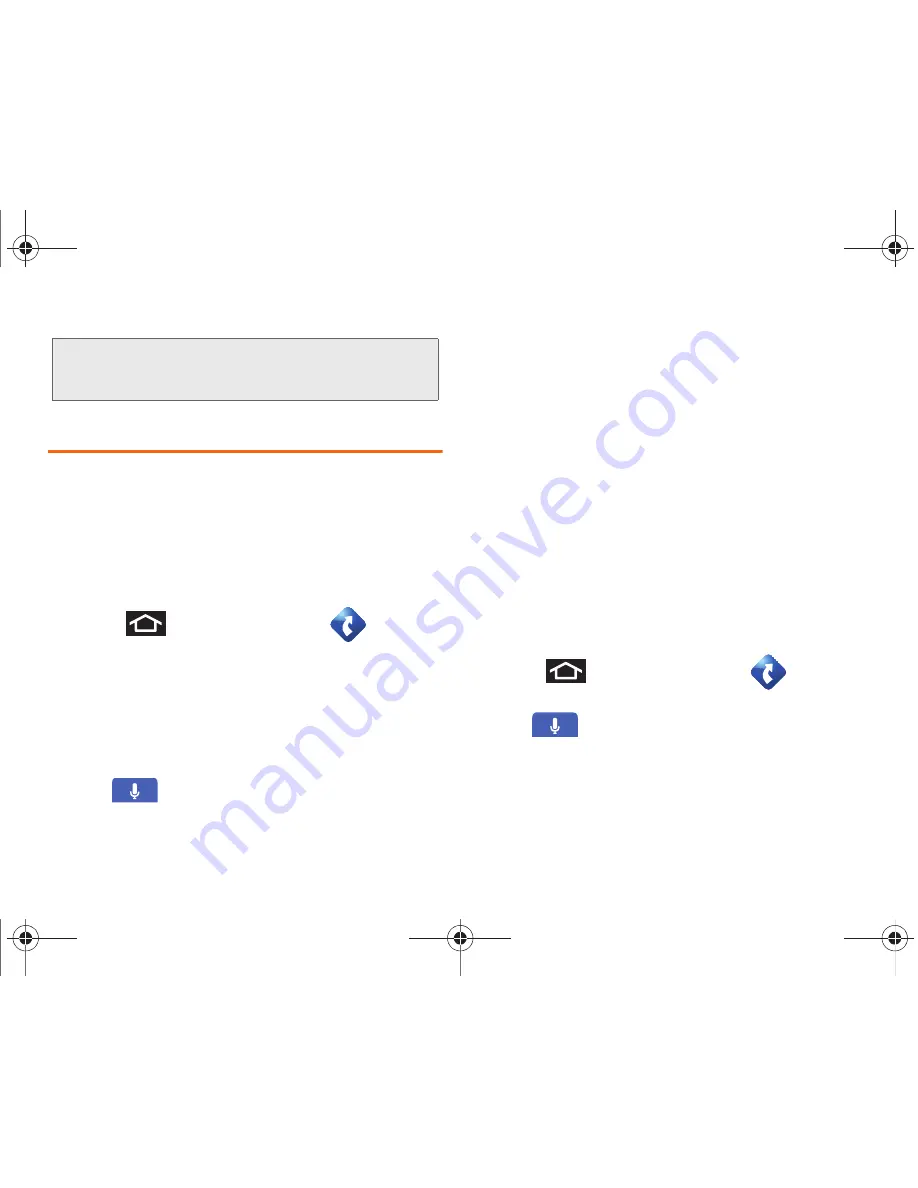
167
3B. Web and Data Services
Using Navigation
TeleNav GPS Navigator gives you turn-by-turn
directions onscreen and over speakerphone. In order
to use this application, you must first turn on the Use
GPS Satellites setting.
1.
Enable Location settings and turn on
Use GPS satellites
. See “Location Settings” on
page 65.
2.
Press
and tap
TeleNav GPS
.
3.
Tap
Accept
to accept the Terms of Use.
It may take a few moments for the application to
download files for first-time use.
4.
Tap the search field and and enter any address, or
business.
– or –
Tap
and speak a command.
– or –
Select one of the following options:
䡲
Drive To
: displays categories of places in which to
drive (Recent Places, Address, Contacts, Places,
Airport).
䡲
Places
: displays categories of places in which to
navigate.
䡲
Maps & Traffic
: displays a map of your current
location. Also displays current traffic conditions for
this location.
䡲
Local Apps
: displays a list of local applications,
such as Movies, in which to search.
Getting Driving Directions
The built-in GPS hardware allows you to get driving
directions to selected locations or establishments
based on your current location.
䊳
Press
and
tap
TeleNav GPS
.
– or –
Tap
and say a command.
– or –
Note:
Services may be available for an additional
subscription fee. Visit www.boostmobile.com or call
Boost Customer Care for additional information.
SPH-M820UM.book Page 167 Friday, January 20, 2012 4:03 PM
Содержание Galaxy Prevail
Страница 14: ...Section 1 Getting Started SPH M820UM book Page 1 Friday January 20 2012 4 03 PM ...
Страница 21: ...Section 2 Your Phone SPH M820UM book Page 8 Friday January 20 2012 4 03 PM ...
Страница 145: ...Section 3 Boost Service Features SPH M820UM book Page 132 Friday January 20 2012 4 03 PM ...
Страница 194: ...Section 4 Safety and Warranty Information SPH M820UM book Page 181 Friday January 20 2012 4 03 PM ...
Страница 223: ...Index 210 Index Y YouTube launching the application 170 SPH M820UM book Page 210 Friday January 20 2012 4 03 PM ...
















































