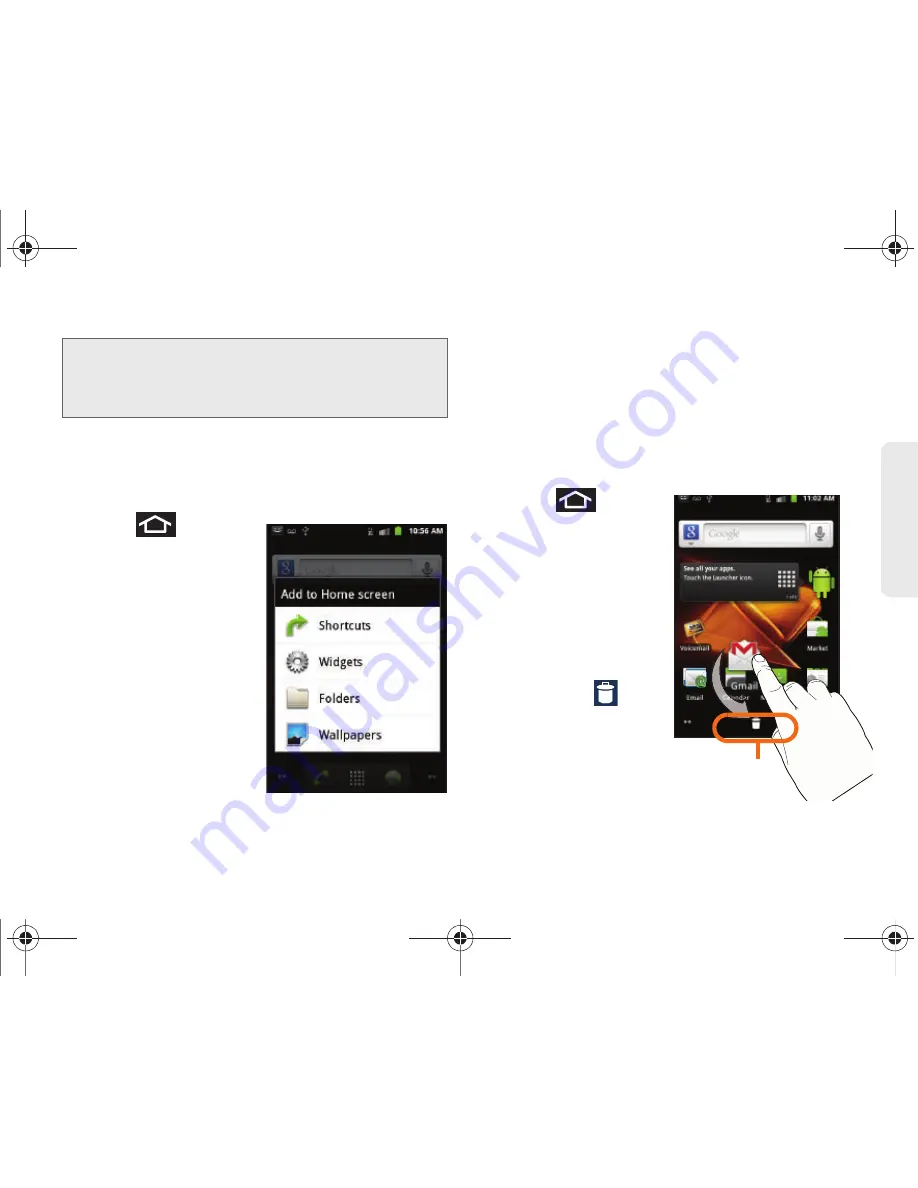
2A. Device Basics
32
Dev
ice
Basics
6.
While still holding the onscreen icon, position it on
the current screen. Once complete, release the
screen to lock the shortcut into its new position.
To add a shortcut via the Add to Home screen:
1.
Press
to
activate
the Home Screen.
2.
Touch and hold on an
empty area of the
screen.
3.
From the
Add to Home
screen
window tap
Shortcuts
.
4.
Tap a selection from the
available list:
䡲
Applications
䡲
Bookmark
䡲
Contact
䡲
Direct dial
䡲
Direct message
䡲
Directions & Navigation
䡲
Music playlist
䡲
Settings
5.
Follow the onscreen instructions to add the new
shortcut to your current Home Screen.
To delete a shortcut:
1.
Press
to
activate the Home
Screen.
2.
Touch and hold the
desired shortcut. This
unlocks it from its
location on the current
screen.
3.
Drag the icon over the
Delete tab (
) and
release it.
Note:
The same shortcut can be added to any of the
available screens (Home or Extended). The application
you add to the screen will still appear within the
Applications
tab.
Delete (Shortcut or Widget)
SPH-M820UM.book Page 32 Friday, January 20, 2012 4:03 PM
Содержание Galaxy Prevail
Страница 14: ...Section 1 Getting Started SPH M820UM book Page 1 Friday January 20 2012 4 03 PM ...
Страница 21: ...Section 2 Your Phone SPH M820UM book Page 8 Friday January 20 2012 4 03 PM ...
Страница 145: ...Section 3 Boost Service Features SPH M820UM book Page 132 Friday January 20 2012 4 03 PM ...
Страница 194: ...Section 4 Safety and Warranty Information SPH M820UM book Page 181 Friday January 20 2012 4 03 PM ...
Страница 223: ...Index 210 Index Y YouTube launching the application 170 SPH M820UM book Page 210 Friday January 20 2012 4 03 PM ...






























