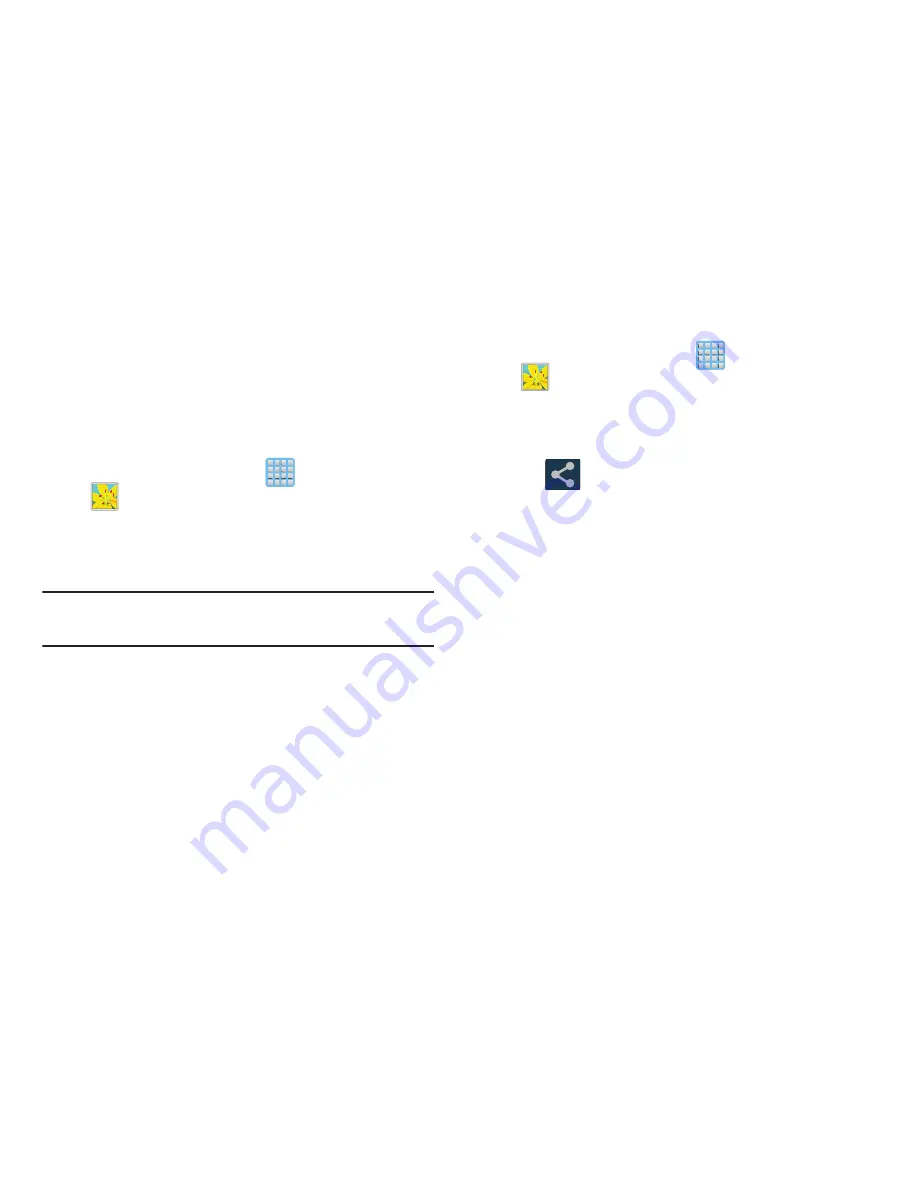
Multimedia 217
Sharing files via Web Storage
Files can be uploaded to a Web storage location, such as
SugerSync by either login into the service and sharing a
folder on your computer with the storage location or sharing
files, images, and videos from your device.
To upload an image on your device to Web storage:
1.
From the Home screen, tap
(
Apps
)
➔
(
Gallery
)
.
2.
Select a folder location (ex:
Camera
) and open an
image by tapping it once. This opens the image in the
preview window.
Note:
To select multiple images, touch and hold an image to
place a colored border around the selected images.
3.
Select the remote storage location (ex: Dropbox).
4.
Select the target folder location and select
Upload
. The
device then confirms the available storage locations
and begin the process of uploading the selected
images.
To upload a video on your device to Web storage:
1.
From the Home screen, tap
(
Apps
)
➔
(
Gallery
)
.
2.
Select a folder location (ex:
Camera
) and touch and
hold a video to place a colored border around the
selected file.
3.
Tap
➔
Dropbox
from the top of the Gallery
screen. The device then confirms the available storage
locations and begin the process of uploading the
selected video.
















































