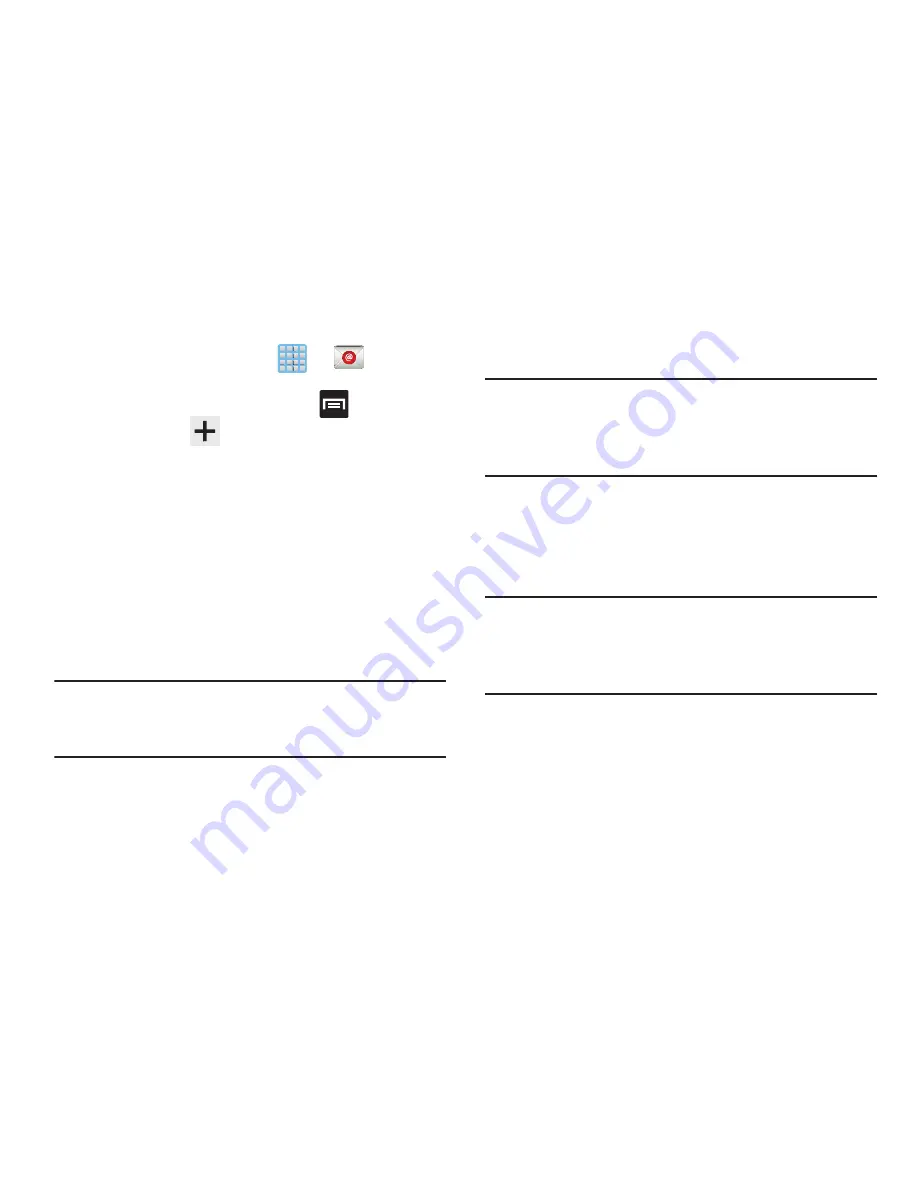
160
Setting Up a Microsoft Exchange Email account
1.
From the Home screen, tap
➔
(
).
2.
If you already have other email account setup:
•
Open an existing email account, press
and then tap
Settings
➔
(
Add new account
).
– or –
Enter your
Email address
and
Password
information.
Email address
: your Outlook work email address.
• Password
: typically your network access password
(case-sensitive).
3.
Tap
Send email from this account by default
, to make
this your default email account for outbound emails.
4.
Tap
Show password
to display the password as you
enter it in the associated field.
Note:
If selected, the
Manual setup
button changes to read
Microsoft Exchange ActiveSync
. If activated, skip to
step 6.
5.
Tap
Next
. Consult your Network or IT Administrator for
further details and support.
6.
Tap
Microsoft Exchange ActiveSync
(from the add new
email account screen).
Note:
If prompted with an on-screen notification that the
connection that the “Setup could not finish”, tap
Edit
details
to continue with a manual update of necessary
information.
7.
When prompted to provide additional detailed
information within the Exchange server settings
screen, enter an updated
Domain
, and confirm your
user name
and
Password
information.
Important!
Remember to manually place the cursor in the
correct spot and enter a Domain name before the
“
[Domain]\[user name]
” entry. Most servers only
provide a username.
8.
Update or re-enter your
Exchange server
information
within the appropriate field. This field can often be
populated with incorrect or out of date information
provided by your server.
















































