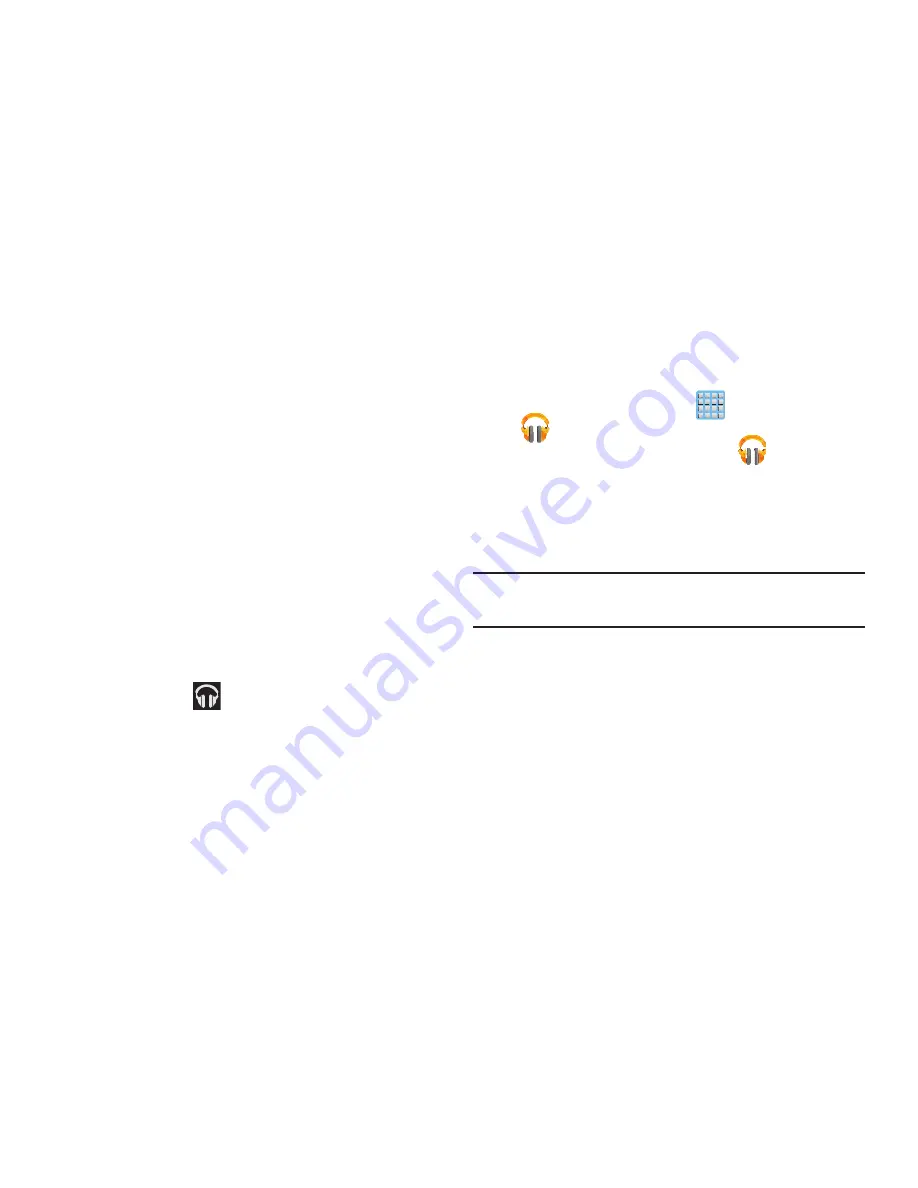
Multimedia 203
2.
If prompted, follow the on-screen instructions to link
your current account to Google Play Music.
3.
Tap an on-screen account to add it or select
Add
account
to use a new account.
4.
At the free songs screen, select either
Get free songs
or
Skip
.
•
Get free songs are downloaded via either the Internet or Play
Store.
•
Follow the on-screen download and installation instructions.
5.
Swipe left or right to browse through your new and
available music. Music, albums, and artists are
grouped into categories.
6.
Tap an on-screen album to open it and begin playback.
7.
Return to the Library screen from most other screens
in the Music application by tapping the Music
application icon
(
Music notification icon
) at the
top-left of the Application bar.
Changing Library View
You can change the way you view the contents of your
library.
1.
From the Home screen, tap
(
Apps
)
➔
(
Play Music
).
2.
While in a selection or screen, tap
(near the
top-left of the Application bar) or the tab name to back
up to the main Music App menu.
3.
Available tabs include:
PLAYLISTS
,
RECENT, ARTISTS
,
ALBUMS
,
SONGS
, or
GENRES
.
Note:
The contents of your library display in a scrolling grid or
list view, depending on the view.






























