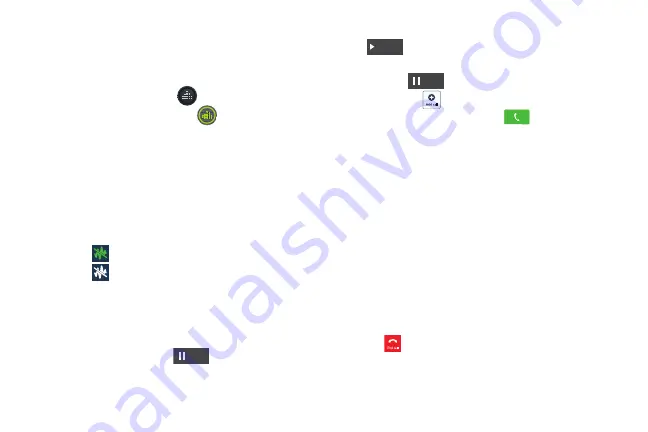
Call Functions 58
Personalizing the Call Sound Setting
During a call it may be necessary to adjust the sound of the
incoming call by selecting an audio equalizer setting for the
current call.
1.
From the call screen, tap
.
2.
Confirm the option is enabled
.
3.
Select an available option. Choose from: Adapt Sound,
Soft sound, Clear sound, and Off.
Activating Noise Reduction
During a call it may be necessary to activate the noise
reduction feature. Activating this feature can improve the
quality of your conversation by reducing ambient noise.
Noise reduction in on by default.
1.
Press
to turn
Noise reduction off
.
2.
Press
to turn
Noise reduction on
.
Placing a Call on Hold
You can place the current call on hold at any point during a
conversation. You can also make another call while you have
a call in progress if your network supports this service.
1.
While on a call, tap
Hold
. This action places
the current caller on hold.
2.
You can later reactivate this call by tapping
Unhold
.
To make a new call while you have a call in progress
1.
Tap
Hold
.
2.
Tap
Add call
to display the dialer.
3.
Enter the new number and tap
.
Once connected, the active call will appear in a large
box at the top of your screen and the call on hold will
appear in a smaller box in the middle of your screen.
Switching Between Calls
When you have an active call and a call on hold, you may
switch between the two calls, changing the one on hold to
active and placing the other on hold.
1.
Tap
Swap
.
The current call (caller #2) is placed on hold and the
previous call on hold (caller #1) is then reactivated so
that you can continue conversing with that person. The
active call will appear in a green box.
2.
Tap
to end the currently active call.
Hold
Unhold
Hold
DRAFT
For Internal Use Only
















































