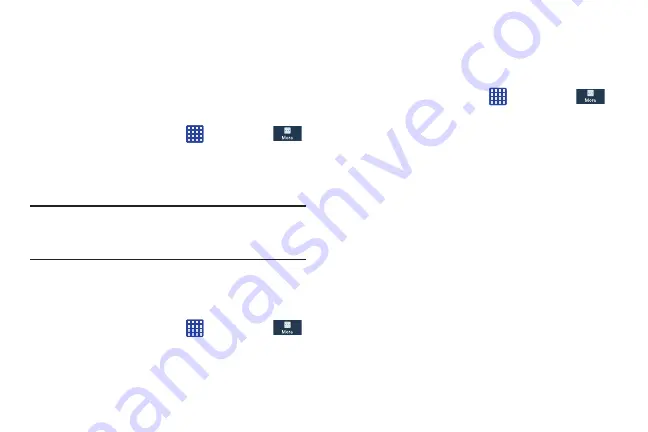
Changing Your Settings 156
3.
Select a device administrator and follow the prompts. If
no device administrators are listed, you can download
them from the Play Store.
Unknown sources
This feature allows you to download and install non-Market
applications.
1.
From the Home screen, tap
➔
Settings
➔
More
➔
Security
.
2.
Tap
Unknown sources
.
A check mark is displayed to indicate it is active.
Warning!
Enabling this option causes your phone and personal
data to be more vulnerable to attack by applications
from unknown sources.
Verify apps
This feature allows you to either block or warn you before
installing apps that may cause harm to your phone.
1.
From the Home screen, tap
➔
Settings
➔
More
➔
Security
.
2.
Tap
Verify apps
.
A check mark is displayed to indicate it is active.
Trusted Credentials
If a certificate authority (CA) certificate gets compromised or
for some other reason you do not trust it, you can disable or
remove it.
1.
From the Home screen, tap
➔
Settings
➔
More
➔
Security
.
2.
Tap
Trusted credentials
.
The trusted credentials screen has two tabs:
• System
: Displays CA certificates that are permanently installed
in the ROM of your device.
• User
: Displays any CA certificates that you installed, for
example, in the process of installing a client certificate.
3.
Tap a CA certificate to examine its details.
A scrolling screen displays the details.
4.
Scroll to the bottom of the details screen and tap
Disable
to disable a System certificate or
Remove
to
remove a User certificate.
DRAFT
For Internal Use Only
















































