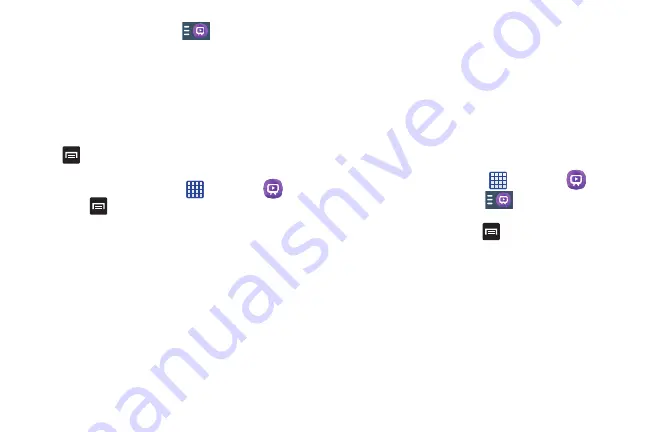
Applications 204
3.
From the main screen Tap
(
Combined View
)
to
reveal available media categories.
4.
Select an available category.
– or –
Tap
Guide
to display on your TV an on-screen listing of
available set top box shows.
For additional information on the WatchON application,
press
and then select
Help
.
WatchOn Settings
1.
From the Home screen, tap
➔
WatchON
.
2.
Press
and then select an available on-screen
option:
• Change Room
: allows you to select a previously configured
room.
• Settings
: provides access to the Samsung WatchOn settings
menu.
• Help
: displays on-screen help information.
• About
: displays on-screen information about the application.
Personalize WatchON
You can personalize your application to do things such as
show content only from your selected media categories, or
add an additional room’s set top box.
To configure your Just for you settings:
The Just for you option displays available content matching
your activated media categories. These categories can be
configured during your initial set up or at any later time.
1.
Sign into your Samsung account.
2.
From the Home screen, tap
➔
WatchON
.
3.
From the main screen Tap
(
Combined View
)
➔
Just for you
.
4.
From the
On TV
tab, press
and then select
Settings
.
5.
Access parameters such as
Basic info
,
Genres
and
Sports
to then configure and enable those parameters
you would like to show in the Just for you tab.
To add a new room:
Your device can be used to control boxes/receivers from
several rooms. You could go from controlling your set top box
in your living room and then move into your bedroom to do
the same.
DRAFT
For Internal Use Only






























