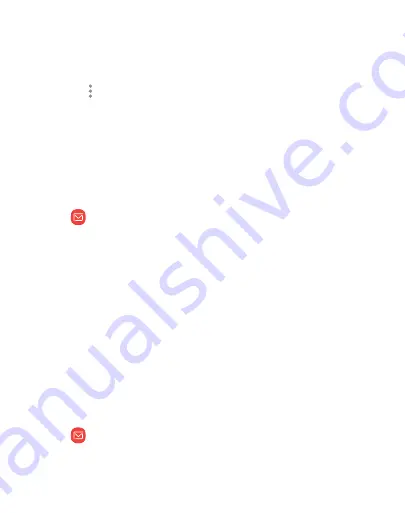
DRAFT
FOR INTERNAL USE ONLY
4. Tap the
Subject
and
Message
fields to enter text.
•
Tap
Attach
to add files, images, audio, and more to your
email.
•
Tap
More options
for additional email options.
5. Review your message and tap
Send
.
Manage the inbox
There are several tools available from the Inbox screen.
1. From a Home screen, swipe up to access
Apps
.
2. Tap
.
•
Tap a message to read and reply or forward it.
•
Tap
Search
to search for key words in your email inbox.
•
Tap
Edit
for additional message options.
•
Tap
Sort by
to customize how messages display.
View multiple email accounts
You can view email you receive for multiple accounts, or you can
view email accounts individually.
1. From a Home screen, swipe up to access
Apps
.
2. Tap
.
Apps
85
Содержание Galaxy j7 Crown
Страница 10: ...DRAFT FOR INTERNAL USE ONLY Special features Learn about your mobile device s special features ...
Страница 17: ...DRAFT FOR INTERNAL USE ONLY Set up your device Learn how to set up your device for the first time ...
Страница 50: ...DRAFT FOR INTERNAL USE ONLY Learn about your device 41 ...
Страница 145: ...DRAFT FOR INTERNAL USE ONLY Settings Configure your device s connections and settings ...
Страница 175: ...DRAFT FOR INTERNAL USE ONLY Display Configure your display s brightness screen timeout delay and other settings ...
Страница 219: ...DRAFT FOR INTERNAL USE ONLY Other settings Configure features on your device that make it easier to use ...
Страница 222: ...DRAFT FOR INTERNAL USE ONLY 3 Tap additional items to view more information about your device Other settings 213 ...
Страница 224: ...DRAFT FOR INTERNAL USE ONLY Legal View legal information for your device ...






























