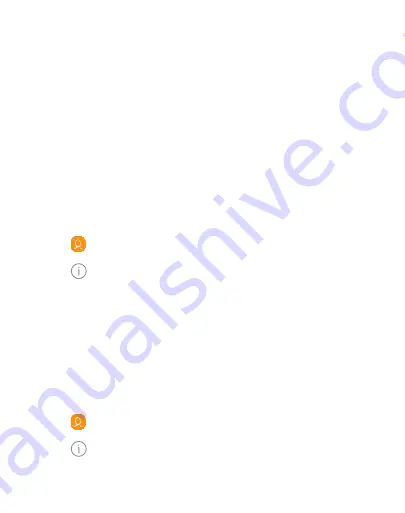
DRAFT
FOR INTERNAL USE ONLY
–
Tap the label to the right of an entry to choose a label
for the field (for example, Home or Work).
•
Tap
Scan business card
to import contact information
from a business card through the device’s camera.
3. Tap
Save
.
Edit a contact
When editing a contact, you can tap a field and change or delete
information, or you can add more fields to the contact’s list of
information.
1. From a Home screen, swipe up to access
Apps
.
2. Tap
Contacts
, and then tap a contact.
3. Tap
Details
>
Edit
.
4. Tap any of the fields to add, change, or delete information.
5. Tap
Save
.
Share a contact
Share a contact by using various sharing methods.
1. From a Home screen, swipe up to access
Apps
.
2. Tap
Contacts
, and then tap a contact.
3. Tap
Details
>
Share
.
Apps
76
Содержание Galaxy j7 Crown
Страница 10: ...DRAFT FOR INTERNAL USE ONLY Special features Learn about your mobile device s special features ...
Страница 17: ...DRAFT FOR INTERNAL USE ONLY Set up your device Learn how to set up your device for the first time ...
Страница 50: ...DRAFT FOR INTERNAL USE ONLY Learn about your device 41 ...
Страница 145: ...DRAFT FOR INTERNAL USE ONLY Settings Configure your device s connections and settings ...
Страница 175: ...DRAFT FOR INTERNAL USE ONLY Display Configure your display s brightness screen timeout delay and other settings ...
Страница 219: ...DRAFT FOR INTERNAL USE ONLY Other settings Configure features on your device that make it easier to use ...
Страница 222: ...DRAFT FOR INTERNAL USE ONLY 3 Tap additional items to view more information about your device Other settings 213 ...
Страница 224: ...DRAFT FOR INTERNAL USE ONLY Legal View legal information for your device ...






























