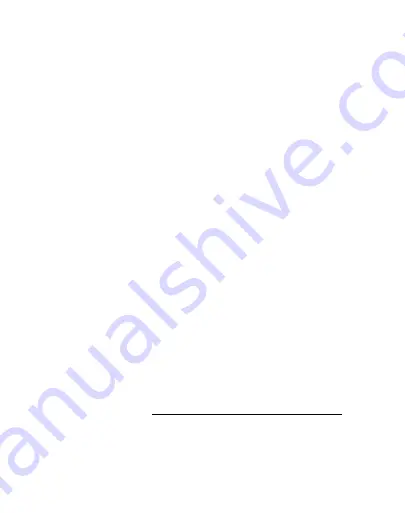
DRAFT
FOR INTERNAL USE ONLY
1. Press and hold the
Power
key.
2. Tap
Power off
, and confirm when prompted.
Use the Setup Wizard
The first time you turn your device on, the Setup Wizard guides you
through the basics of setting up your device.
Follow the prompts to choose a default language, connect to a
Wi-Fi
®
network, set up accounts, choose location services, learn
about your device’s features, and more.
Lock or unlock your device
Use your device’s screen lock features to secure your device. By
default, the device locks automatically when the screen times out.
To lock the device:
u
Press the
Power
key.
To unlock the device:
u
Press the
Power
key, or press the
Home
key, and then drag
your finger across the screen.
The default Screen lock on your device is Swipe. To choose a
“Set a secure screen lock” on page 188
.
Add a Google account
Your new device uses your Google
™
account to fully utilize its
Android
™
features.
Set up your device
12
Содержание Galaxy j7 Crown
Страница 10: ...DRAFT FOR INTERNAL USE ONLY Special features Learn about your mobile device s special features ...
Страница 17: ...DRAFT FOR INTERNAL USE ONLY Set up your device Learn how to set up your device for the first time ...
Страница 50: ...DRAFT FOR INTERNAL USE ONLY Learn about your device 41 ...
Страница 145: ...DRAFT FOR INTERNAL USE ONLY Settings Configure your device s connections and settings ...
Страница 175: ...DRAFT FOR INTERNAL USE ONLY Display Configure your display s brightness screen timeout delay and other settings ...
Страница 219: ...DRAFT FOR INTERNAL USE ONLY Other settings Configure features on your device that make it easier to use ...
Страница 222: ...DRAFT FOR INTERNAL USE ONLY 3 Tap additional items to view more information about your device Other settings 213 ...
Страница 224: ...DRAFT FOR INTERNAL USE ONLY Legal View legal information for your device ...






























