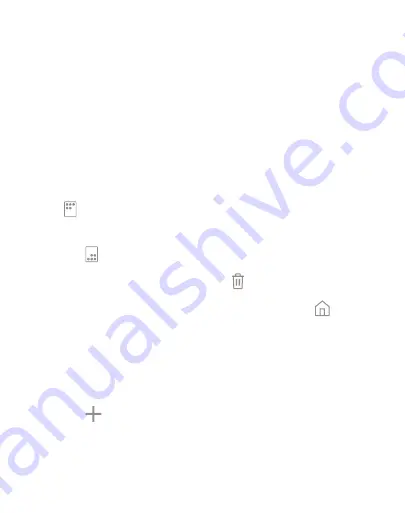
DRAFT
FOR INTERNAL USE ONLY
Customize your
Home
screen
Your device has multiple Home screens to hold app shortcuts and
widgets. You can add, remove, change the order of screens, as well
as choose a different main Home screen.
1. From a Home screen, pinch the screen.
2. Use these options to manage screens:
•
To align shortcuts into a line at the top of a screen, tap
Align top
.
•
To align shortcuts into a line at the bottom of a screen,
tap
Align bottom
.
•
To remove a Home screen, tap
Remove
.
•
To set a screen as the main Home screen, tap
Main
.
This screen is displayed when you press the
Home
key.
•
To change the order of screens, touch and hold a screen,
and then drag it to a new position.
•
To add a screen, swipe to the end of the screens, and then
tap
Add
.
•
To enable Bixby Home, swipe right, and then tap
On/Off
.
Learn about your device
21
Содержание Galaxy j7 Crown
Страница 10: ...DRAFT FOR INTERNAL USE ONLY Special features Learn about your mobile device s special features ...
Страница 17: ...DRAFT FOR INTERNAL USE ONLY Set up your device Learn how to set up your device for the first time ...
Страница 50: ...DRAFT FOR INTERNAL USE ONLY Learn about your device 41 ...
Страница 145: ...DRAFT FOR INTERNAL USE ONLY Settings Configure your device s connections and settings ...
Страница 175: ...DRAFT FOR INTERNAL USE ONLY Display Configure your display s brightness screen timeout delay and other settings ...
Страница 219: ...DRAFT FOR INTERNAL USE ONLY Other settings Configure features on your device that make it easier to use ...
Страница 222: ...DRAFT FOR INTERNAL USE ONLY 3 Tap additional items to view more information about your device Other settings 213 ...
Страница 224: ...DRAFT FOR INTERNAL USE ONLY Legal View legal information for your device ...






























