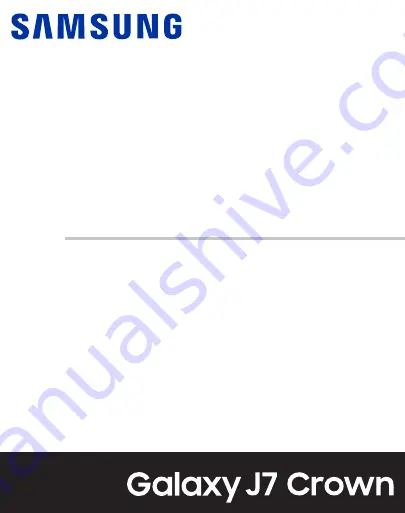
DRAFT
FOR INTERNAL USE ONLY
U S E R M A N U A L
This document is watermarked because certain important information in the document has not yet been verified.
This document has been sent to you as a draft and for informational purposes only.
The document should only be used for internal purposes and may not be distributed outside of the company.
Distributing the document outside of the company could result in legal exposure to the company if the preliminary,
unverified information in the draft turns out to be inaccurate.
Содержание Galaxy j7 Crown
Страница 10: ...DRAFT FOR INTERNAL USE ONLY Special features Learn about your mobile device s special features ...
Страница 17: ...DRAFT FOR INTERNAL USE ONLY Set up your device Learn how to set up your device for the first time ...
Страница 50: ...DRAFT FOR INTERNAL USE ONLY Learn about your device 41 ...
Страница 145: ...DRAFT FOR INTERNAL USE ONLY Settings Configure your device s connections and settings ...
Страница 175: ...DRAFT FOR INTERNAL USE ONLY Display Configure your display s brightness screen timeout delay and other settings ...
Страница 219: ...DRAFT FOR INTERNAL USE ONLY Other settings Configure features on your device that make it easier to use ...
Страница 222: ...DRAFT FOR INTERNAL USE ONLY 3 Tap additional items to view more information about your device Other settings 213 ...
Страница 224: ...DRAFT FOR INTERNAL USE ONLY Legal View legal information for your device ...
















