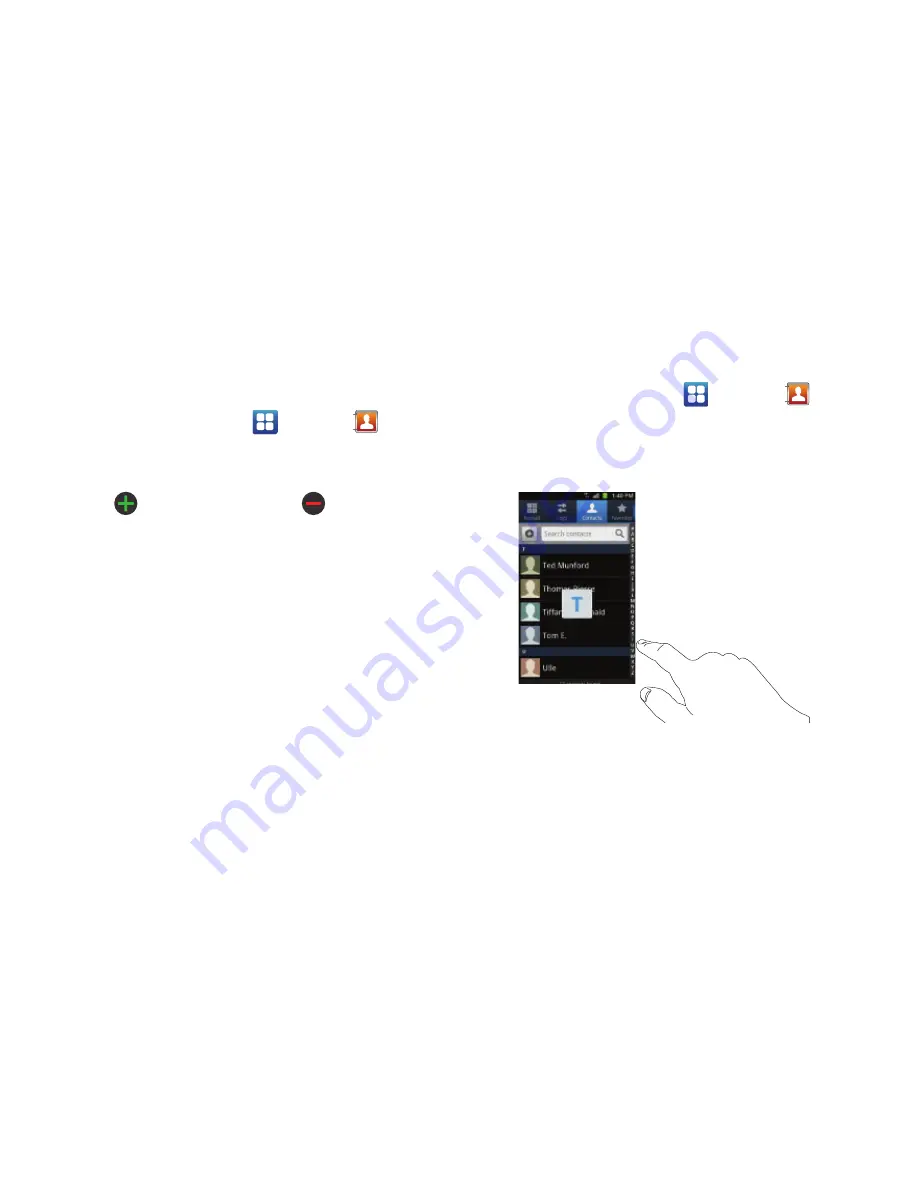
Contacts and Your Address Book 58
Editing an Existing Contact
When editing an existing contact, you can tap a field and change
or delete the information, or you can add additional fields to the
contact’s list of information.
1.
From the Home screen, tap
➔
Contacts
.
Tap the
Contact that you want to edit.
2.
Tap
Edit
.
3.
Tap
to add a new field and tap
to delete a field.
4.
Tap any of the fields to add, change, or delete information.
5.
Tap
Save
to save the edited information.
Using Contacts
Dialing or Messaging from Address Book
Once you have stored phone numbers in the Address Book, you
can dial them easily and quickly by either using their SIM card
location number or by using the Search field to locate the entry.
From the Address book, you can also send messages.
Finding an Address Book Entry
You can store phone numbers and their corresponding names
onto your SIM card and phone’s onboard memory. The two
locations are physically separate but are used as a single entity,
called the Address Book.
Depending on your particular SIM card, the maximum number of
phone numbers the SIM card can store and how they are stored
may differ.
1.
From the Home screen, tap
➔
Contacts
.
2.
Within the Contacts list (sorted alphabetically), tap a letter
on the right side of the display to quickly jump to the
contacts beginning with that letter.
3.
Tap the contact you wish to call or message.
















































